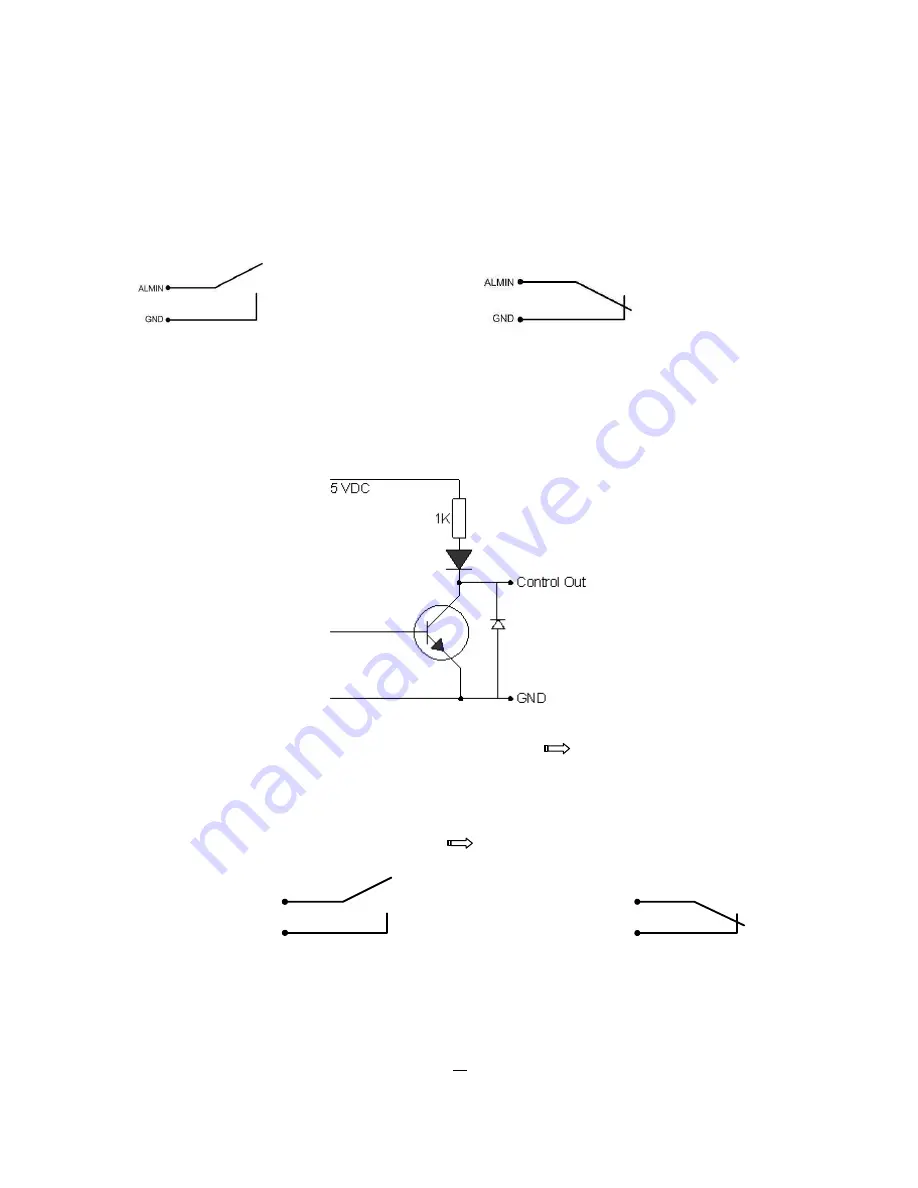
11
2.4.1
Alarm Input Contacts
ELR4 provides 4/8 alarm inputs. All inputs are programmable N.O. (Normal Open) or N.C. (Normal Closed)
Inputs have to be switched by dry contacts.
Alarm input with N.O. (Normal Open) contact
Alarm input with N.C. (Normal Closed) contact
in idle state
in idle state
All settings are programmed in the ALARM menu (chapter 5.5.1).
2.4.2
Control Input Contact
The Control Input CTRL IN is a N.O. (Normal Open) contact. Changing to N.C. is not possible.
Control Input relay in idle state
The Control Input Contact CTRL IN is defined in I/O Control menu (
chapter 5.10.4) for following
possible functions:
1. Playback:
Playback is active as long the contact is closed. This function is helpful in
combination with the "Quickplay" function (
chapter 5.4.3)
CTRL IN
GND
CTRL IN
GND
Idle state
Playback
Содержание ELR-4
Страница 1: ...Instruction Manual E EL LR R 4 4 E EL LR R 8 8 ...
Страница 14: ...7 11 LAN RJ 45 network connection ...
Страница 36: ...29 7 Zoom in 11 Zoom out ...
Страница 53: ...46 ...
Страница 100: ...93 ...
Страница 101: ...94 ...






























