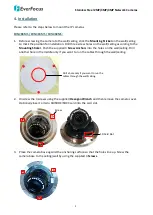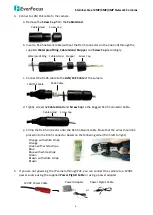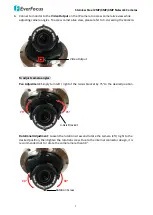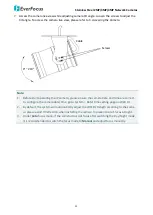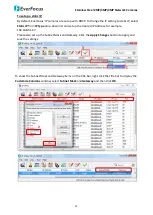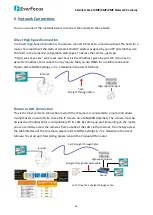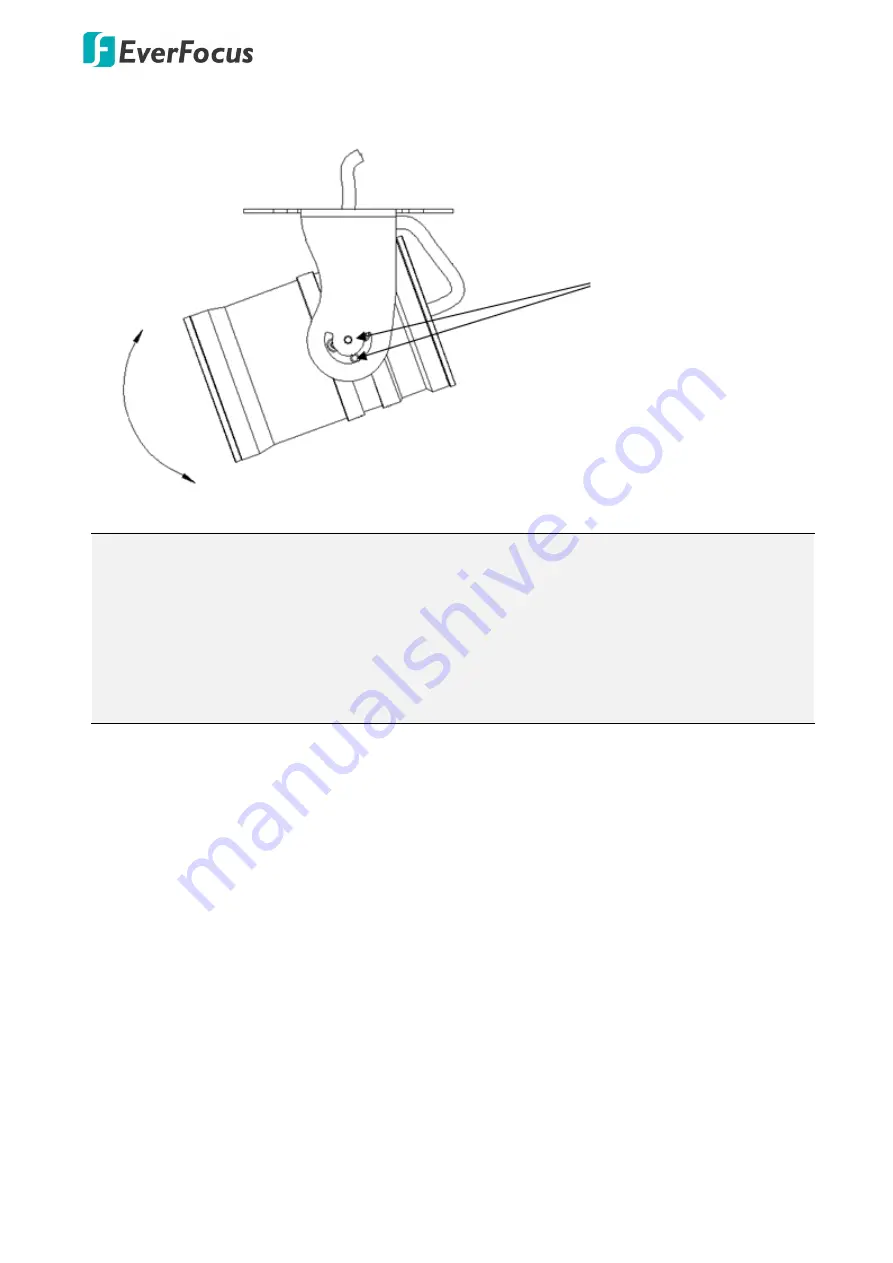
Stainless Steel 2MP/3MP/4MP Network Cameras
11
7.
Access the camera live view while adjusting camera tilt angle. Loosen the screws to adjust the
tilt angle. To access the camera live view, please refer to 5. Accessing the Camera.
0° ~ 210°
Screws
Cable
Note:
1.
Before start operating the IP camera, please ensure the camera date and time are correct.
To configure the camera date/time, go to System > Date/Time setting page on Web UI.
2.
By default, the system will automatically adjust the IR LED strength according to the scene,
so please avoid IR reflection when installing the camera to prevent out-of-focus at night.
3.
Under Auto focus mode, if the camera does not focus after switching the Day/Night mode,
it is recommended to switch the focus mode to Manual and adjust focus manually.