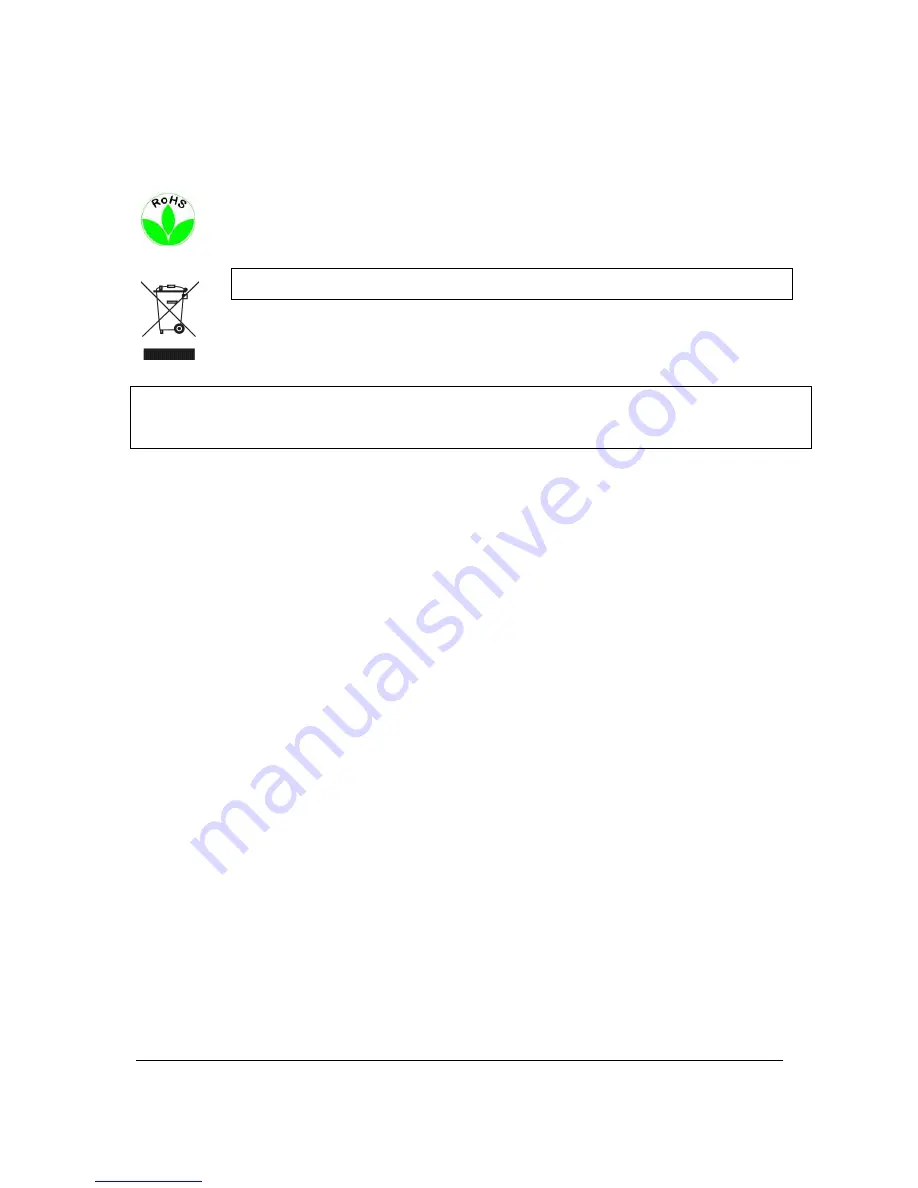
This Product is RoHS compliant.
WEEE
The information in this manual was current upon publication. The manufacturer reserves the right to revise and improve his products.
Therefore, all specifications are subject to change without prior notice. Misprints reserved.
Please read this manual carefully before installing and using this unit. Be sure to keep it handy for later reference.
Downloaded from
www.Manualslib.com
manuals search engine
Содержание ECOR Series
Страница 1: ...Instruction Manual Downloaded from www Manualslib com manuals search engine ...
Страница 84: ...77 Downloaded from www Manualslib com manuals search engine ...
Страница 85: ...78 Downloaded from www Manualslib com manuals search engine ...
Страница 104: ...97 X i i i X i i i Downloaded from www Manualslib com manuals search engine ...



















