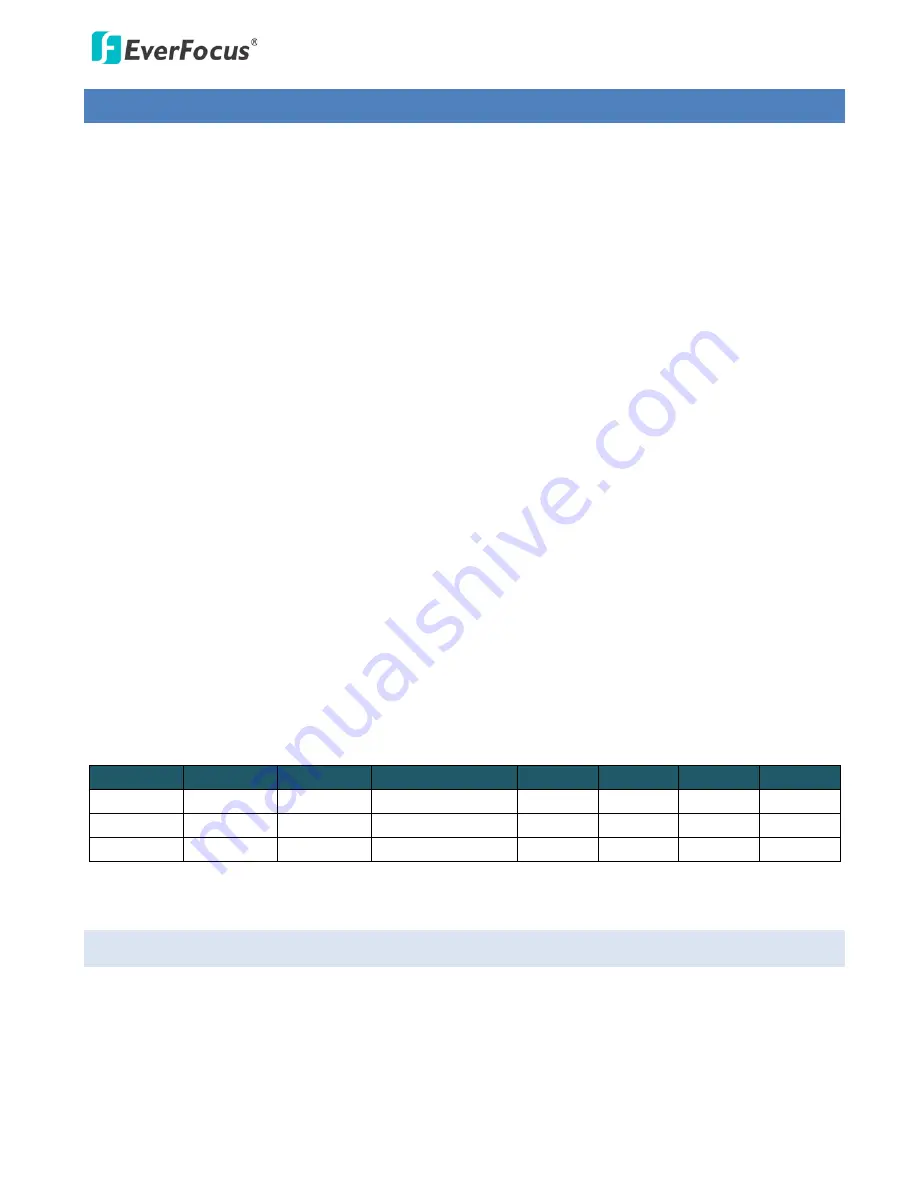
EFN Series Fisheye IP Camera
1
1.
Introduction
The EFN Series Fisheye IP camera comes with two types: Indoor (EFN3320 / 3320c) and Outdoor (EFN3321).
These cameras are designed to monitor a location with 360° surround view (ceiling / desk mount) and 180°
panoramic view (wall mount). The fisheye camera provides up to 8 cropped regions of view with changeable
angles, allowing you to monitor all angles of a location simultaneously using just one camera. The outdoor
model is equipped with an IP68-rated and IK10 vandal proof housing, making it suitable for outdoor use.
The EFN Series offers various viewing modes, including fisheye view, 9-division, 360
°
panoramic, dual 180
°
,
wall 180
°
, quad view and single view. The hemispherical images have been de-warped and converted into
the conventional rectilinear projection for viewing. You can also operate the PTZ function on the de-warped
view. Besides, the fisheye camera also provides eZ Tracker function, which combines a fisheye and speed
dome cameras for easy tracking and smooth PTZ with 360° surround view.
Provided with quad streams from H.264, MPEG4 and M-JPEG, the outdoor fisheye network camera also
features the Wide Dynamic Range (WDR) function, which can provide clear images even under back light
circumstances where intensity of illumination can vary excessively. A built-in micro SDHC / SDXC card slot
and Power over Ethernet (IEEE802.3af Class 0) features are also provided. You can power the camera over
the network or by connecting the camera to a 12 VDC power supply.
Since the EFN Series conforms to ONVIF / PSIA for compatibility with other network video devices, it
interoperates with a wide variety of hardware and software systems. You can also use EverFocus Mobile
Applications to remotely view the live views of the cameras through your handheld devices; or use
EverFocus CMS to remotely manage multiple IP devices connected on the network. The fisheye camera can
be mounted onto the ceiling, desk or wall. With all the above advantages plus the simple and flat user
interface design, the fisheye cameras bring out the clarity and usability in your surveillance system.
Model
Megapixel Type
Protection Rating
PoE
12 VDC
Audio
I/O
EFN3320
3 MP
Indoor
-
Yes
-
-
-
EFN3320c
3 MP
Indoor
-
Yes
Yes
Yes
Yes
EFN3321
3 MP
Outdoor
IP68, IK10
Yes
Yes
Yes
Yes
1.1
Minimum System Requirement
Before installing, please check that your device meets the following requirements.
•
Operating System: Microsoft Windows XP / Vista (32-bit) / 7 (32-bit)
•
Microsoft Internet Explorer 7 or above






















