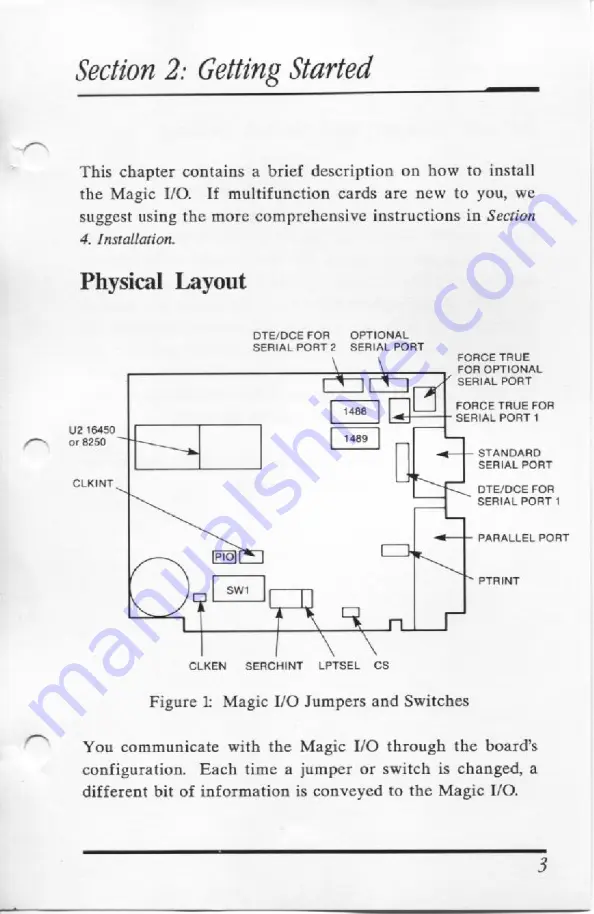
Section
2: Getting
Started
This
chapter contains
a
brief description
on how
to
install
the Magic
I/O.
If multifunction cards are
new
to
you, we
suggest using
the
more
comprehensive instructions
in
Section
4.
Installation.
Physical Layout
DTE/DCE FOR
OPTIONAL
SERIAL PORT
2
SERIAL PORT
\
FORCE TRUE
FOR OPTIONAL
EYE]
SERIAL PORT
[eee
|
FORCE TRUE FOR
1400
EL
SERIAL PORT
1
U2 16450
[
or 8250
Apa
pe
|
|
STANDARD
SERIAL PORT
Ly
f~__
DTE/DCE FOR
SERIAL PORT
1
~~
Cae
SW1
I~
PARALLEL PORT
[>
PTRINT
C
CLKEN
~
SERCHINT
LPTSEL
CS
Figure
1:
Magic I/O
Jumpers
and Switches
You
communicate
with
the
Magic I/O
through the
board's
configuration. Each
time
a
jumper or switch
is
changed,
a
different bit of information
is
conveyed to
the
Magic I/O.










































