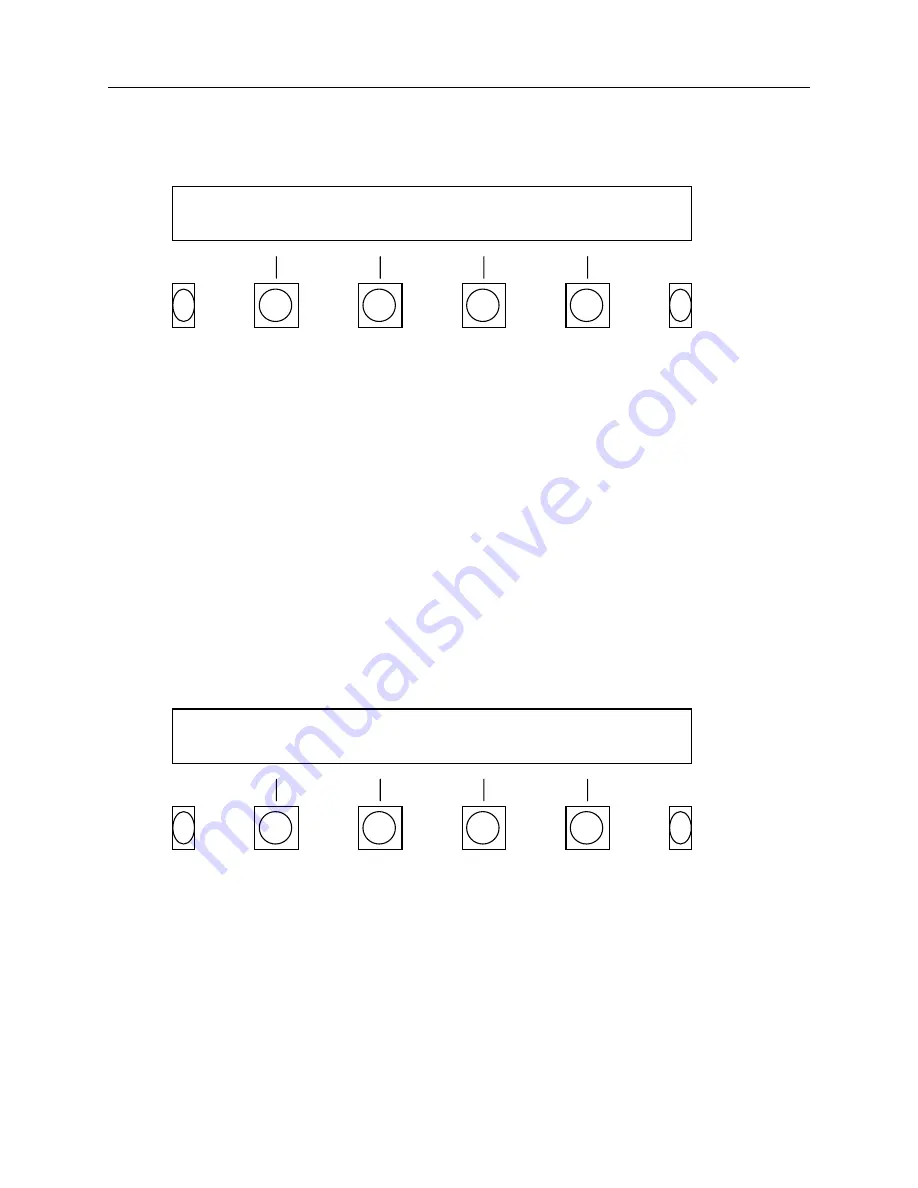
Model VR240 Audio Logging Recorder
January 2000
3-17
a. After pressing the
Config
and
System
soft keys, press the
>
(next) soft key
four times
.
Then press the
C3Ecc
soft key.
b. Select
the
Record Verify
option as follows:
Change
Pressing
the
Change
soft key toggles between “Enabled” and “Disabled.”
Done
Pressing
the
Done
soft key will save your change.
3-19. SET ID #.
Set ID#
(Set identification number) identifies each VR240 to the optional PC Remote control.
The PC Remote control, a software program available from Eventide, gives you remote access
to key front panel functions for search, playback, and channel configuration. Because this
program can run up to 8 units, the program must know which unit it is speaking to. Even if you
are only controlling a single VR240, you must set an ID#. The ID# must be sequential
beginning with 01.
a. After pressing the
Config
and
System
soft keys, press the
>
(next) soft key
four times
.
Then press the
SetID#
soft key.
b. Select the SetID# as follows:
Choose ID#
by pressing the up arrow key located under the keypad.
Done
The new ID# will be whatever is showing on the display when you press
the
Done
soft key.
RECORD VERIFICATION: Enabled
Change Done
Network ID # : 01
Increase Decrease Done






























