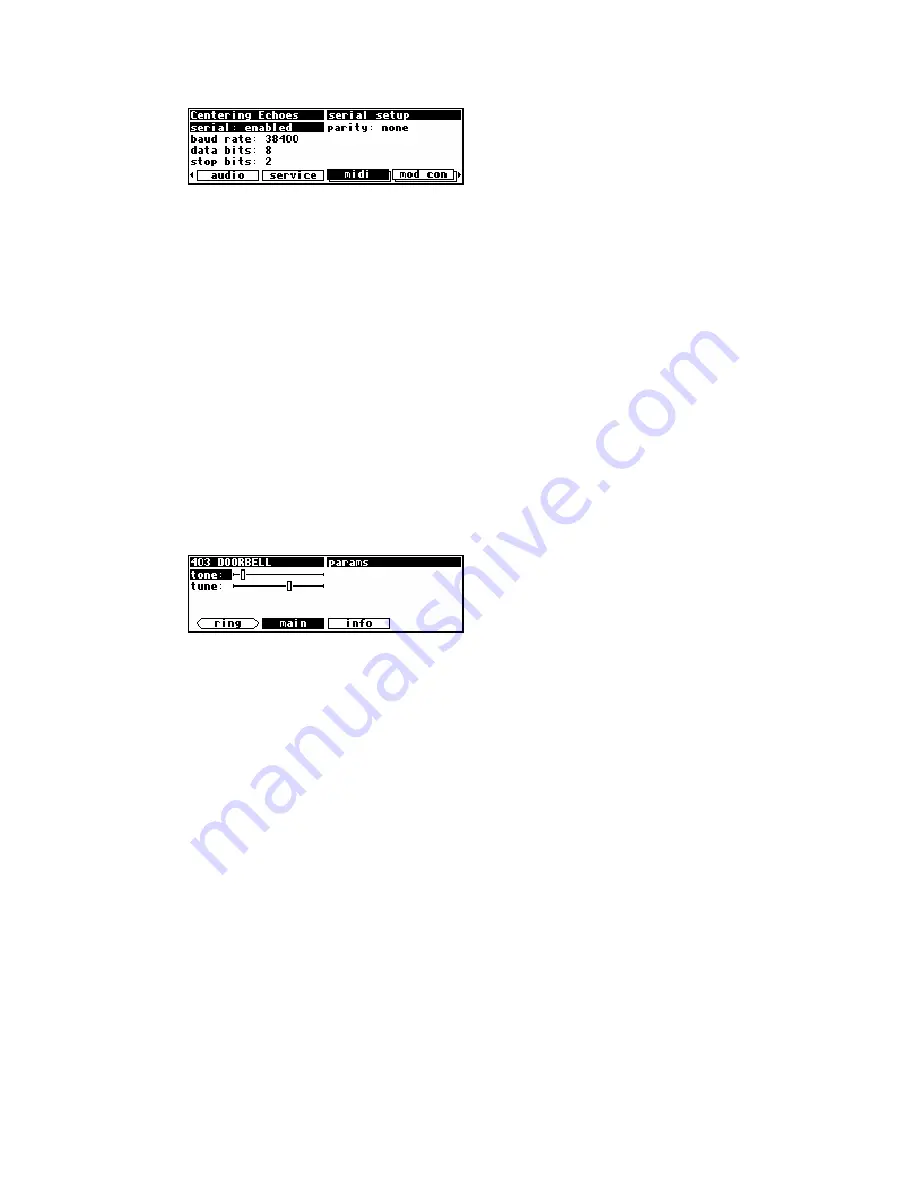
Eventide H7600 User Manual
21
Press it twice more to return to the original menu page.
When you press a soft key, it highlights. The middle section of the screen is a menu
page corresponding to that soft key. Use the cursor keys to navigate the menu page.
Use knob, keypad, and
SELECT
key to enter or modify values.
→
See Using the Cursor Keys, the on page 21.
Triggers
Before we proceed, it’s important to note that soft keys, in addition to launching
menu pages, can initiate
TRIGGERS
, which are used launch specific events. You can
discern between the two easily; menu page soft keys are rectangular, triggers are
hexagonal. For illustration, the
RING
option below is a trigger:
Using the Cursor Keys, the Select key, Keypad, and Knob
The cursor keys, knob,
SELECT
key, and keypad are all used to navigate and
manipulate the menu pages found in the Parameter, Patch Editor, Levels, and Setup
functional areas.
Using the cursor keys is self-explanatory. The left and right cursor keys navigate in
those respective directions. (If the cursor is moved past the edge of the screen, it
will wrap and reappear in the opposite side of the display.)
The up and down cursor keys navigate in those directions, and moving off-screen
will result in wrapping here as well.
Use the knob, keypad, and
INC
/
DEC
keys to change the value of a numeric
parameter. For example, in the illustration below, highlighting any item on the
screen and moving the knob left or right will incrementally increase or decrease the
selected value.
Содержание H7600
Страница 134: ...Eventide H7600 User Manual 134 ...
Страница 138: ...Eventide H7600 User Manual 138 ...
Страница 139: ...Eventide H7600 User Manual 139 ...






























