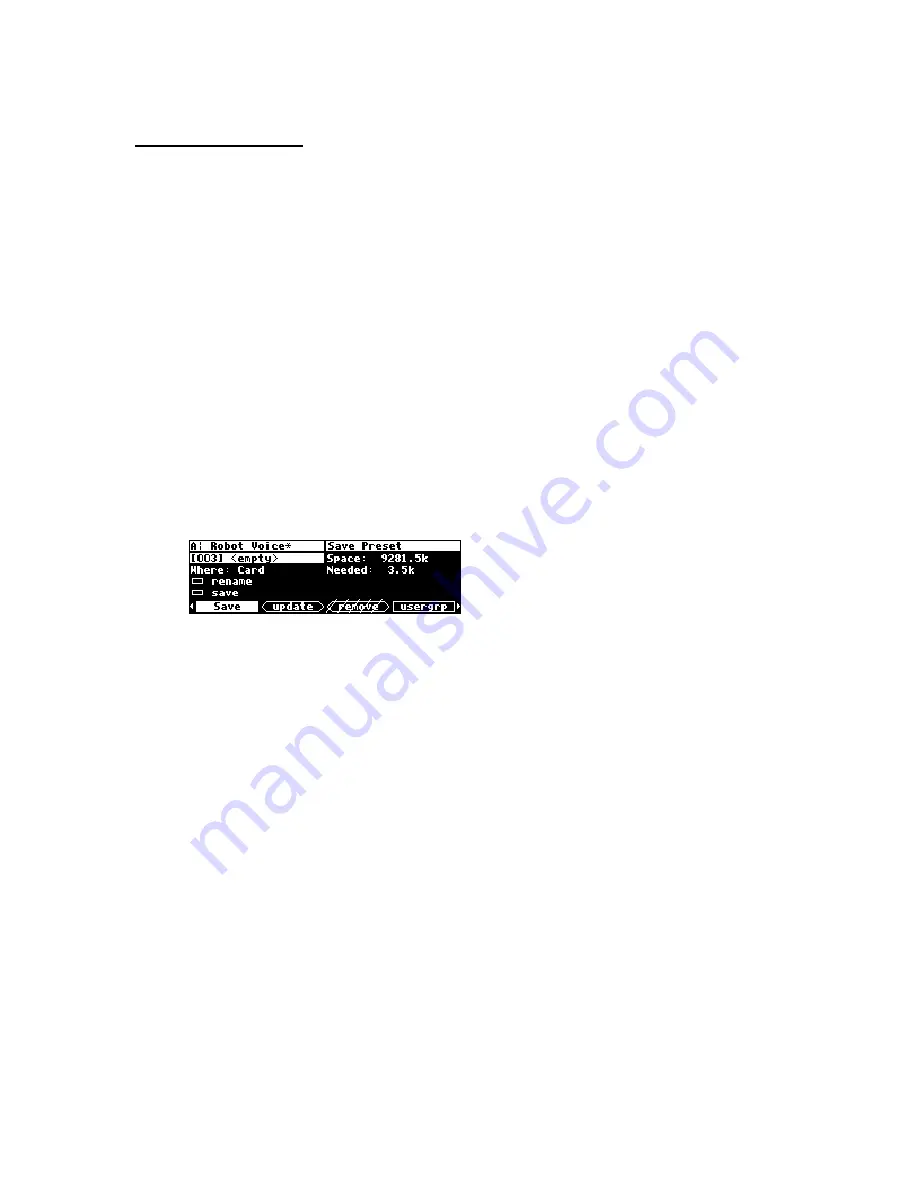
Eventide H7600 User Manual
106
Saving a Program
If you’ve tweaked an existing program or created your own program, you’ll
probably want to save it for future use.
•
If an asterisk (*) displays after a program’s name, it reflects that the program
has been modified, and should be saved.
•
If you’ve tweaked a program and don’t want to overwrite the original
version, press the
SAVE
soft key from within the
PROGRAM
functional area.
•
Similarly, if you’ve created an original program, press the
SAVE
soft key from
within the
PROGRAM
functional area.
Here’s an example of saving a program.
The program you are saving is the one currently running. Pressing the
SAVE
soft key
launches the screen below:
•
The first line allows you to select in which slot the program will be saved. If you
select an occupied slot, the H7600 prompts you whether you wish to overwrite
that program. If you select
yes
,
the overwritten program is permanently deleted.
•
The second parameter line designates the physical location of the save. You may
save a program to either internal memory or a memory card.
•
Placing the cursor over
RENAME
and pressing
SELECT
allows you to rename the
program.
•
Highlight the
SAVE
parameter line and press the
SELECT
key to execute the save.
On the right-hand side of the screen you can see both how large the current
program is, and how much space is available at the location selected by
where
.
Once you have saved the program, it will subsequently display on the
LIST
menu
page with a
U
(for User) or
C
(for Card) to help you distinguish user and factory
programs. In the following screen,
Robot Voice
is a user program:
Содержание H7600
Страница 134: ...Eventide H7600 User Manual 134 ...
Страница 138: ...Eventide H7600 User Manual 138 ...
Страница 139: ...Eventide H7600 User Manual 139 ...






























