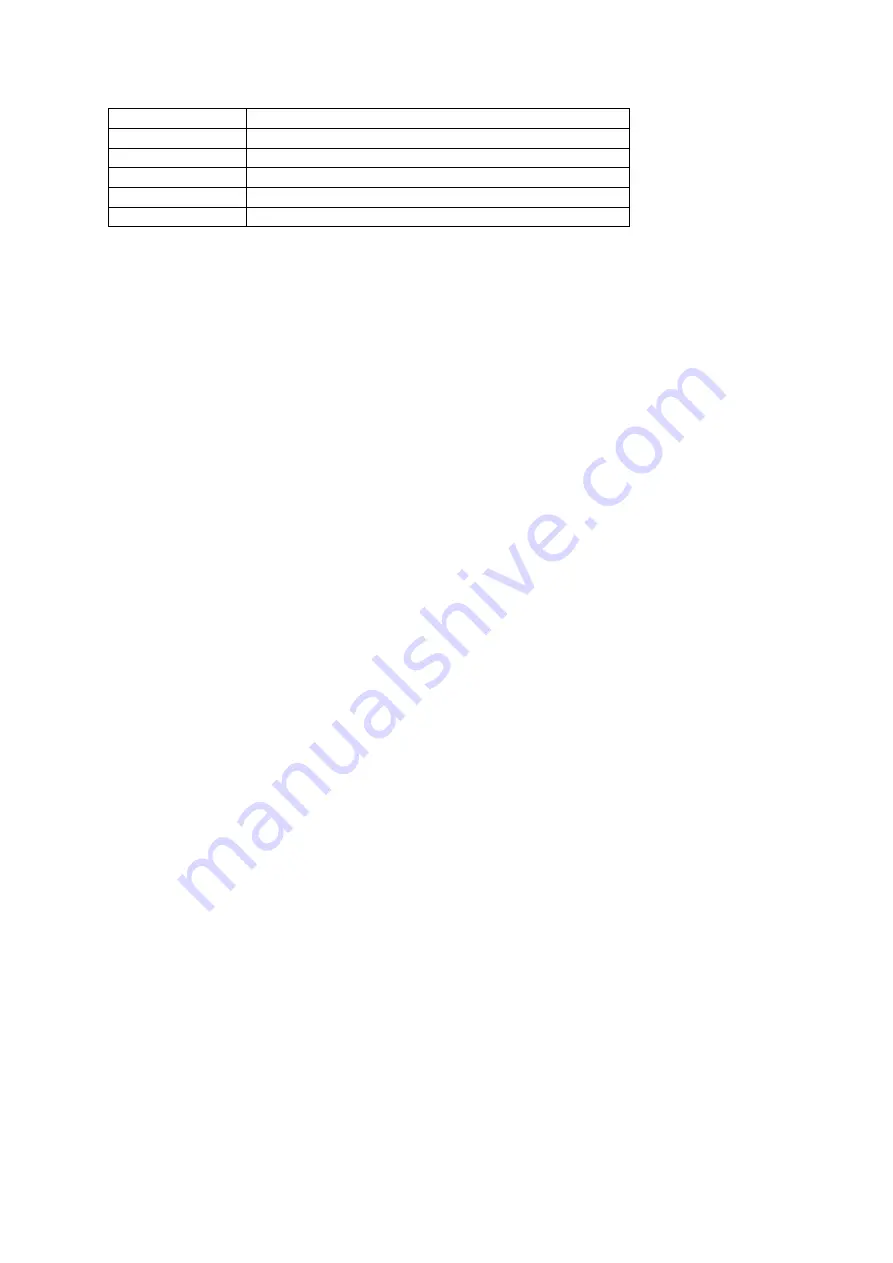
www.event-lighting.com.au
7
PR14
Auto chasing 5
PR15
Auto chasing 6
PR16
Auto chasing 7
PR17
Auto chasing 8
PR18
Auto chasing 9
PR19
Multi fixture chasing
Set Auto Run PR01 – PR18
Enter "Auto Program" mode, use “Up” and “Down” button to select the built-in programs. Press
“Enter" and use “Up” and “Down” button to select auto run speed from <Sp000> to <Sp100>.
Press “Enter" and use “Up” and “Down” button to select dimmer of “Auto Program” from
<dim000> – <dim255>. Press “Enter" to save new setting.
Set Multi Fixture Chases PR19
Before starting, go to each fixture and reset the menu to factory defaults.
1.
On the master unit, setup the DMX address to the total number of fixtures in the string.
For example, if you have a total of 20 PIXBARs including the master, set the DMX
address to 20.
2.
On the master unit, go to Master/Slave menu setting and set it to Master.
3.
On the master unit, set the unit to Auto Mode PR19.
4.
On each slave unit, set the DMX address to the position of the fixture in the string. For
example, if the unit is the 2
nd
unit in the string, including the master, set the DMX address
to 2. It is possible to double up fixture positions.
5.
On each slave unit, go to Master/Slave menu setting and set it to Slave.
Sound Mode
After selecting Sound Mode, use Up and Down to set the sound sensitivity Sen 000 – Sen 100,
press Enter to confirm.
Master/Slave Operation
1.
Set the master fixture to one of the standalone operating modes: Auto, Sound, Static
colour, or manual colour.
2.
Set the slave fixtures to Slave mode and press Enter.
Factory Set
To restore factory settings, select Factory Set and press Enter, then use Up and Down to select
Yes. Press Enter to confirm.










