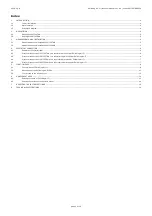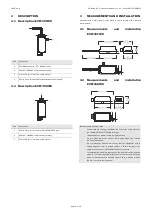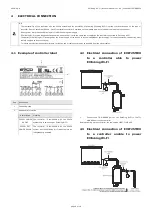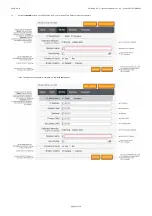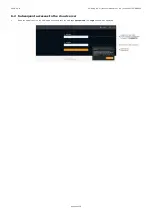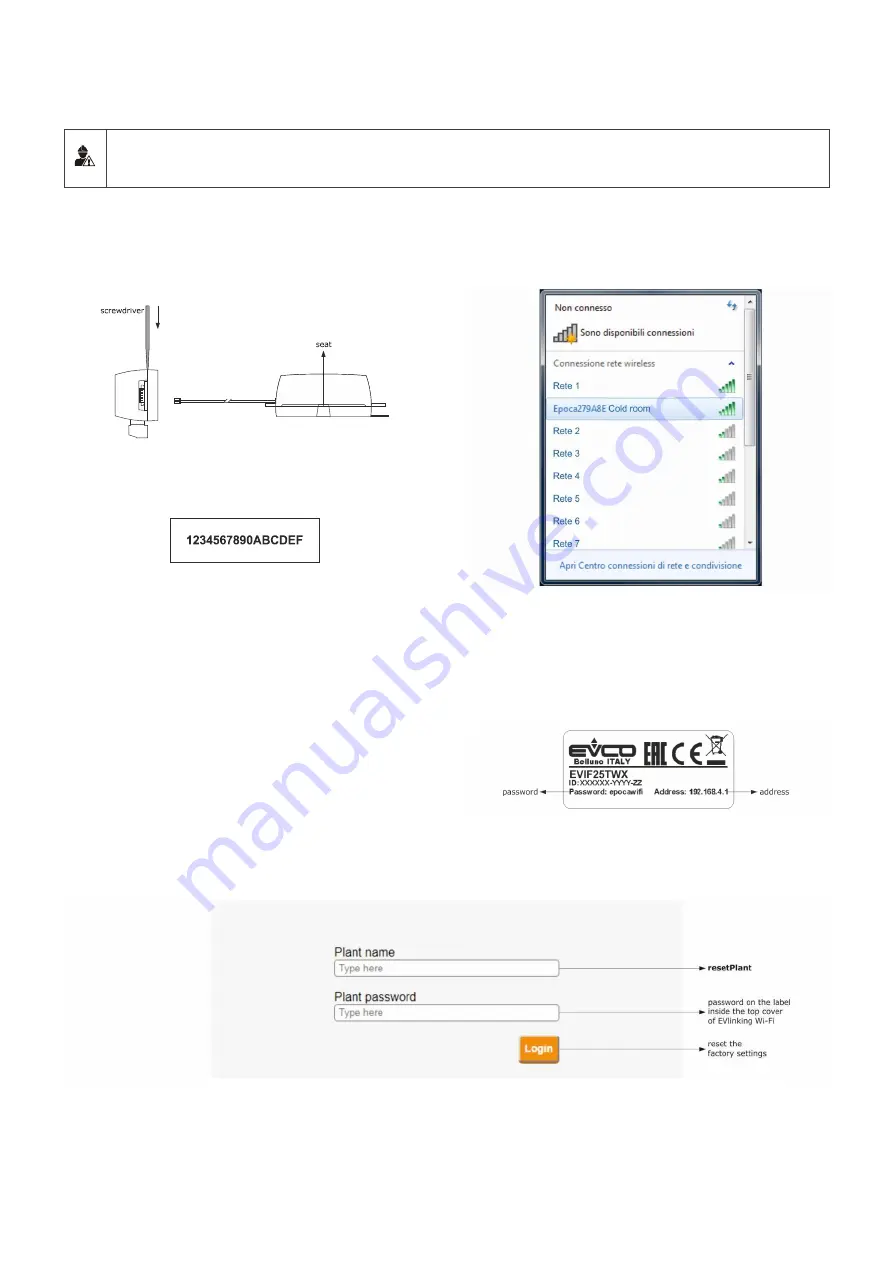
EVCO S.p.A.
EVlinking Wi-Fi | Installer manual ver. 4.0 | Code 144IF25TWXE404
page 15 of 18
7
RESETTING THE FACTORY SETTINGS
N.B.
Resetting the factory settings deletes the settings on the
Plant
and
WLAN
screens but does not cancel the data recorded by the EVlinking Wi-Fi data
logger.
1.
Disconnect the controller and any independent power supply to
EVlinking Wi-Fi from the power source.
2.
Remove the top cover of EVlinking Wi-Fi by gently applying pressure
with a screwdriver in the slot.
3.
Make a note of the password on the label inside the top cover of
EVlinking Wi-Fi.
4.
Click the top cover of EVlinking Wi-Fi back into place.
5.
Power up the controller and connect the independent EVlinking Wi-Fi
power supply, if used, to the power source.
6.
Scan the Wi-Fi networks using the multimedia device and identify a
network called
Epoca
followed by 6 alphanumeric characters and the
name of the device, for example
Epoca279A8E Cold room
.
7.
Connect to the
Epoca
network.
In the
Security key
field enter the password found on the label of
the EVlinking Wi-Fi (typically
epocawifi
).
8.
Open the web browser on the multimedia device.
Enter the address found on the label of the EVlinking Wi-Fi (typically
192.168.4.1
) in the address bar.
9.
The
Login
screen will be displayed.
Type in
resetPlant
in the
Plant name
field. Enter the password found on the label inside the top cover of EVlinking Wi-Fi in the
Plant password
field.