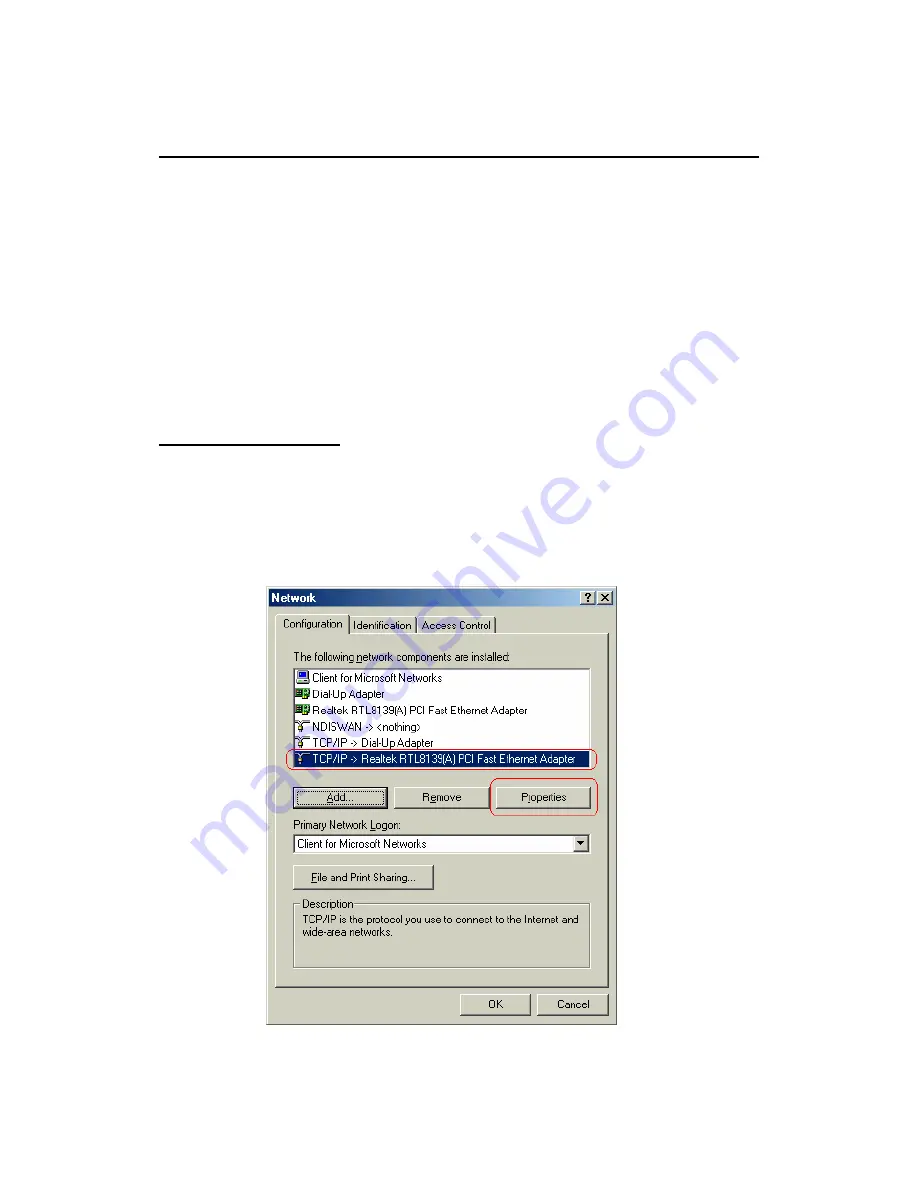
11
3. Connecting Wireless ADSL2+ Router via Ethernet
Your router can be managed from anywhere with the embedded Web configuration using a Web
browser, such as Microsoft Internet Explorer or Netscape Navigator. Internet Explorer 6.0 and
later or Netscape Navigator 7.0 and later versions with JavaScript enabled should be used.
3.1 Setup Wireless ADSL2+ router via Ethernet Cable
If there is an available LAN card present on your PC, you just simply connect ADSL router and
PC through the Ethernet cable. Once you establish Internet connection, you could browse the
Web through the Ethernet cable.
3.2 Configure TCP/IP
For Windows 98SE and ME
Step 1:
Click
Start
then
Settings
and choose
Control Panel
Step 2:
Double click
Network
icon.
Step 3:
Select
Configuration
tab, then choose
TCP/IP
from the list of installed network
Components and click
Properties
button.
Step 4:
You can setup the following configurations in
two
methods:



























