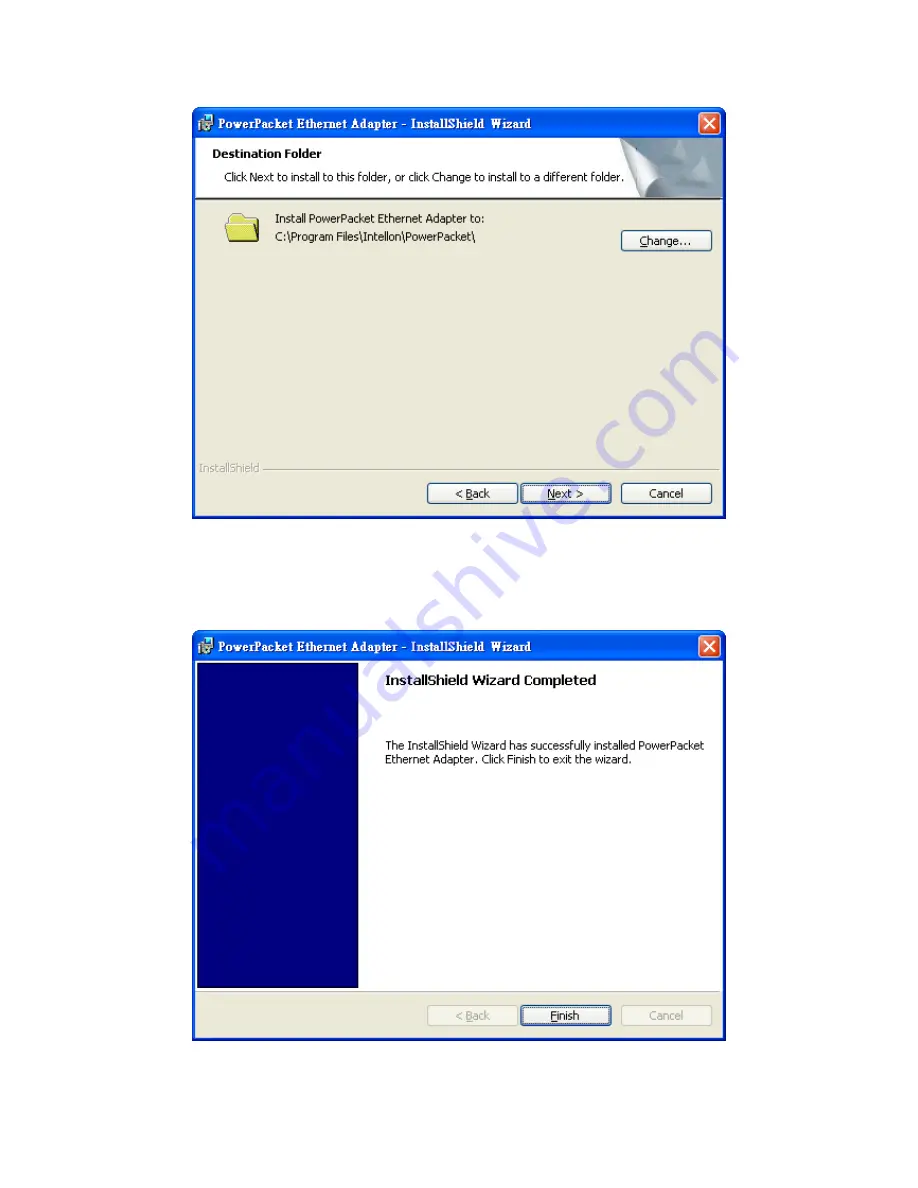
9.
Specify where the files will be saved on your computer:
z
Change. Choose the location. Type a new folder name or select another location using the
folder options and then click OK.
z
Next. Accept the default location.
10.
The InstallShield Wizard indicates that the program is ready to install.
11.
Click Install.
12.
When the installation is complete, click Finish.











