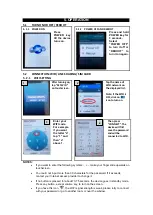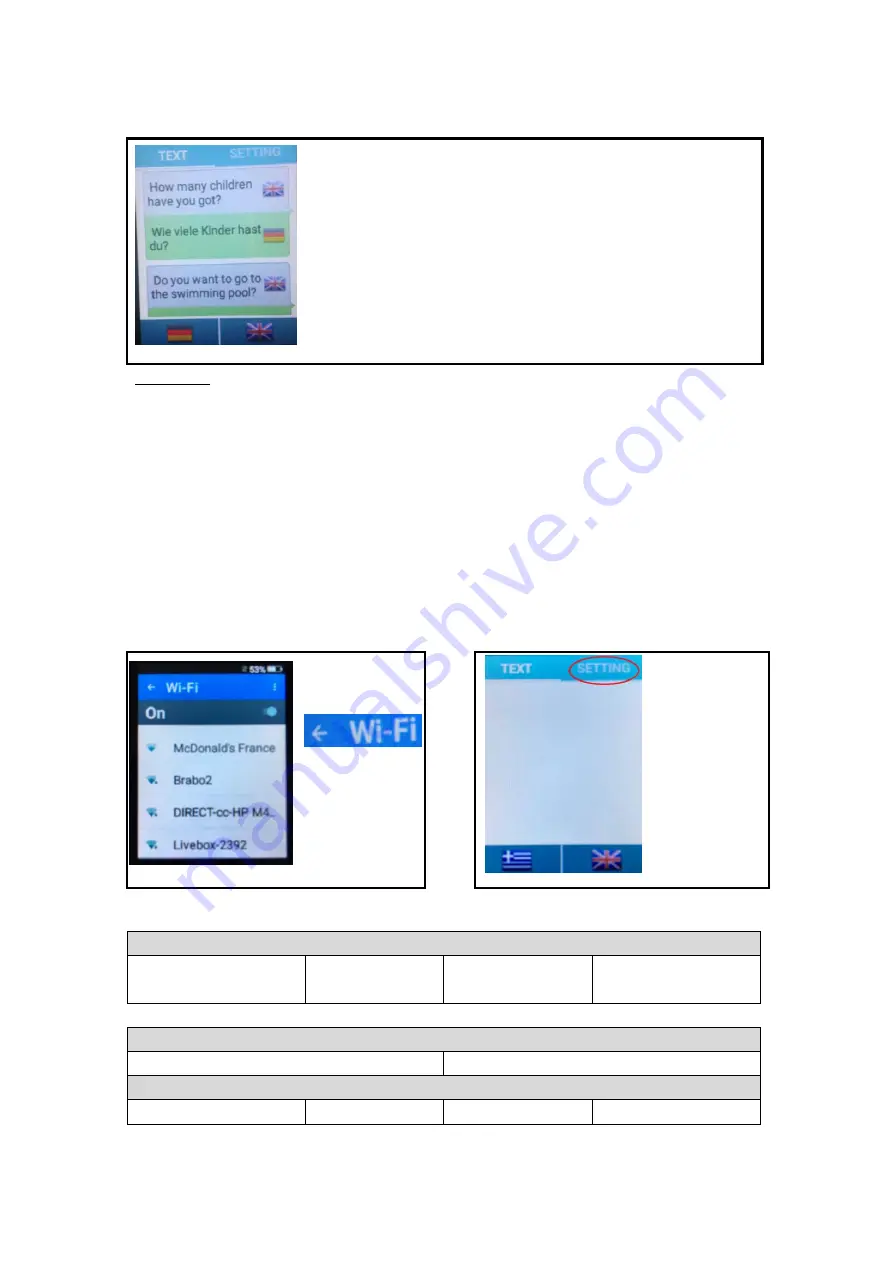
5.4 TRANSLATION LANGUAGE SETTING AND OPERATION
Tap “TEXT”.
At the bottom of the screen, the
flag on the right side
is the
first
language
. The
flag on left side
is the
second language
.
Tap right flag, the language list displays and choose your first desired
language. Do the same for left flag (second language).
Long press the first language key. After hearing the prompt tone,
enunciate the word or sentence. Release the key to hear the
translation for the second language.
Long press the second language key. After hearing the prompt tone,
enunciate the word or sentence. Release the key to hear the
translation for the first language.
ATTENTION
:
•
Speak close to microphone.
•
To ensure quality of translation and statement integrality, start speaking after the tone.
•
Avoid enunciating catchphrases or local slang.
•
Speak clearly, coherently, monotonously and in normal speed to ensure the correct
identification of words and translation.
•
Do not deliver a hesitant speech with blank spaces between the words otherwise the
translation will not be performed (error message: pb of voice recognition
–
retry while
following instructions above).
•
Tap the enunciated or translated text to listen again.
5.5 MENU SETTING
5.5.1 Getting access
Click on the
arrow next to
Wi-Fi.
OR
Click on
“SETTING” if yo
u
are on the “TEXT”
page.
5.5.2 MENU DESCRIPTION
TRANSLATION ENGINE
Auto (better to use this
option)
Google translation
Microsoft translator
Baidu
(Chinese
translation engine)
MALE OR FEMALE VOICE OF THE TRANSLATOR
Female
Male
READING SPEED (
translation voice speed usually set to
“
1
”
)
0.5
1
1.5
2