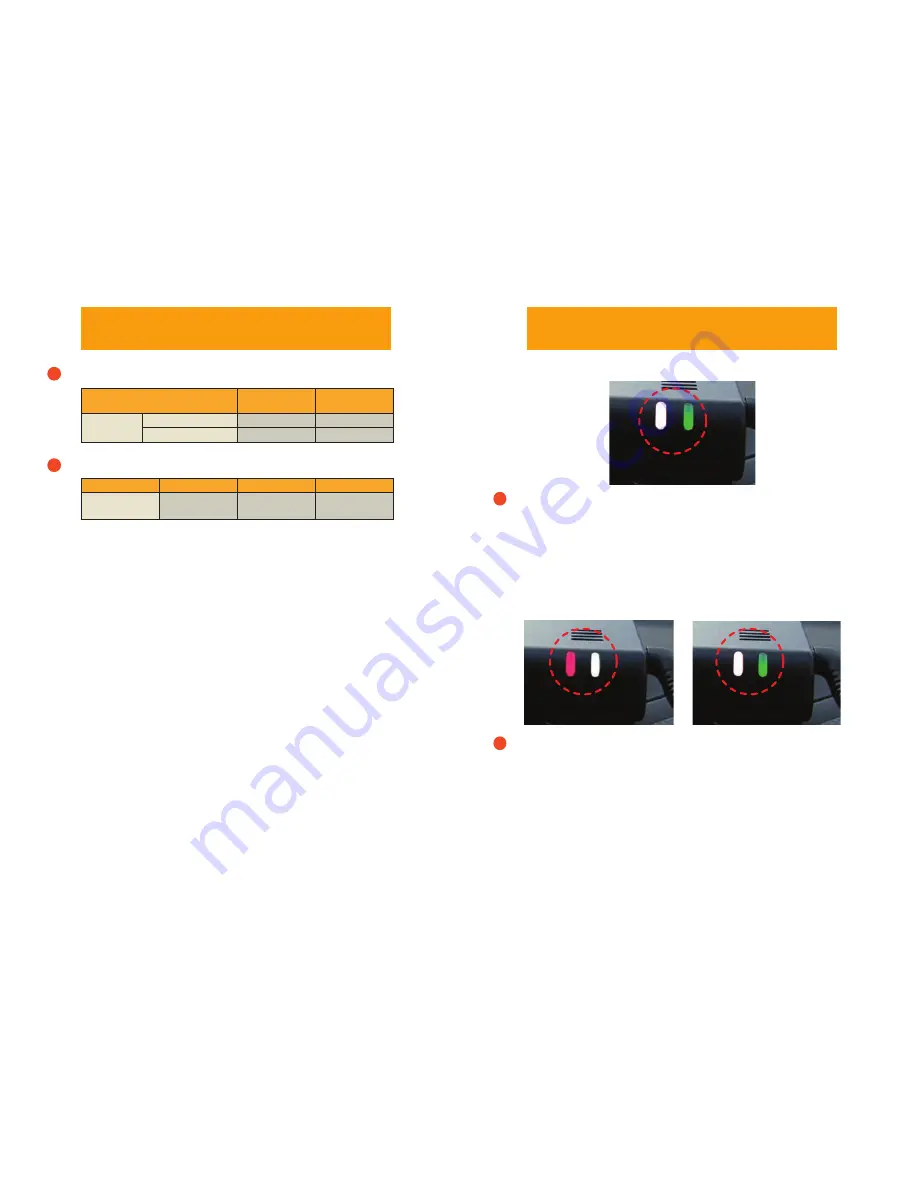
LogOn PC_Player Application
PC USERS - to install the LogON PC_Player, remove micro SD card from
the blackbox device, which is located under the front passenger dashboard.
Insert the micro SD card to your Windows computer.
The LogOn PC_Player apllication can be found in the “PC Viewer” folder of
the micro SD card, which is located in the blackbox SD card slot. Proceed to
save & install this application to your PC.
When in LogON PC_Player, with SD card inserted into PC, press “EJECT”
button & select SD card from relevant drive. Press “OK” & all the recorded
video files for Normal and Event will appear. Double click to play video clips.
Front & rear video clips can then be viewed simultaneously from the PC
Player application with Google map displaying your recorded routes. For
Google Maps to be displayed in the PC viewer, you need to have internet
connection.
Personal preferred settings for voice recording & event beep tones can also
be set from the PC Player application. For more detailed information on
setting configurationa, please refer to “JS400 USER GUIDE” located in the PC
Viewer folder of the Micro SD card.
MAC USERS - front & rear video clips can be viewed with VLC media player.
LED RECORDING STATUS
VIDEO RECORDING
ITEM
RECORDING &
FILE LENGTH
NOTE
Driving
Mode
Normal Recording
60 Secs
720p/30fps
Event Recording
20 Secs
720p/30fps
ITEM
EVENT TYPE EVENT SENSOR
NOTE
Driving Mode -
Event Recording
Impact
G-Sensor
Set By PC
Event and Normal recording files. Default voice is set to mute.
8
Event recording trigger modes
9
Recording Status LED
When recording is in progress, the Green LED flashes every
0.5 seconds.
Default warning for Event is set to silent. (it can be set to 3 beep
tones when an Event occurs). Green LED flashes every 0.5 sec.
13
LED Indicator ~ Mode / GPS Reception
- Green LED remains on.
- Red LED indicates GPS Reception status.
- When GPS is activated, Red LED flashes once once every 5 sec.
14
5
2




