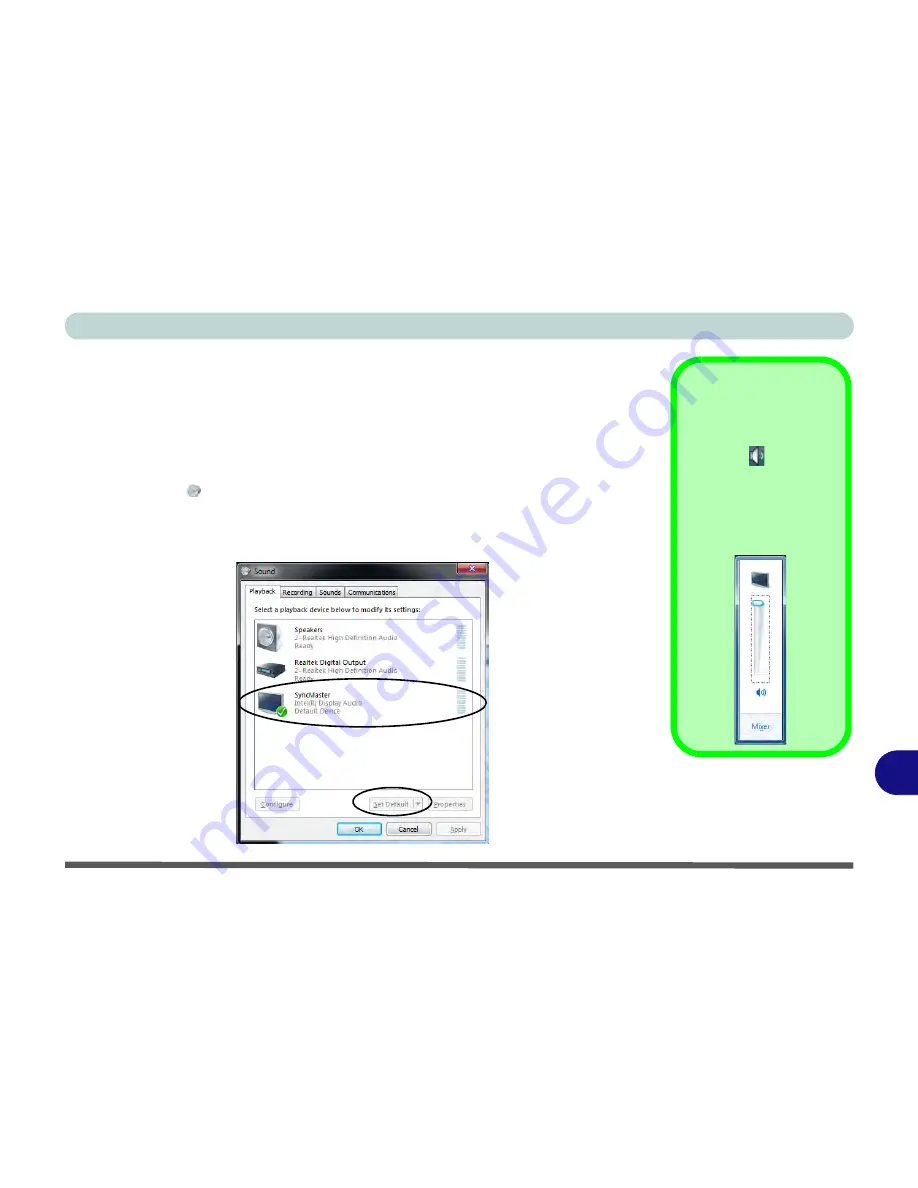
Video Driver Controls
HDMI Audio Configuration C - 21
C
HDMI Audio Configuration
HDMI (High-Definition Multimedia Interface) carries both
audio
and video signals.
In some cases it will be necessary to go to the
Sound
control panel and manually
configure the HDMI audio output as per the instructions below.
1.
Click
Start
, and click
Control Panel
(or point to
Settings
and click
Control Panel
).
2.
Click
Sound
(
Hardware and Sound
) and click
Playback
(tab)
3.
Depending on your display, the playback device may be selected, however in some
cases you may need to select the audio device and click
Set Default
(button).
4.
Double-click the device to access
the control panel tabs illustrated overleaf.
Volume Indicator
Click the taskbar volume
indicator
when
an
HDMI device is select-
ed, and you will note that
the icon at the top of the
volume level indicator
has changed.
Figure C - 17
Sound - HDMI
Device (set Default)
Содержание Notebook V12.2.00
Страница 1: ...V12 2 00...
Страница 2: ......
Страница 52: ...Quick Start Guide 1 28 1...
Страница 68: ...Storage Devices Mouse Audio 2 16 2...
Страница 96: ...Drivers Utilities 4 10 4...
Страница 112: ...BIOS Utilities 5 16 5...
Страница 132: ...Upgrading The Computer 6 20 6...
Страница 150: ...Modules 7 18 PC Camera Module 7 Figure 7 7 Audio Setup for PC Camera Right click...
Страница 252: ...Interface Ports Jacks A 6 A...
Страница 282: ...Video Driver Controls C 24 C...
























