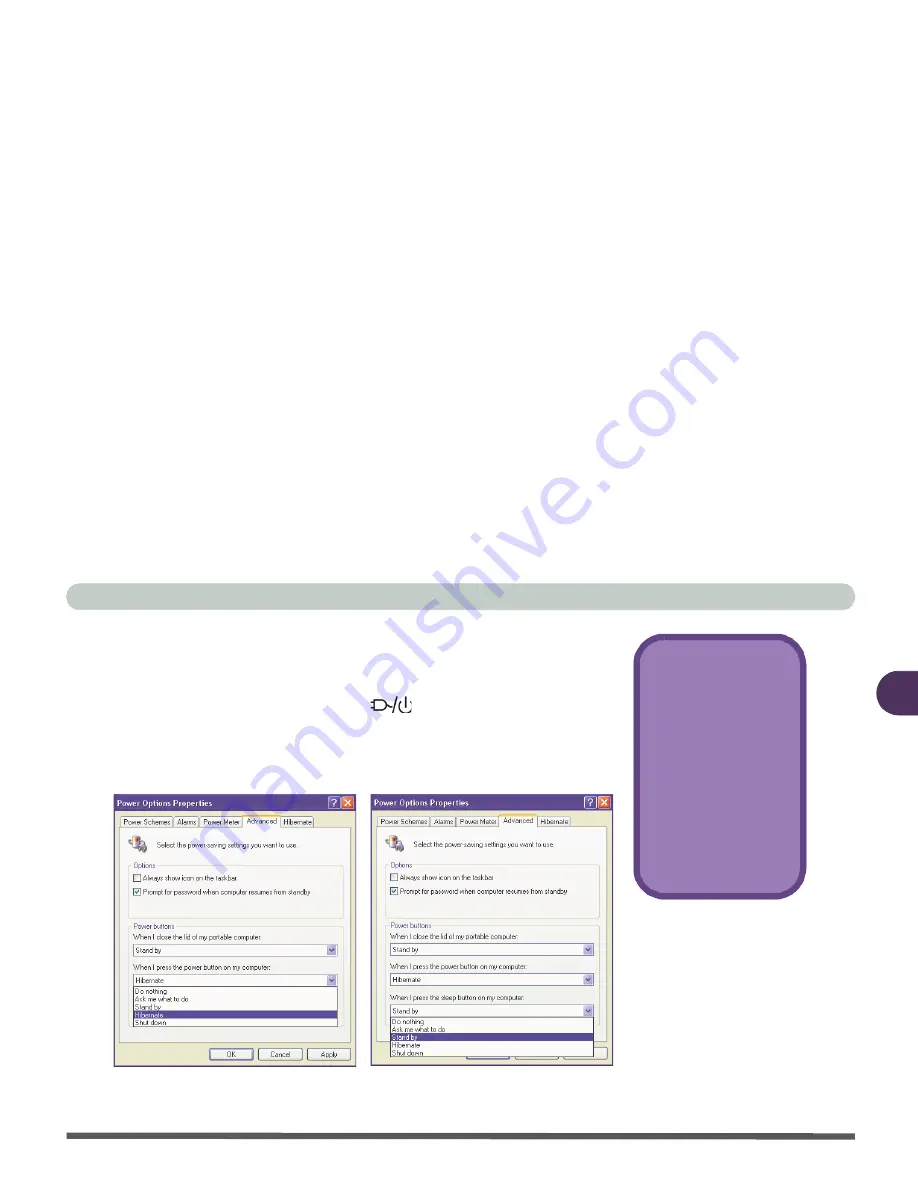
Advanced Controls
Enabling Power Options 3 - 21
3
Configuring the Power Button
The power button may be set to send the computer in to either
Stand-
by
or
Hibernate
modes (
Figure 3 - 12
). If you are running on battery
power, in
Standby
mode the LED
will flash green, in
Hiber-
nate
mode the LED will be off. If you are in a power saving mode
set to save power through individual components (e.g. hard disk,
monitor), the LED will remain green.
Suspend/Resume
Button
You may also config-
ure the
Suspend/
Resume
key (
Fn +
Esc)
from the menu il-
lustrated in
Figure 3 -
12
. In
Windows
this
key is referred to as
the
Sleep
button.
Figure 3 - 12
Power Options
(Advanced -
Power Buttons)
Power Button
Suspend/Resume(Sleep)Button
Содержание 8880 Dream Machine
Страница 1: ......
Страница 31: ...Preface XXX...
Страница 89: ...Using The Computer 2 30 2...
Страница 173: ...Options 6 16 6...
Страница 197: ...Upgrading The Computer 7 24 7...






























