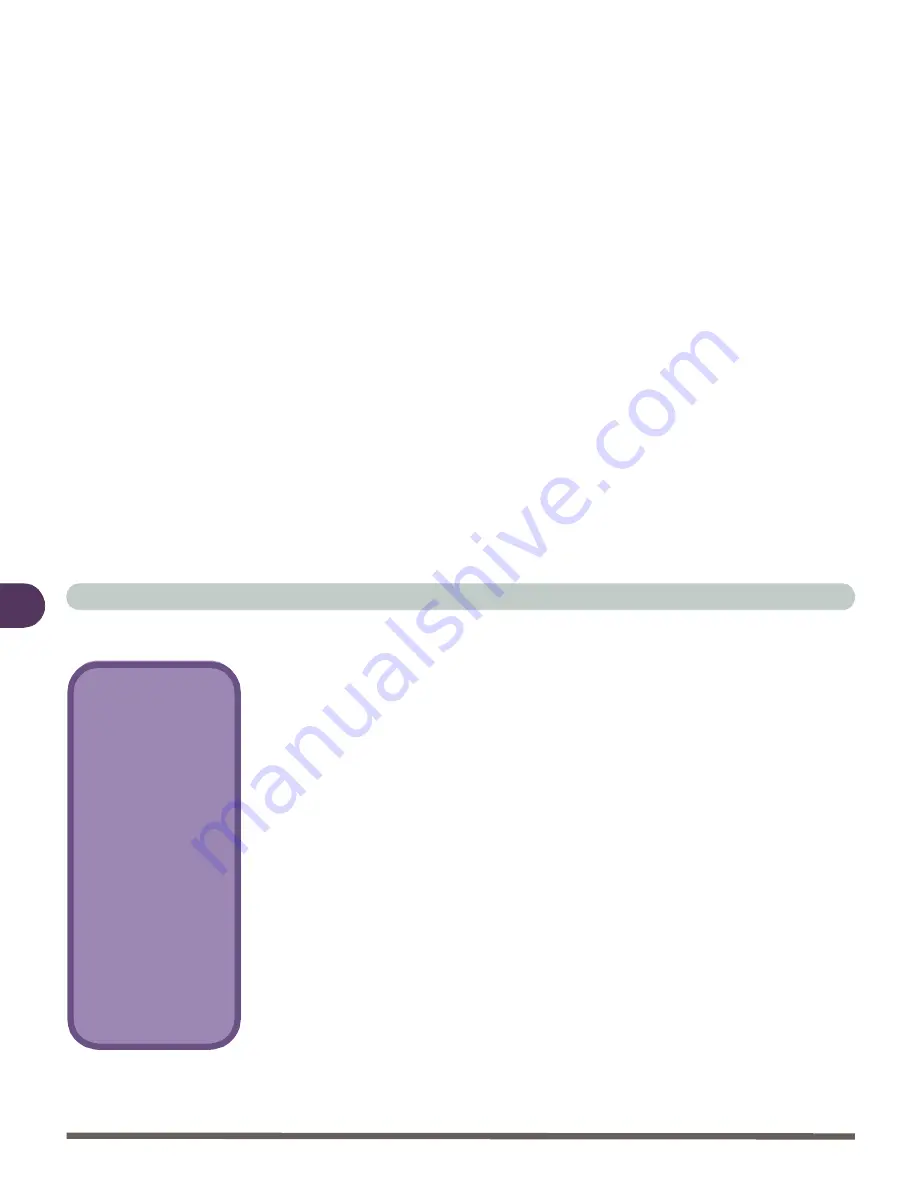
Introduction
1 - 4 Quick Start Guide
1
Quick Start Guide
This guide assumes that you are already familiar with notebook PC’s and can tell
at a glance what and where all the key components are. If you are not that com-
fortable with this type of device, then please refer to the following pages, which
give an overview of the system.
It is still best to review these steps,
before
taking any action. If there is anything
you are not sure about, then please refer to the appropriate chapter before contin-
uing.
Unless you need to install an operating system your computer should be ready to
work right out of the box. Before you begin please follow the safety instructions
in the
Preface
.
1.
Remove all packing materials, CD/DVDs, floppy disks, and any PC Cards.
2.
Securely attach any peripherals you want to use with the notebook (e.g.
keyboard and mouse) to their ports.
3.
Attach the AC adapter to the DC-in jack at the rear of the computer
(see
“Rear View” on page 15)
. Then plug the AC power cord into an outlet,
and then connect the AC power cord to the AC adapter
4.
Raise the lid/LCD to a comfortable viewing angle.
5.
Push the power button to turn “on”.
Peripheral Devices
Please note that pe-
ripherals (printers, dig-
ital cameras, etc.)
which attach to your
computer by either
USB
or
IEEE1394
ports may be connect-
ed
after
Windows is up
and running. All other
peripherals must be
connected
before
you
turn on the system.
Содержание 4200 San Marino
Страница 1: ......
Страница 59: ...Introduction 1 22 1 ...
Страница 83: ...Using The Computer 2 24 The Numeric Keypad 2 Figure 2 15 The Numeric Keypad Number Keys ...
Страница 91: ...Using The Computer 2 32 2 ...
Страница 100: ...Advanced Controls Advanced Video Controls 3 9 3 Figure 3 3 ATI Properties 1 ...
Страница 119: ...Advanced Controls 3 28 3 ...
Страница 181: ...Drivers Utilities 4 62 Windows XP 4 ...
Страница 271: ...A 8 A ...






























