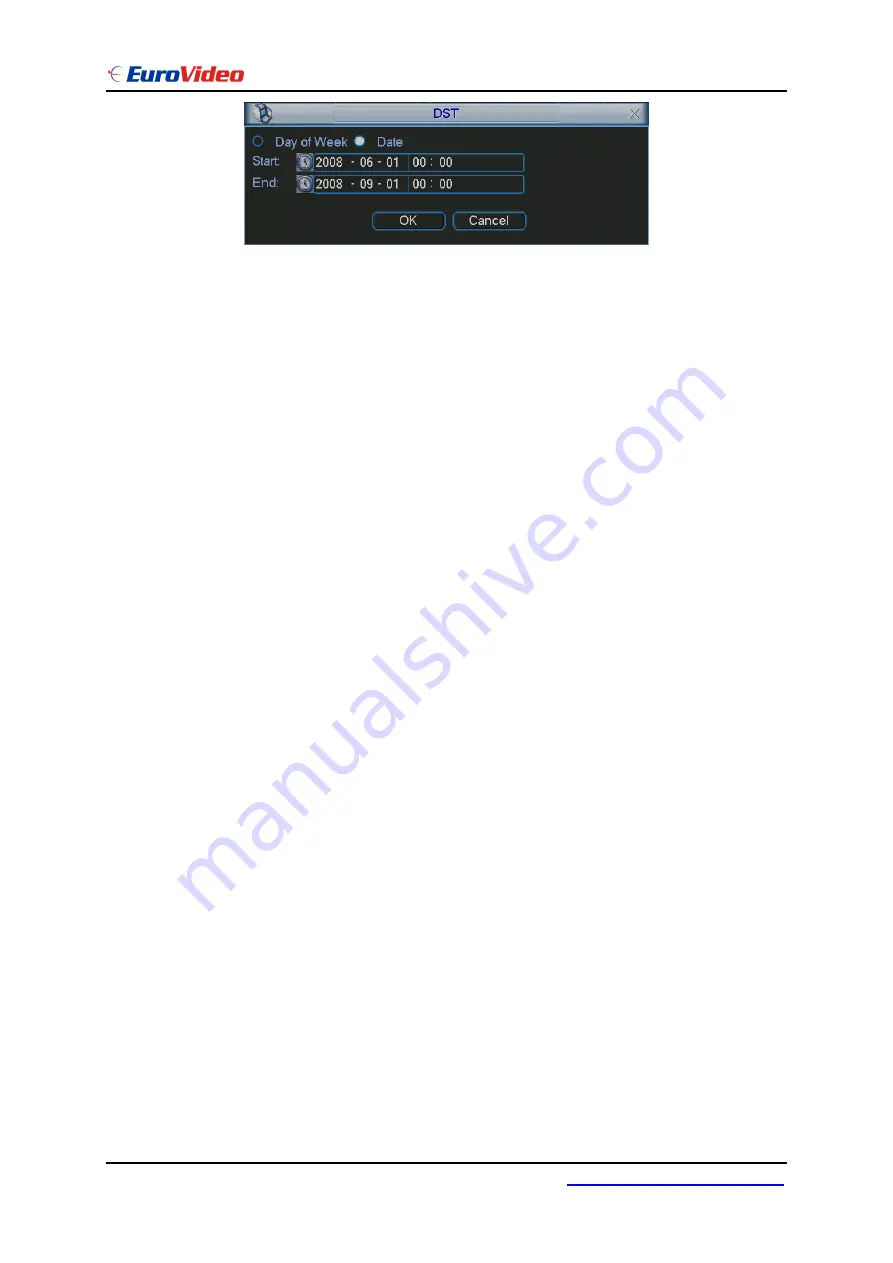
User’s Manual
EVD-16/400AxxHN
-62-
www.eurovideo-cctv.com
Figure 5-5
5.3.2 Encode
Encode setting includes the following items. See
409H
Figure 5-6.
Please note some series do not support extra stream.
Channel: Select the channel you want.
Compression: system supports H.264. Or you can select from the dropdown list.
Resolution: System supports various resolutions, you can select from the
dropdown list. For this model, we can support D1/CIF.
Bit rate: system supports two types: CBR and VBR. In VBR mode, you can set
video quality.
Quality: There are six levels ranging from 1 to 6. The sixth level has the highest
image quality.
Frame rate: there are six levels: 1 f/s,2f/s,3f/s, 6f/s,12f/s,25f/s. (Some series
DVRs only support PAL 25f/s )
Video/audio: you can enable or disable the video/audio respectively for the main
stream and extra stream.
Overlay: click overlay button, you can see an interface is shown in
410H
Figure 5-7.
Cover area (Privacy mask): Here is for you to set window blanking section. You
can drag you mouse to set proper section size.
Preview/monitor: privacy mask has two types. Preview means the privacy mask
zone can not be viewed by user when system is in preview status. Monitor means
the privacy mask zone can not be view by the user when system is in monitor
status.
Time display: You can select system displays time or not when you playabck.
Channel display: You can select system displays channel number or not when
you playback.
Snapshoot: Click snapshoot button, you can see an interface is shown as in
411H
Figure 5-8.(This function applies to some series only)
Mode: There are two types: one is timing and the other is activation (trigger).
Image size: D1/HD1/BCIF/CIF.
Image quality: level1 to level 6.
Snapshoot frequency: Here you can set the snapshoot frequency. The value
ranges from 1s/p to 7s/p.
System default setup is:
Channel:1
Compression:H.264
Содержание EVD-16-400AxxHN
Страница 1: ...User s Manual EVD 16 400AxxHN 1 www eurovideo cctv com Standalone DVR User s Manual ...
Страница 34: ...User s Manual EVD 16 400AxxHN 34 www eurovideo cctv com Figure 3 11 ...
Страница 46: ...User s Manual EVD 16 400AxxHN 46 www eurovideo cctv com Figure 4 14 Figure 4 15 ...
Страница 93: ...User s Manual EVD 16 400AxxHN 93 www eurovideo cctv com Figure 6 11 ...
Страница 117: ...User s Manual EVD 16 400AxxHN 117 www eurovideo cctv com Figure 7 39 Figure 7 40 ...
Страница 132: ...User s Manual EVD 16 400AxxHN 132 www eurovideo cctv com Figure 8 5 Add device Add organization structure ...
Страница 139: ...User s Manual EVD 16 400AxxHN 139 www eurovideo cctv com ...
Страница 143: ...User s Manual EVD 16 400AxxHN 143 www eurovideo cctv com ...






























