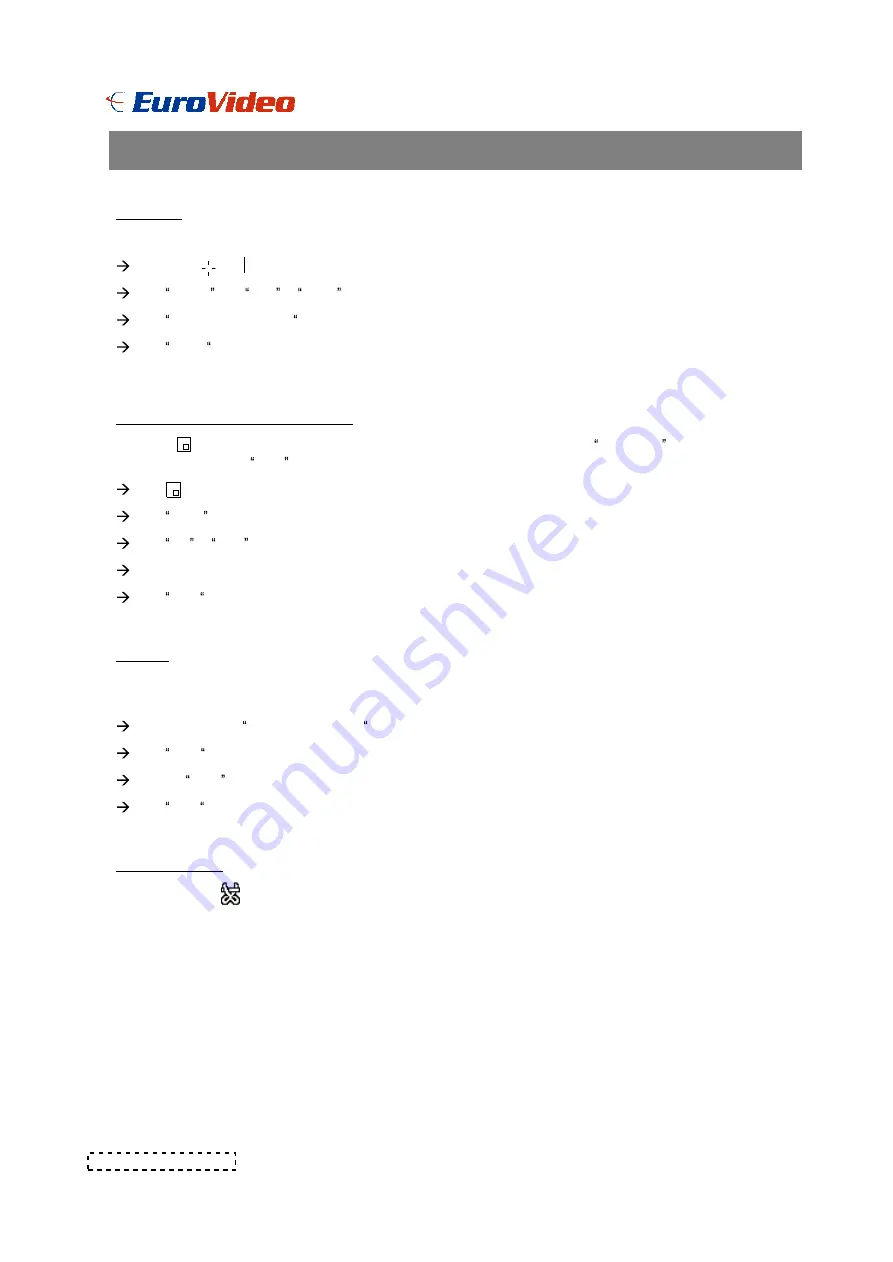
SELECT
This device allows user to get the ideal view size.
Press , , button to make different view size.
Press Select then Left or Right button to locate the desired position.
Press Camera Select (1-16) to select the appointed camera.
Press Menu to exit.
PICTURE IN PICTURE (PIP)
Press PIP button to enter PIP display screen. The PIP format displays a full screen background picture
with a 1 / 16 size screen insert .
Press button to move the insert screen.
Press Select button to confirm the camera selection.
Press Left or Right to choose background or insert screen.
Press camera select (1-16) to select appointed camera into screen.
Press Menu to exit.
ZOOM
Press ZOOM button to enlarge the display of main picture. It displays zoomed picture on main picture and a
small window inserted. The inserted window contains a movable 1/4 view size of the appointed camera.
Press the appointed Camera Select (1-16) .
Press Zoom button to select zoom mode.
Press the Zoom button again to move the zoom pointer.
Press Menu to exit.
VIDEO LOSS
Screen will display if the video input is not connected properly.
17
OPERA T I ON OPT I ON S
Advanced Operation























