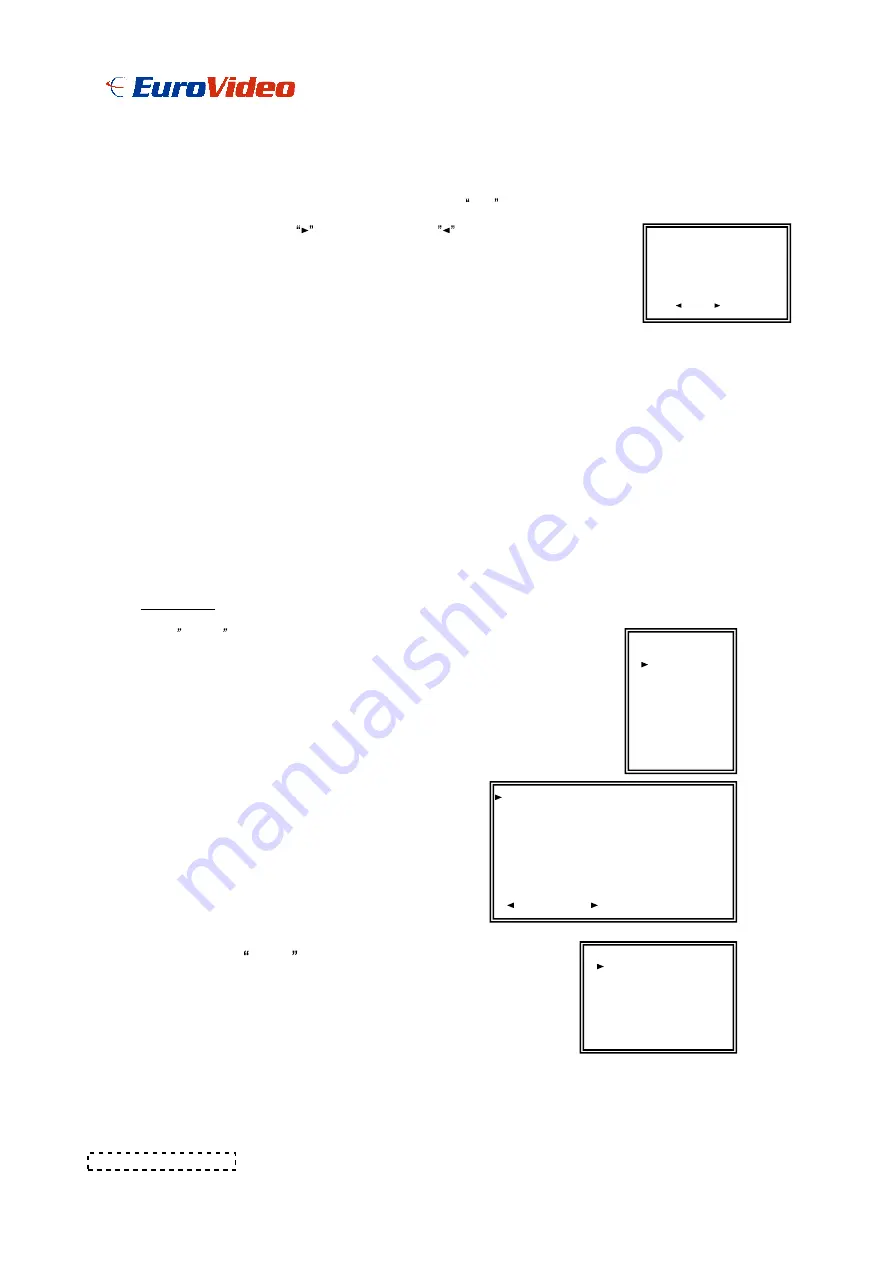
11. NEW PASSWORD
: XXXX (Default password : 0000)
To set the new password.
12. CLEAR HDD
Delete all the contents of your HDD. When you choose YES on this option, you will be prompted with the
question shown : Press
to clear HDD or press
to confirm not to clear HDD.
13. SYSTEM RESET
Reset all system settings to book to factory default settings.
14. REMOTE MODE
Set the remote mode for connection with computer via RS-232 or RS-485. (Please refer to page.18 for RS-232
Remote Protocol)
15. BAUD RATE
Set the remote protocol transmitting baud rate. Available Baud Rate are 115200, 57600, 19200, 9600, 4800,
3600, 2400 and 1200.
16. REMOTE PROTOCOL ID SETUP
To control different DVR by setting RS232 remote protocol. ID number can be set from 000 to 255.
12
ALL DATA IN HDD
WILL BE CLEARED
ARE YOU SURE?
( : NO : YES )
SEARCH
Press ENTER to confirm SEARCH setup, and the screen will show following options.
(MENU)
SEARCH
TIMER
RECORD
CAMERA
SYSTEM
EVENT
1. LAST RECORD
Play the last recorded piece of video.
2. FULL LIST
Show a listing of all recorded video on the HDD which sorted by time.
D : Motion Record
M : Manual Record time
A : Alarm Record time
T : Timer Record time
M-HDD : Storage in Master HDD
S-HDD : Storage in Slave HDD
3. ALARM LIST
Show a listing of all recorded video triggered by an Alarm.
NOTE : If there are no Alarm in the record, the screen will
display EMPTY .
4. MOTION LIST
Show a listing of all motion detection triggered.
5. TIME SEARCH
Find video recorded on a specific date that is entered.
M 2002-JAN-01 01:02:03 M
-HDD
M 2002-JAN-01 01:02:03 M
-HDD
A 2002-JAN-01 01:02:03 M
-HDD
T 2002-JAN-01 01:02:03 M
-HDD
D 2002-JAN-01 01:02:03 S
-HDD
M 2002-JAN-01 01:02:03 S
-HDD
: PAGE UP : PAGE DOWN
LAST RECORD
FULL LIST
ALARM LIST
MOTION LIST
TIME SEARCH


























