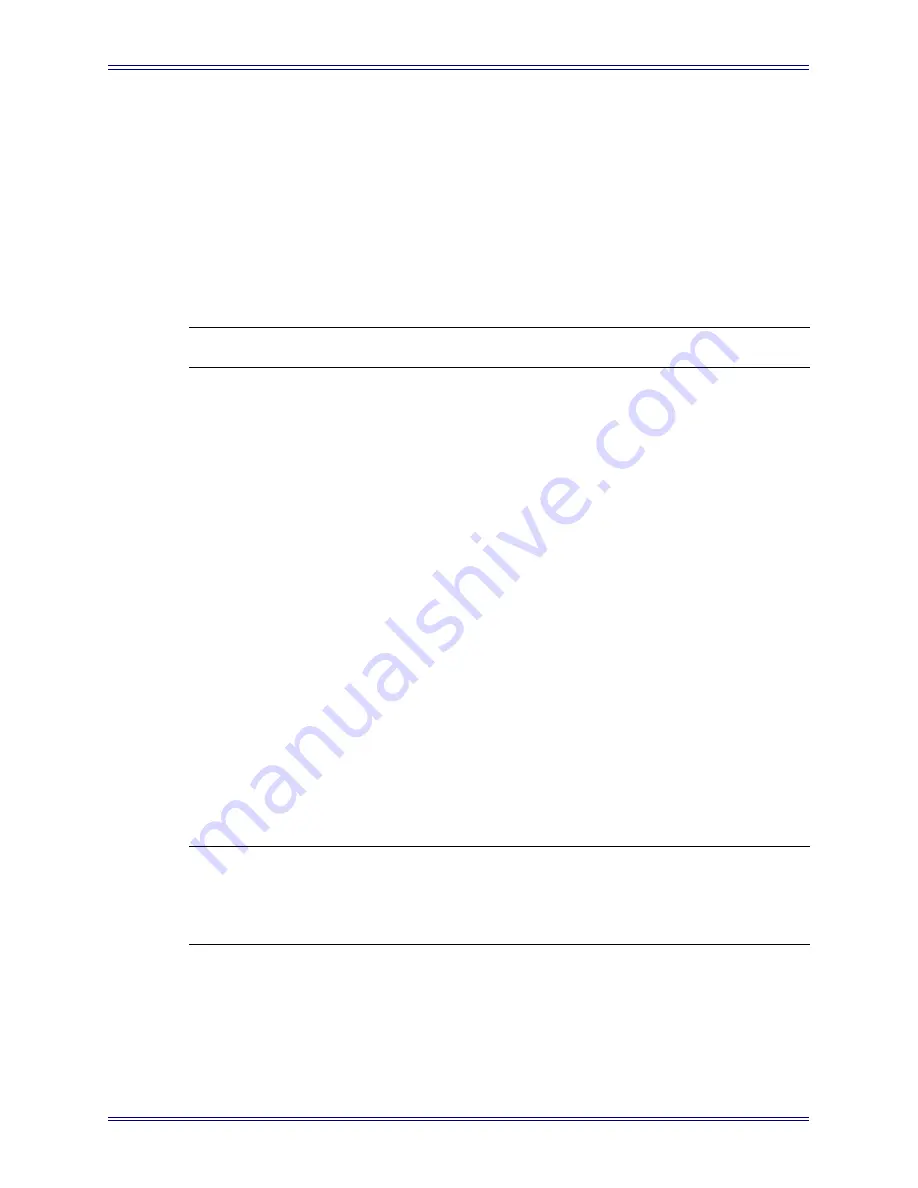
Euphonix System 5 Hybrid Pilot Operation Manual
Installation and Configuration
8
1.3.1
Network Connections
The Hybrid Pilot has two Ethernet ports on the rear panel, one above the other. All con-
nections should be made with straight-through Category 5 network cables.
1.
Connect the bottom port to the System 5 console network switch.
2.
Connect the top port to the included DHCP-capable network router. The Hy-
brid Pilot ships with DHCP enabled (on the network adapter with the top port),
allowing it to automatically obtain an IP address.
NOTE: Do NOT connect your DAWs to the System 5 console network switch.
For fixed IP configurations please see your netowrk administrator.
1.3.2
KVM Connection (Optional)
The Hybrid Pilot can use the Ontrack ADU-200 relay device (available from Euphonix)
to control a KVM (keyboard/video/mouse) switch with an RJ-45 port, such as the Gefen
eX-Tend-It series. To implement this functionality:
1.
Connect the video outputs of your workstations to the KVM inputs.
2.
Connect the KVM video output to your main display.
3.
Connect the Ontrack ADU-200’s USB plug to one of the Hybrid Pilot’s rear
panel USB ports.
4.
Connect a shielded RJ-45 Ethernet cable from the Ontrack’s RJ-45 port to your
KVM’s RJ-45 port.
The cable
MUST BE SHIELDED
or the switching will not function properly.
Check that the RJ-45 connectors have metal ends.
Now when a
Workstation
key is pressed on the CM401 subpanel, the Hybrid Pilot sends
a switch command to the KVM and changes your display to reflect that KVM input.
NOTE: Since the Hybrid Pilot does not know the order your workstations were con-
nected to the KVM, we recommend assigning the workstation attached to
KVM input 1 to the first workstation listed in the subpanel, the workstation at-
tached to KVM input 2 to the second workstation listed, etc.























