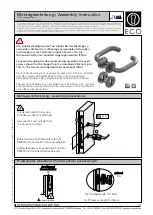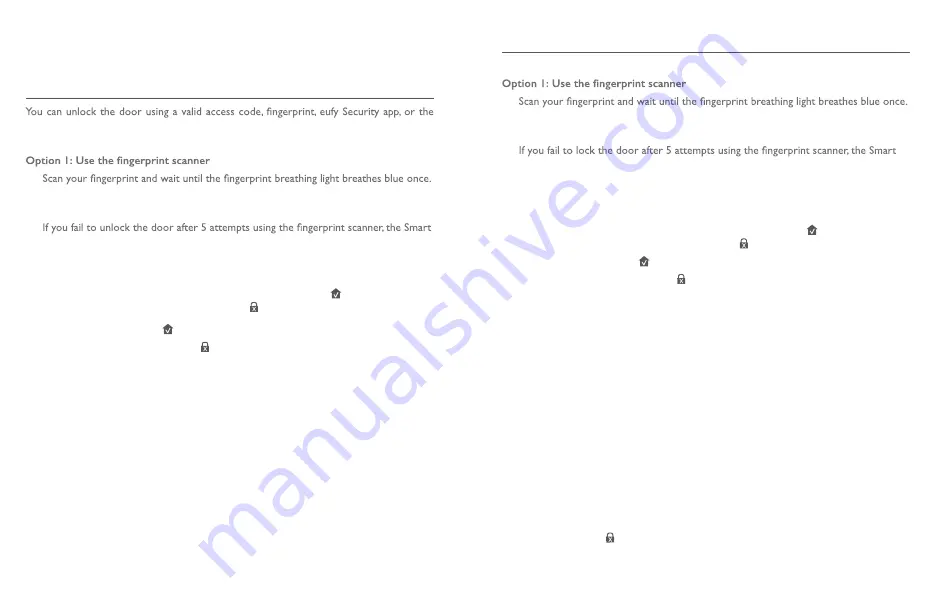
18 English
English
19
BASIC OPERATIONS
Unlock the Door
provided key.
To unlock the door:
1.
The door will be unlocked within 1 second.
2. If not, the light will breathe red once. Repeat the steps to unlock.
3.
Lock Touch & Wi-Fi will be locked. Use the access code instead to unlock.
Option 2: Use the access code
1. Press any key or tap the touchscreen to wake up the keypad. The keypad will light on.
2. Enter your access code. If the access code is correct, press the button. The door
will unlock. If the access code is wrong, press and enter a new code.
• Valid access code: The button turns solid white for 2 seconds.
• Access code error: The error button blinks red for 2 seconds. A beep will be
heard.
If you fail to unlock the door for
5 consecutive times using the access code, you can also
follow the in-app instructions or use the provided key to unlock the door.
Option 3: Use the eufy Security app
1. Open the eufy Security app. The app will search for Smart Lock Touch & Wi-Fi
Bluetooth and connect.
2. Follow the on-screen instructions on the eufy Security app to unlock the door.
Option 4: Use the provided key
If you fail to unlock the door after 5 consecutive times using the access code, use the
provided key to unlock the door.
Lock the Door
There are several options to lock the door.
1.
The door will be locked within 1 second.
2. If not, the light will breathe red once. Repeat the steps to lock.
3.
Lock Touch & Wi-Fi will reamin unlocked. Use the access code instead to lock the
door.
Option 2: Use the access code
1. Press any key or tap the touchscreen to wake up the keypad. The keypad will light on.
2. Enter your access code. If the access code is correct, press the button. The door
will be locked. If the access code is wrong, press and enter a new code.
• Valid access code: The button turns solid white for 2 seconds.
• Access code error: The error button blinks red for 2 seconds. A beep will be
heard.
Option 3: Use the eufy Security app
1. Open the eufy Security app. The app will search for Smart Lock Touch & Wi-Fi
Bluetooth and connect.
2. Follow the on-screen instructions on the eufy Security app to lock the door.
Option 4: Use automatic lock
1. On the eufy Security app, set the “Automatic lock” option to On, and set the time
duration for the door to be locked.
2. When the door is closed, the Smart Lock Touch & Wi-Fi will detect whether the
door is locked. If not, the door will be locked automatically after the time duration
you set.
Option 5: One-touch lock
On the eufy Security app, the “one-touch lock” option is set to
On by default. To use
one-touch lock:
1. Set the “one-touch lock” option to
On.
2. Press and hold the button to lock the door.