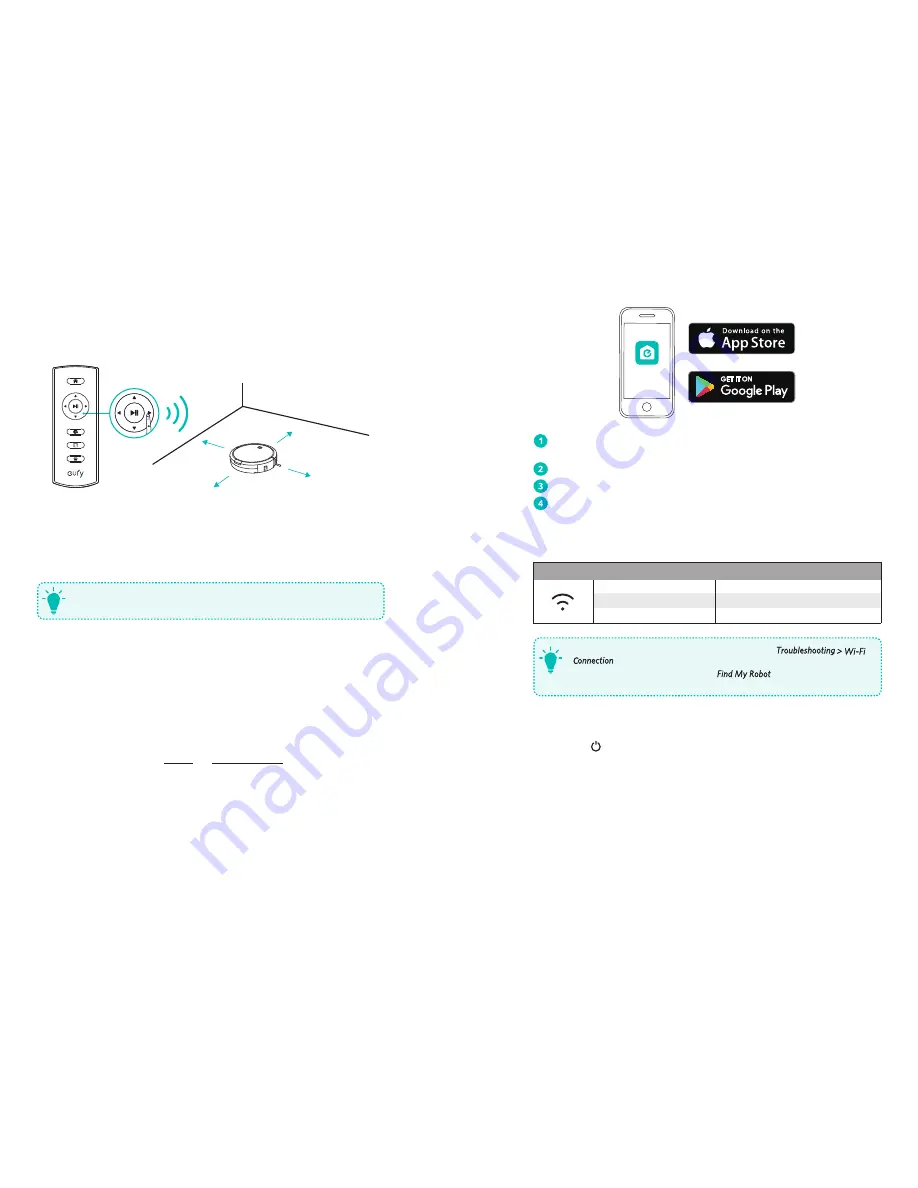
12
13
5. Manual cleaning
You can direct RoboVac to clean a particular area by using the directional buttons on the
remote control.
Forward
Left
Right
Backward
Schedule Cleaning
With the EufyHome app, you can schedule RoboVac to start cleaning at a specific time.
You can set the time and customize the cleaning schedules from Sunday to
Saturday in the EufyHome app. Cleaning schedules can only be set using the
EufyHome app.
T
Use Your RoboVac with the EufyHome App
To enjoy all available features, it is recommended to control your RoboVac via the
EufyHome app.
Before you start, make sure that:
• Your smartphone or tablet is connected to a Wi-Fi network.
• Your smartphone or tablet is running iOS 8.0 (or above) or Android 4.3 (or above).
• Your Wi-Fi router supports the 2.4GHz and 802.11b/g/n bands; the 5GHz band is not
supported.
• RoboVac is attached to the Charging Base to ensure it has enough power during setup.
• Your smartphone is running iOS 8.0 (or above) or Android 4.3 (or above).
• The Wi-Fi status light on RoboVac is slowly flashing blue.
EufyHome
Download the EufyHome app from the App Store (iOS devices) or Google Play
(Android devices).
Open the app and create a user account.
Tap the “+” icon in the top right corner to add RoboVac to your EufyHome account.
Follow the instructions in the app to set up the Wi-Fi connection.
- After connecting successfully, you can control RoboVac via the app.
- With the app, you can select a cleaning mode, set the time, schedule a cleaning,
view the system status, receive notifications and access additional features.
Wi-Fi Status Light
Slowly flashing blue
Waiting for connection
Rapidly flashing blue
Connecting with your wireless router
Solid blue
Connected with your wireless router
- If you have any problem with Wi-Fi setup, refer to the “
”section in this manual.
- If RoboVac gets stuck in any space, tap in the app to find the
machine. This function is available in the app only.
T
Reset the Wi-Fi Connection
Press and hold on RoboVac for 10 seconds to reset the Wi-Fi connection if necessary.
- You will hear a beep when the Wi-Fi connection has been reset and the Wi-Fi status light
will slowly flash blue. Now you can follow the Wi-Fi instructions in the EufyHome app to
set up the Wi-Fi connection.














