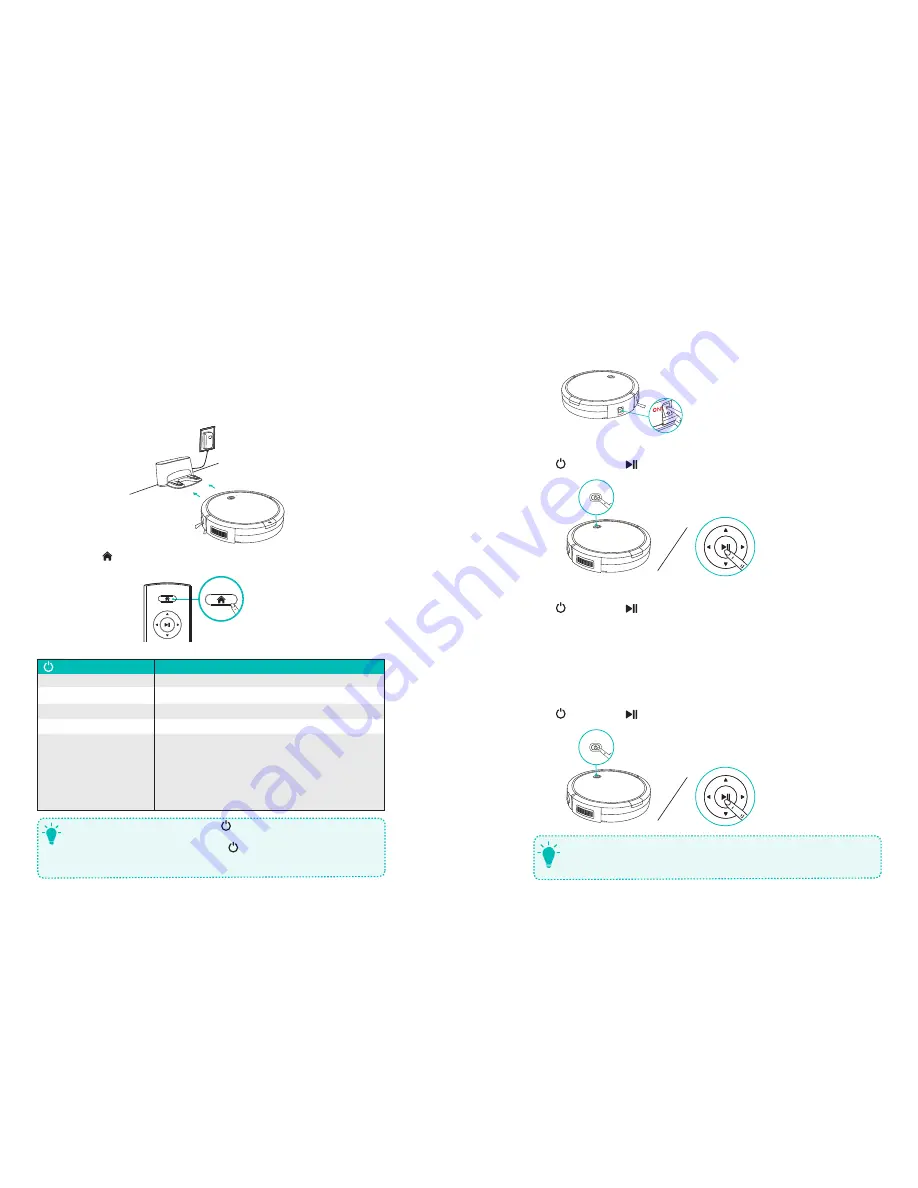
08
09
Charge Your RoboVac
• RoboVac has a pre-installed rechargeable battery that has to be fully charged before use.
• RoboVac returns to the Charging Base at the end of a cleaning cycle or when its battery is
running low.
• Make sure the main power switch on the side of RoboVac is turned on before charging.
Method 1:
Attach RoboVac to the Charging Base by aligning its charging pins with the
charging pins on the base.
Method 2:
Press on the remote control to return RoboVac to the Charging Base.
(Status Light)
Status
Breathing blue
Charging
Solid blue
Standby / Cleaning / Returning to Charging Base
Solid purplish-red
Low power and returning to Charging Base
Flashing / Solid red + Beeping RoboVac has an error
Off
RoboVac is off.
To conserve power, the light automatically turns off:
When RoboVac is not docked to the Charging Base and has
been inactive for 10 minutes;
After RoboVac is docked to the Charging Base and has been
fully charged for 10 minutes.
T
- When charging RoboVac, press and hold on RoboVac for 20 seconds and when
you hear two beeps, indicating that RoboVac has entered Reduced Power Standby
mode; Wi-Fi is disabled in this mode. Press to exit Reduced Power Standby mode.
- Turn off the power switch if RoboVac will not be used for a long period of time. To
preserve the battery’s lifespan, recharge at least once every 3 months.
Start / Stop Cleaning
1. Turn on the main power supply
Press the main power switch on the side of RoboVac to turn on the main power supply.
2. Start cleaning
Press on RoboVac or on the remote control to start cleaning in Auto Mode.
3. Stop cleaning
Press on RoboVac or on the remote control to stop cleaning.
Select a Cleaning Mode
1. Auto cleaning
RoboVac automatically cleans in a back-and-forth, straight-line pattern. This is the most
commonly used cleaning mode.
Press on RoboVac or on the remote control to start cleaning in Auto Mode.
T
- RoboVac will return to the Charging Base automatically when the power level becomes
low or when RoboVac finishes cleaning.
- By default, RoboVac starts in Auto cleaning mode when it is turned on.














