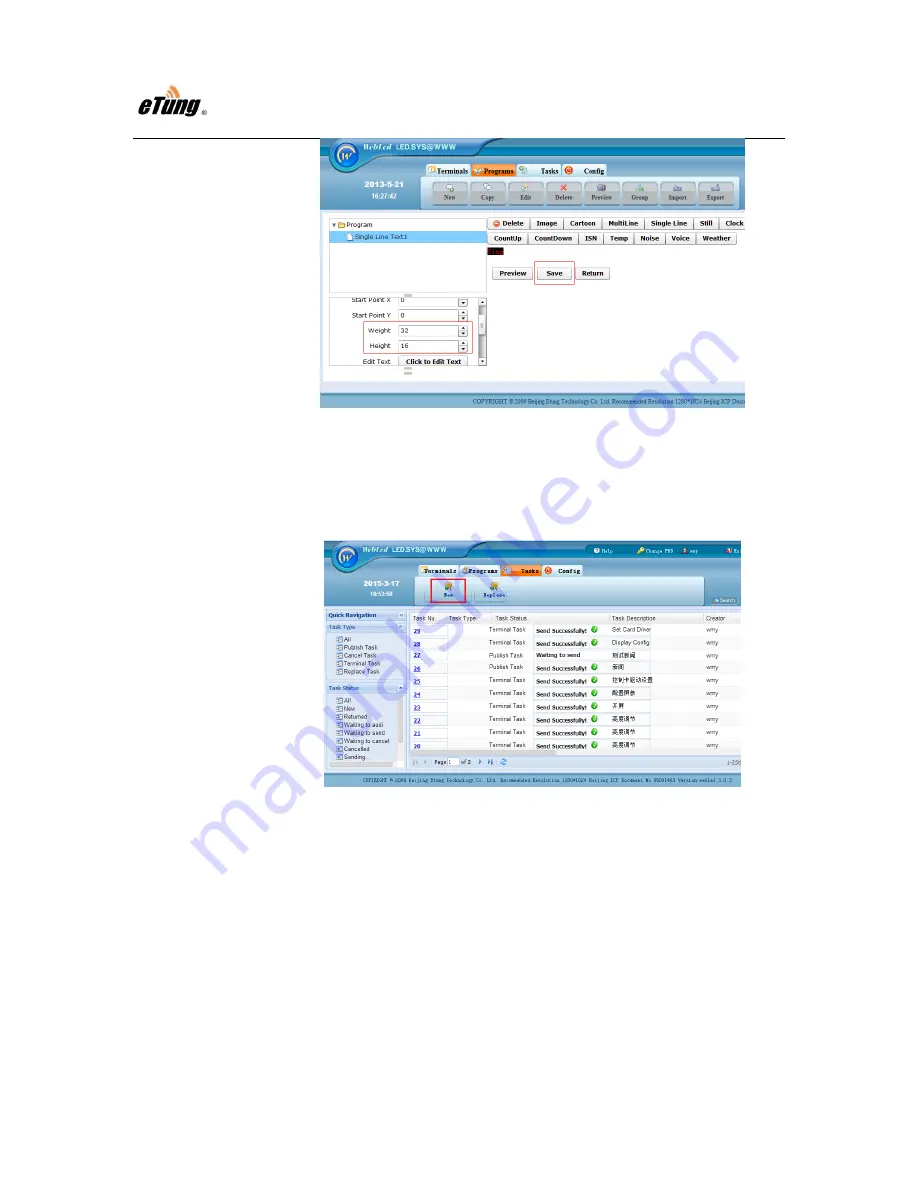
EtungTech
LED-328 User Manual
29
Figure Appendix 1-12: Set Text size
Step 6: Publish Program
1)
Click "Publish New" under tab "Publish Information" to create a new
publish task.
Figure Appendix 1-13: Create new publish task
2)
Fill in "Task Description", select the program to be published, and click
"Next".

















