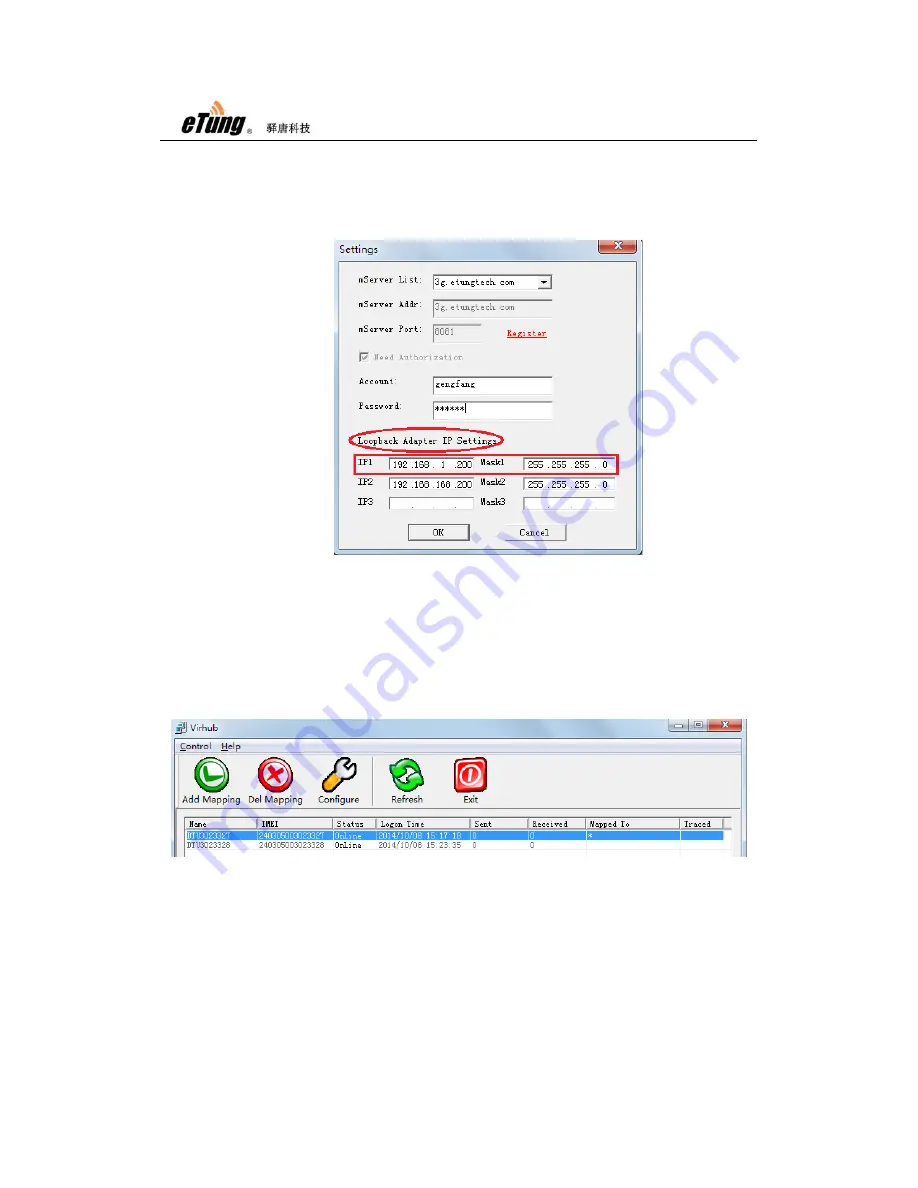
ER-800 User Manual
39
2)
Configure Microsoft Loopback adapter’s IP address: in the “Settings”
dialog, we can set Loopback adapter’s IP address in “Loopback Adapter
IP Settings”. IP1 is used to build a virtual LAN with the front-end device
(i.e. the Webcam), and it has to be in the same IP range as the
front-end device’s IP, for example, 192.168.1.*.
Figure Appendix 2-4: Configure Loopback adapter’s IP address
Press “OK” after configuration, the software will set the IP address to
the Loopback adapter.
3)
Find the device to be tested based on IMEI, click "Add" to add user PC to
the virtual LAN of "Customer Device - ER-800 - User PC", then the user
PC can communicate directly with the customer device.
Figure Appendix 2-5: Add Virhub PC to virtual LAN
5.
Access the wireless router remotely via Virhub
ER-800 V1.0.6 or higher version has functionality of accessing the wireless
router remotely via Virhub. Normally, the router dials up into the wireless
network and gets an inner IP address, and it cannot be accessed from the
internet via this inner IP. eTung’s Virhub solution can solve the problem.
First, enable Virhub function on the router, and set a remote access IP; the
Содержание ER-800
Страница 7: ...ER 800 User Manual 7 Figure 1 6 Cross cable Figure 1 7 Power supply ...
Страница 15: ...ER 800 User Manual 15 Figure 1 17 Use ER 800 to access LAN remotely via VPN ...
Страница 17: ...ER 800 User Manual 17 ...
Страница 33: ...ER 800 User Manual 33 ...






























