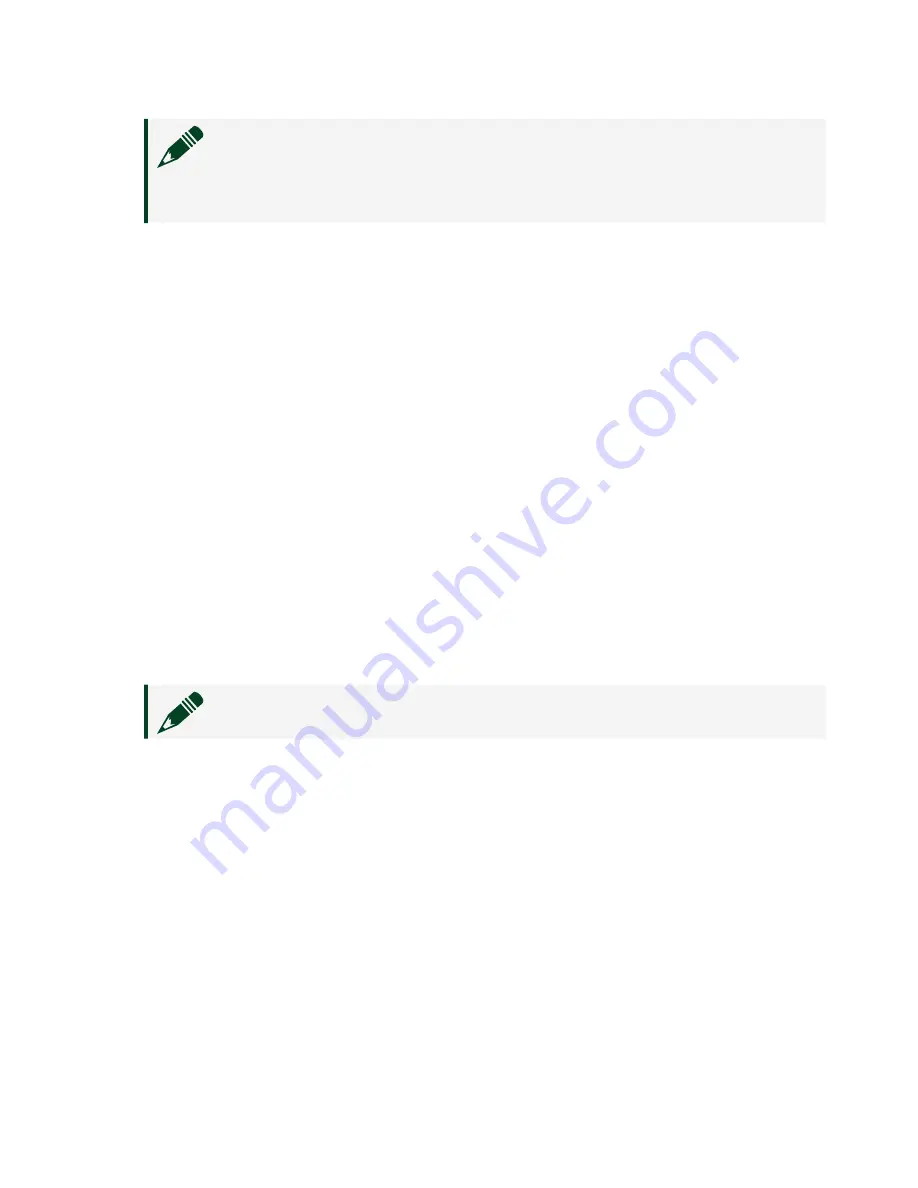
Note
If your device is not listed, verify that your device is powered
on and correctly connected, then click the Refresh Devices List
button to scan for USRP devices.
Changing the Device ID
To change the USRP-2900/2901 device ID, you must know the current address of the
device.
1. Verify that your device is powered on and connected to your computer using
the USB 3.0 or 2.0 interface.
2. Select
Start
>
All Programs
>
National Instruments
>
NI-USRP
>
NI-USRP
Configuration Utility
to open the NI-USRP Configuration Utility.
3. Select the
Devices
tab of the utility.
Your device should appear in the list on the left side of the tab.
4. In the list, select the device for which you want to change the device ID.
If you have multiple devices, verify that you selected the correct device.
The device ID of the selected device displays in the
Selected Device ID
textbox.
5. Enter the device ID for the device in the
New Device ID
textbox.
Note
The device ID cannot contain spaces or special characters.
The utility should appear similar to the following figure.
© National Instruments
9
USRP-2900/2901 Getting Started
Содержание USRP-2900
Страница 1: ...USRP 2900 2901 Getting Started 2022 07 11 ...

















