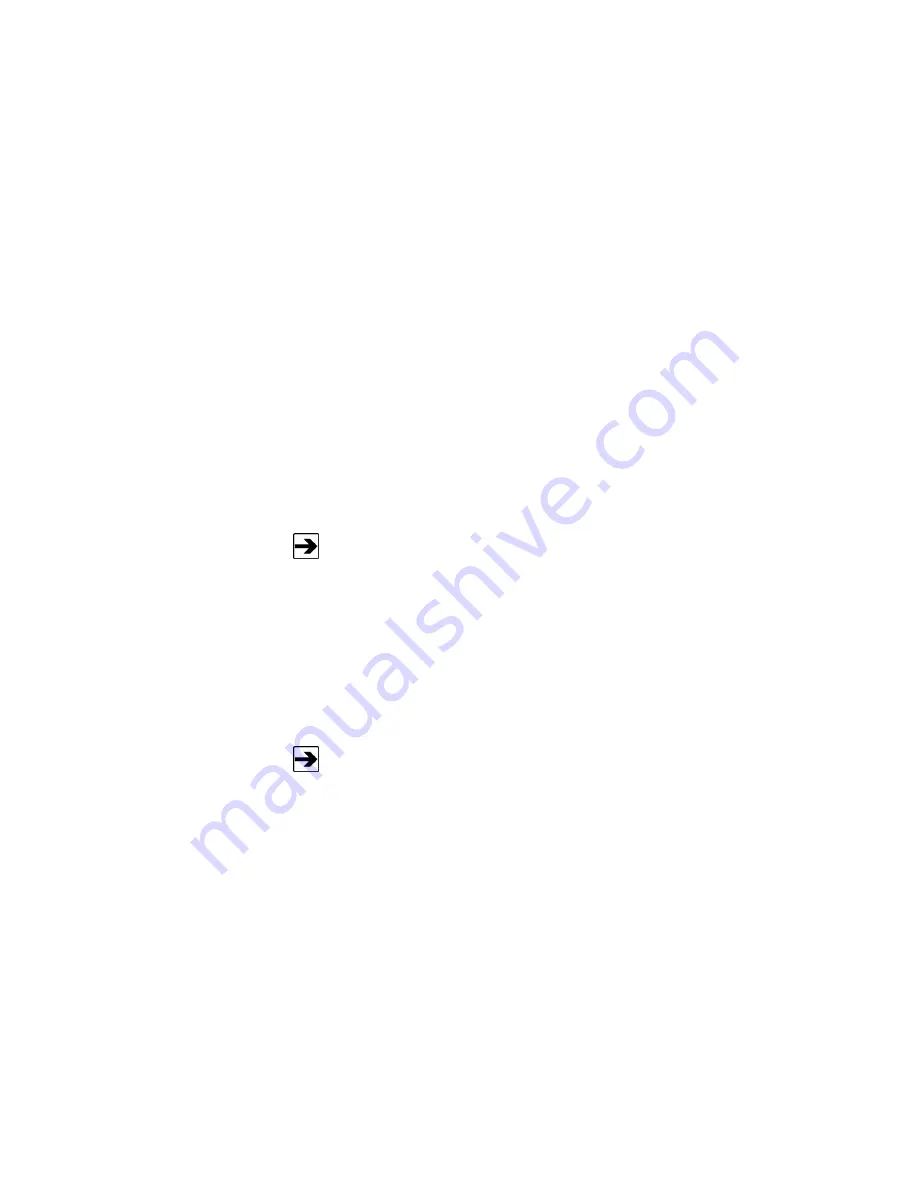
Operation
|
51
A
RRANGING
M
ULTI
-C
AMERA
I
MAGES
1.
Power up all cameras.
Allow cameras to complete self-test routine.
2.
Open Internet Explorer and type IP address of one camera.
Type
the IP address for one camera in the address bar in the browser
window.
3.
Open a second Internet Explorer browser window and type the
next IP address.
Repeat this step until you open a browser window for
each camera on the network.
4.
Arrange browser windows.
Drag windows to desired location on
monitors. Re-size windows as required.
S
ETTING
U
P A
M
ULTI
-S
CREEN
C
ONFIGURATION
You can configure up to four cameras as a group and up to four
groups, for a maximum of 16 cameras.
1.
Power up all cameras.
Allow cameras to complete self-test routine.
2.
Select desired configuration.
On the camera home screen, click the
button under
Multi-screen
that corresponds to the desired image
configuration.
3.
Enter the IP address or the host name.
Click
Setup
and enter the
information for the first camera, using a maximum of 128 characters.
For example:
For an IPv4 address:
http://192.168.0.10:8080
For an IPv6 address:
http://[2001:db8:0:0:0:0:0:1]:8080
When using the host name, it is necessary to configure the
DNS settings of the computer that will be used for the multi-screen
display (IPv4 network). If you purchased the computer from
ETS-Lindgren, it was shipped to you pre-configured.
Содержание 4340
Страница 1: ...Model 4340 Digital Camera System CCTV User Manual ...
Страница 6: ...vi This page intentionally left blank ...
Страница 8: ...8 Introduction ...
Страница 18: ...18 Maintenance This page intentionally left blank ...
Страница 34: ...34 Install Optional Components ...
Страница 38: ...38 Install Optional Components ...
Страница 43: ...Install Optional Components 43 ...
Страница 62: ...62 Operation This page intentionally left blank ...
Страница 64: ...64 Warranty This page intentionally left blank ...





























