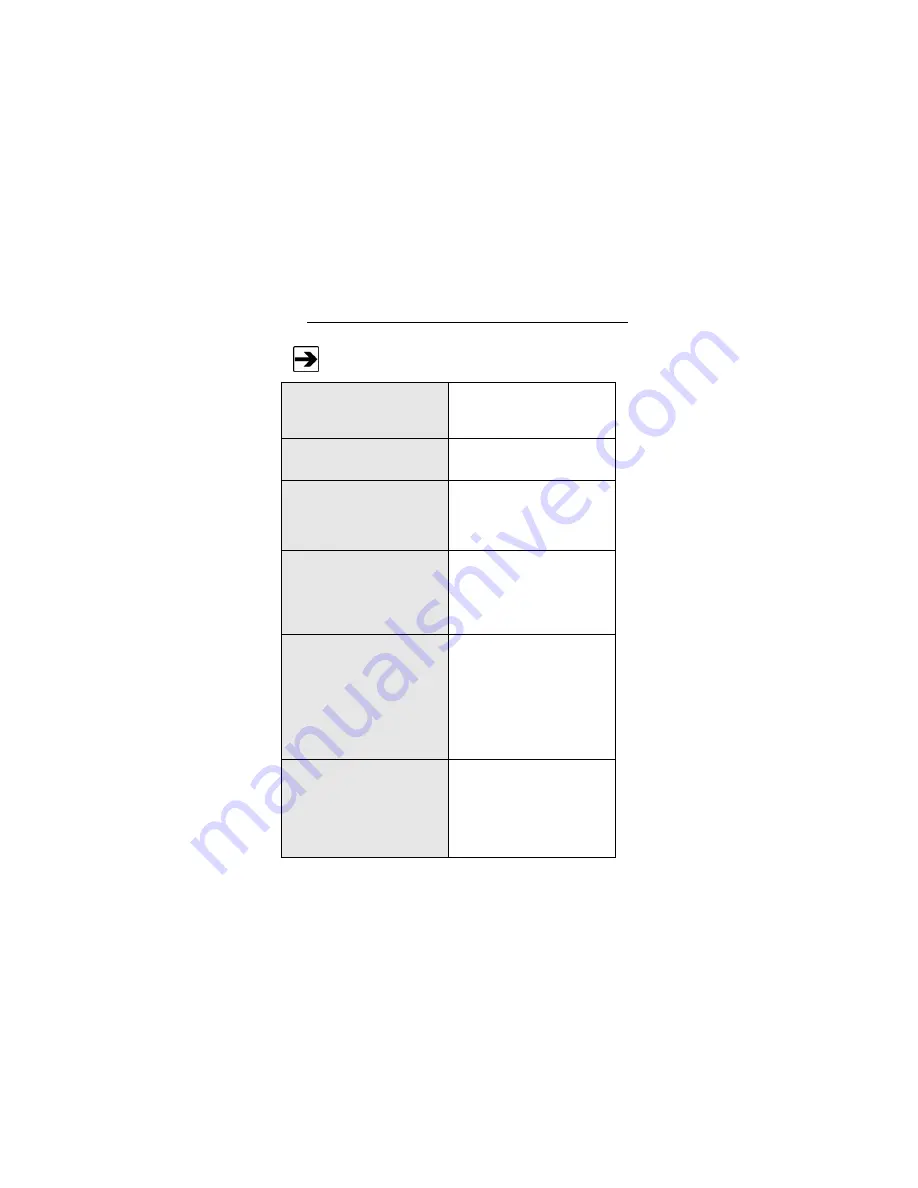
Specifications
|
21
Panasonic Network Camera WV-SC385
For a complete list of camera specifications, see the separate
Panasonic camera manual.
Image Size:
SXVGA:
1280 x 960
VGA:
640 x 480 (default)
Maximum Frames Per Second
(FPS):
Up to
30 FPS
Pan:
Range:
0º to 350º
Speed (manual):
0.5º to 100º
per second (approximate)
Tilt:
Range:
-30º to 90º
(upward-level-downward)
Speed (manual):
0.5º to 100º
per second (approximate)
Zoom Ratio:
18x optical zoom with
12x digital/electronic zoom
enabling 216x zoom
36x extra optical zoom
under VGA resolution with
12x digital/electronic zoom
enabling 432x zoom
Connectors:
10/100 Ethernet (RJ45)
Audio output
Monitor out
Microphone/line input
Содержание 4340
Страница 1: ...Model 4340 Digital Camera System CCTV User Manual ...
Страница 6: ...vi This page intentionally left blank ...
Страница 8: ...8 Introduction ...
Страница 18: ...18 Maintenance This page intentionally left blank ...
Страница 34: ...34 Install Optional Components ...
Страница 38: ...38 Install Optional Components ...
Страница 43: ...Install Optional Components 43 ...
Страница 62: ...62 Operation This page intentionally left blank ...
Страница 64: ...64 Warranty This page intentionally left blank ...
















































