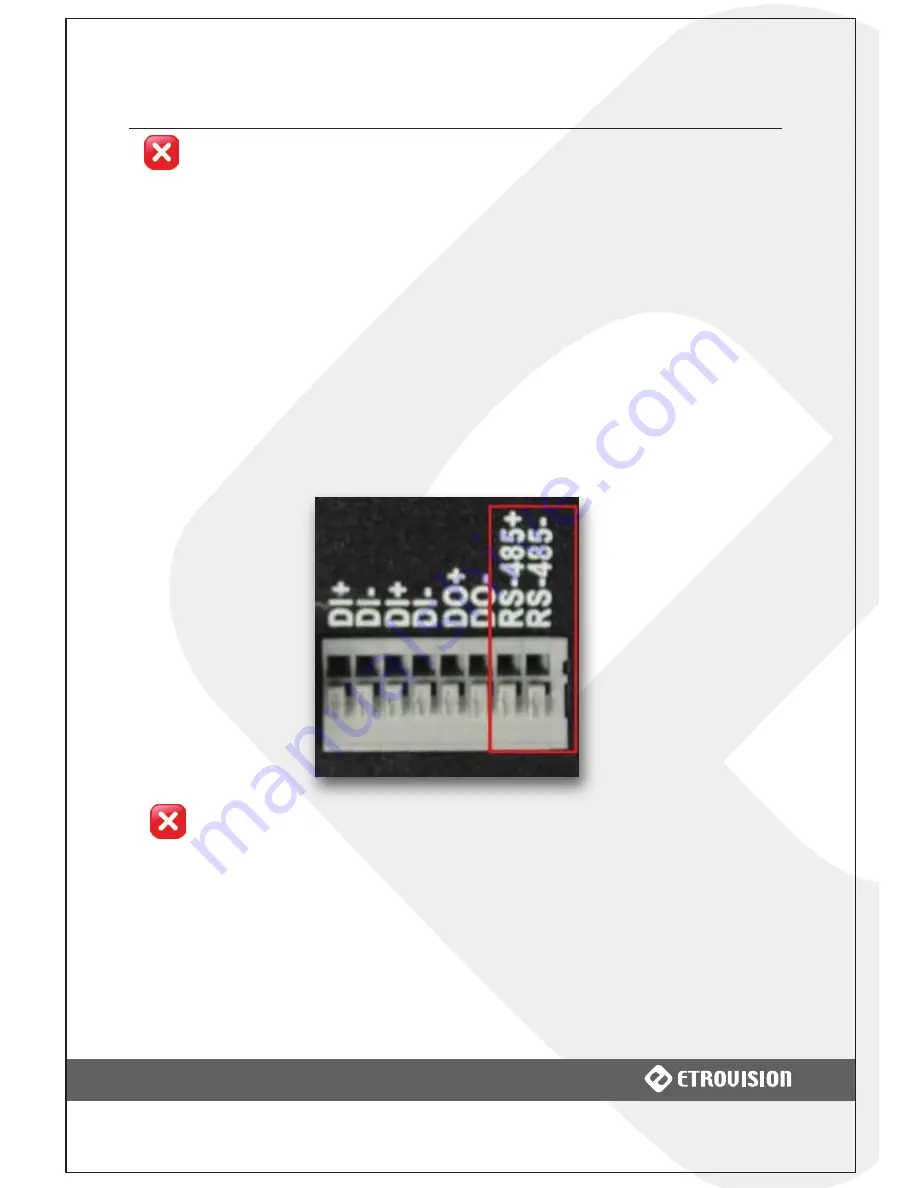
2 USING THE EV3150A FOR THE FIRST TIME
Properly align the wiring and terminals when connecting; an improper
connection can damage the camera.
Connect Audio I/O
For audio I/O functionality, connect the audio input and output cables.
Video flicker may occur when enabling/disenabling audio in and audio out.
This situation normally only lasts for a second.
Connect Video In
If using a video server, connect the video output of your camera with video in of
the video server using a standard 75Ω coaxial cable with BNC type connector.
Connect PTZ
If using a PTZ device, then connect the devices with the video server by
inserting the positive/negative wire into the appropriate hole.
Properly align the wiring and terminals when connecting; an improper
connection can damage the camera.
To remove the cable from the digital I/O socket, press down on the wire release
and pull the cable.
www.cctvireland.ie 1890 866 900








































