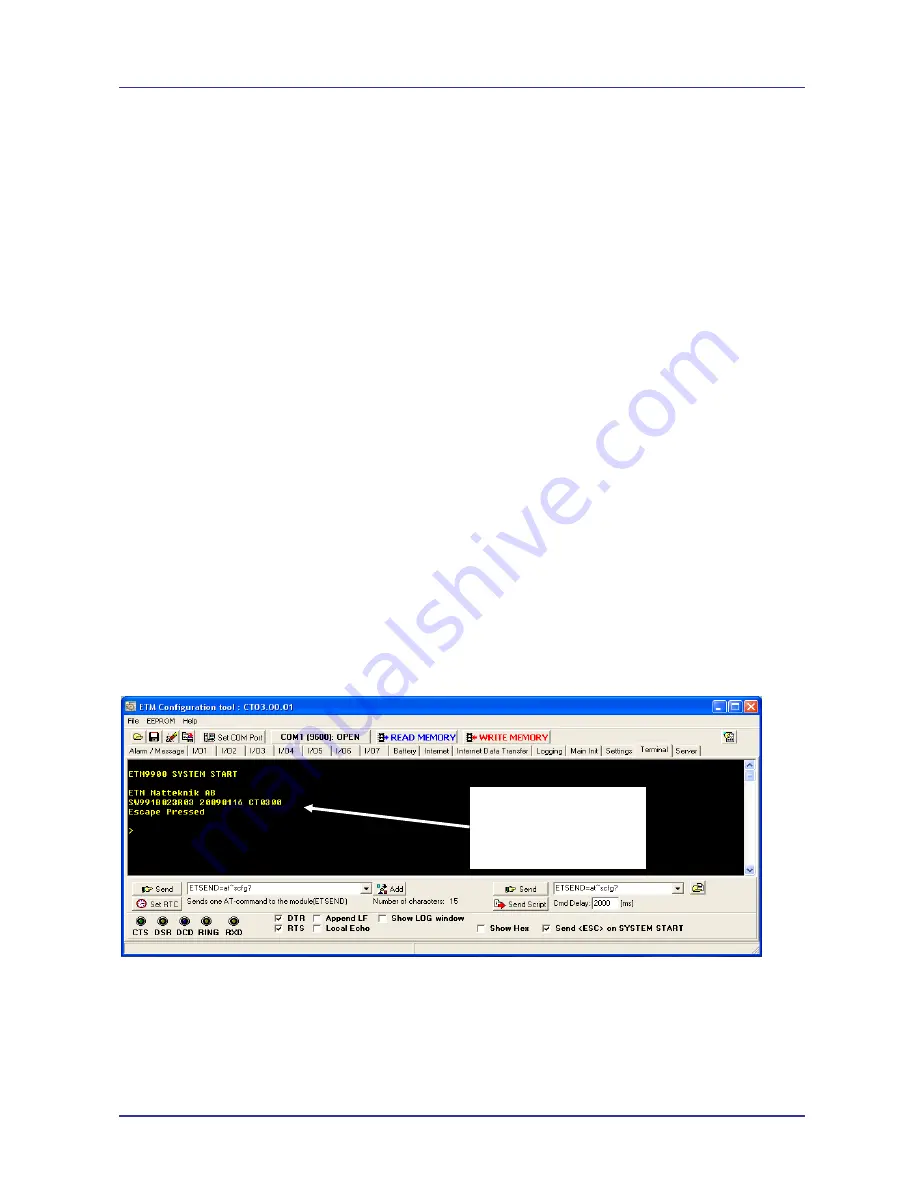
Page 8 of 16
ETM9900(J) Quick Start Guide Issue 27012009
Installation
1. Connect a standard RS232 modem cable 9DF to 9DM between the ETM9900(J) Terminal
and the external device or PC (a Serial/USB Adapter may be used if you computer does not
have a serial port).
2. Fit a suitable antenna to the ETM9900(J) unit.
3. Install a SIM card for enabled for the services you intend to use. If the terminal is intended
to be used for remote access to a device a terminating data number for Circuit Switch Data
(CSD) will need to be provisioned by the network operator, this number will usually differ
from any voice/SMS number. Note that for Telstra you will need to request;
◩
2620 bearer capability (Telstra NextG™ Sims)
4. Connect the power supply. (The unit accepts a broad range of voltages from +6 to
+35VDC)
5. Refer the Common AT Commands section for recommended AT settings for the following
applications;
◩
SMS
◩
Circuit Switch Data
6. Refer to page 8 for instructions on configuring the unit for the intended application, SMS
alarm, IP connectivity etc.
Configuration Tool
Introduction
The HC25/HC28 engine used in the ETM9900(J) does not support storing of an active profile. A
configuration tool for the modem is available (FOC) upon request, that can be used to ensure that
a specified set of AT commands are always initialized at start-up.
Using the Right Version of the Configuration Tool
When the unit starts up and is connected to a terminal window and Escape is pressed (see below)
the version of the configuration tool will be shown as follows, check you have the correct
configuration tool for the unit – if you do not then download the correct one see page 3 for access
to downloads.
Using the Configuration Tool
It is recommended that you save the configuration tool on the computer you are using to configure
the ETM9900(J).
1.
Start the Configuration Tool and go to the Terminal Tab on the screen.
2.
Go to the Set Com Port Tab and select the Serial Port which will be used for the ETM9900(J).
3.
Ensure the Port is open, click TAB to open if required
In this example the
appropriate
configuration tool is
CT03.00
















