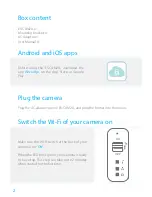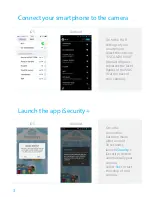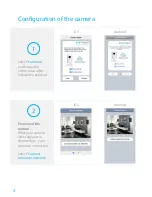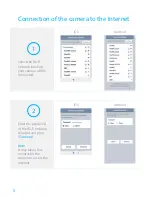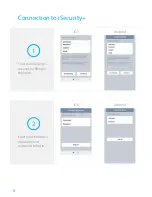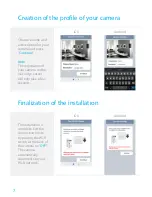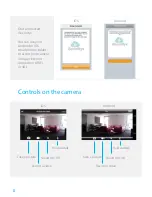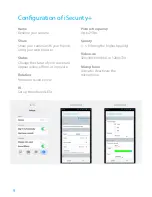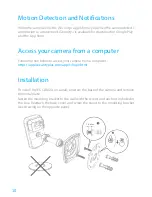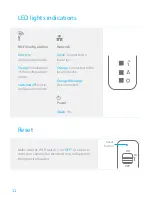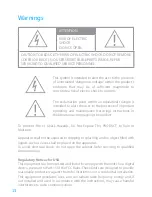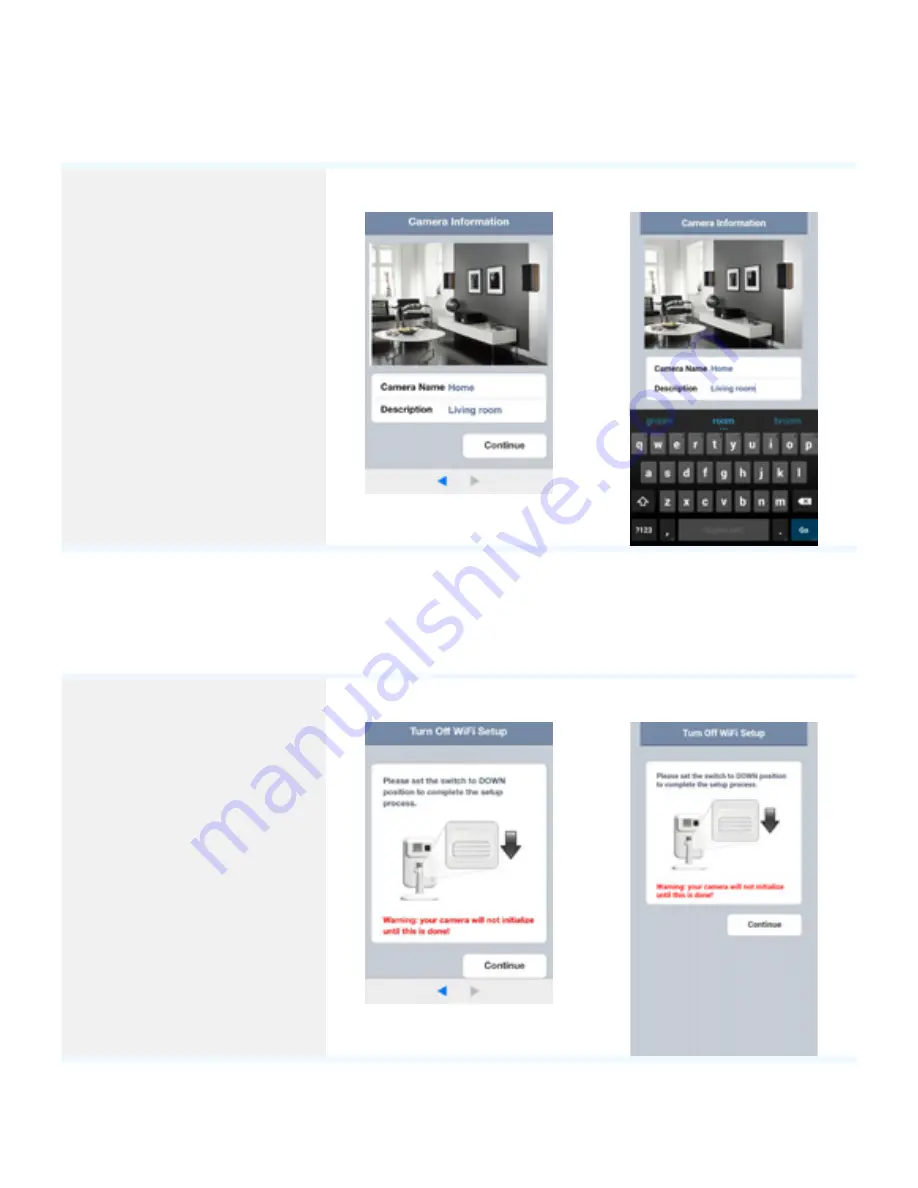
7
Creation of the profile of your camera
Choose a name and
a description for your
camera and press
“
Continue
”.
Note
The registration of
your camera on the
iS server
will only take a few
seconds.
iOS
Android
Finalization of the installation
The installation is
complete. Exit the
connection mode
by placing the Wi-Fi
switch at the back of
the camera on “
OFF
”.
The camera
automatically
reconnects to your
Wi-Fi network.
iOS
Android