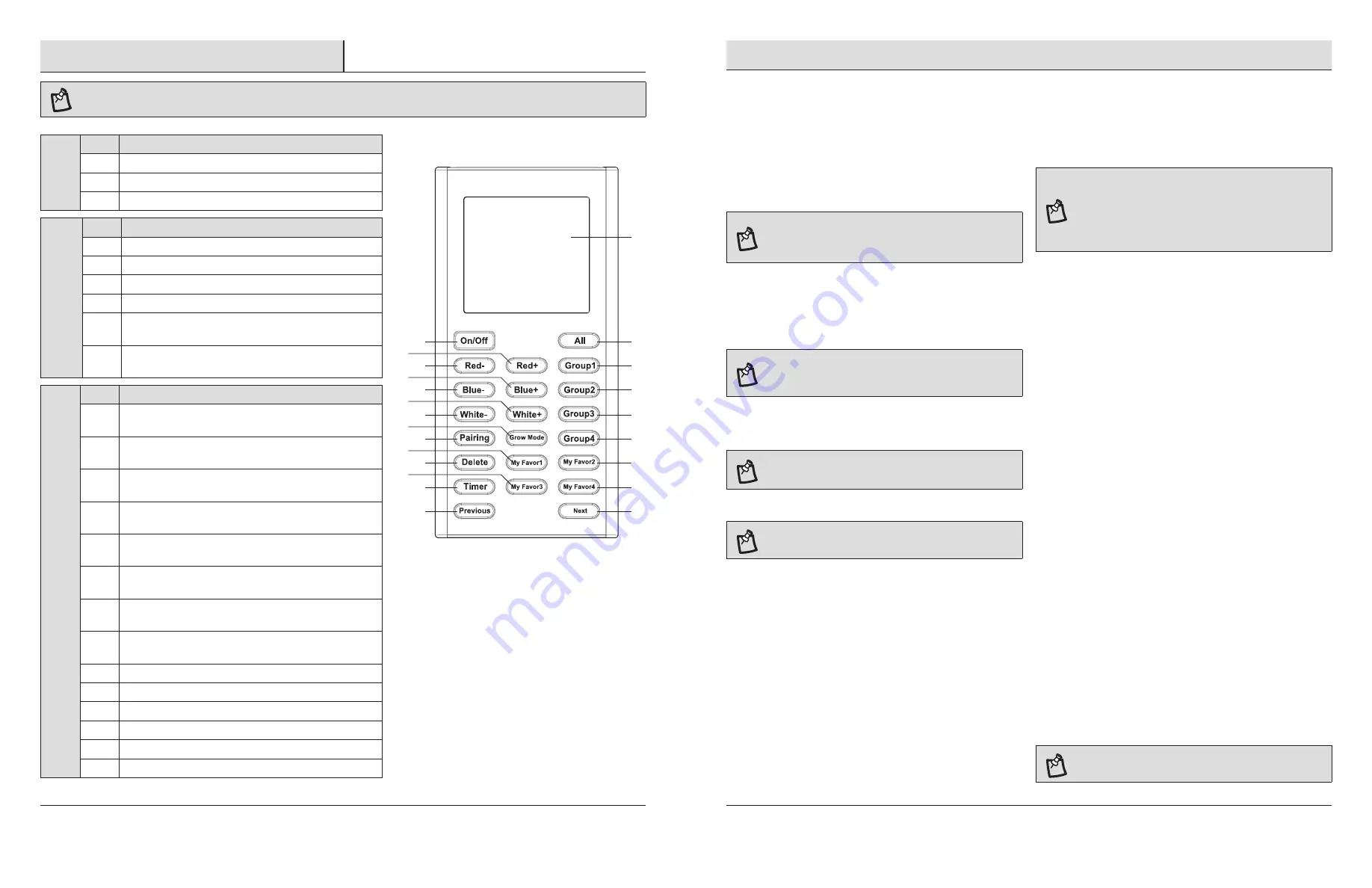
4
5 www.ETISSL.CoM
Please contact 1-855-384-7754 or further assistance.
Control Panel
Connect remote control to a GrowElite
TM
LED
grow light
□
Turn on the GrowElite
TM
light fixture.
□
Flip the switch on the GrowElite
TM
fixture to the
remote Control
setting within 60 seconds.
□
Press the
Pairing
button on the remote control. The GrowElite
TM
grow light flashes 3 times to indicate it is connected to the
remote control.
note:
If the GrowElite
TM
light fixture has not connected to the
remote control within 10 minutes, turn the grow light off and
on again to restart the pairing process.
Set-Up Groups of GrowElite
TM
Grow Lights
□
Use the
Previous
or
Next
button to cycle through the
GrowElite
TM
lights within range of the remote control until the
desired light fixture is selected. Each light will flash 3 times to
indicate it is selected.
note:
A fixture is not selected by pointing the remote control
at it. Press the
Previous
or
Next
buttons to cycle through all of
the fixtures until the desired fixture is selected.
□
Press the
Group1
,
Group2
,
Group3
, or
Group4
button to add the
grow light to the respective group. The display will show the
group the light is associated with.
note:
Up to 99 GrowElite
TM
Grow Lights can be added to each
group. Each grow light can only be assigned to one group.
Customize and Save Favorite Light Spectrums
note:
Four different customized light spectrum settings can
be saved as
Favorites
.
□
Press the
Group1
,
Group2
,
Group3
, or
Group4
button to select
all of the GrowElite
TM
lights in that group or use the
Next
or
Previous
button to select a single GrowElite
TM
light. Each light
will flash 3 times to indicate it is selected.
□
Press the
red+
,
Blue+
and
White+
buttons on the remote
control to add more of the respective color to the light output.
□
Press
red-
,
Blue-
and
White-
buttons on the remote control to
reduce the amount of the respective color in the light output.
□
Press
My Favor1
,
My Favor2
,
My Favor3
or
My Favor4
to save
the light spectrum setting as a favorite once the light spectrum
has been customized.
□
After the light spectrum settings have been saved, push
My
Favor1
,
My Favor2
,
My Favor3
or
My Favor4
to view the saved
settings.
operating instructions
Set the Timer via remote Control
□
Turn the timer knob on the GrowElite
TM
light fixture to
Off
.
□
Press the
Timer
button on the remote control to toggle between
the preset timer settings: 0 (Timer off - Grow Light on 24 hours),
2, 4, 6 or 8 hours.
note:
Each timer setting operates in a 24-hour cycle. The
number of hours is the number of hours the GrowElite
TM
light
will be on during each 24-hour cycle. For example, a setting of
2 hours means the grow light will be on for 2 hours and then
off for 22 hours, or a setting of 0 means the timer is off and the
grow light will remain on all the time.
□
To add a timer setting to a group, select the
Group1
,
Group2
,
Group3
, or
Group4
button and then press the
Timer
button to
choose one of the preset timer settings.
remove a connection between Grow Lights and
the remote Control
□
Press the
Previous
or
Next
button on the remote control to
select the GrowElite
TM
light that needs to be disconnected from
the remote control. The GrowElite
TM
light will flash 3 times to
indicate it is selected.
□
within 5 seconds of selecting the GrowElite
TM
light, hold down
the
Delete
button for 3 seconds. The GrowElite
TM
light flashes
3 times to indicate the fixture has been disconnected from the
remote control.
□
To remove a group connection, select the
Group1
,
Group2
,
Group3
, or
Group4
button. Each light will flash 3 times to
indicate it is selected.
□
Hold down the
Delete
button for 3 seconds. The lights
associated with the selected group will flash 3 times to indicate
the fixtures have been disconnected from the remote control.
Wall Mounting
The GrowElite
TM
Remote Control (A) can be stored in and operated
from its wall mounting bracket (B).
□
Position the wall mounting bracket (B) in the desired location
and mark the 2 screw holes with a pencil.
□
Take the mounting bracket (B) down from the wall and insert 2
drywall anchors (not included) in the marked locations.
□
Line up the wall mounting bracket (B) with the drywall anchors
and secure the mounting bracket (B) to the wall with the 2
mounting screws (not included).
□
Insert the GrowElite
TM
remote control (A) into the wall
bracket (B) with the back of the remote control toward the wall.
□
Slide the GrowElite
TM
remote control (A) down to secure it to the
wall bracket (B).
note:
The GrowElite
TM
remote control (A) will operate light
fixtures up to 100 feet away.
GENE
rAL
Part
Description
1
Display
2
On/Off
Turns the grow light on and off.
3
All
Controls all paired GrowElite
TM
grow lights.
LIGHT
S
PECT
rUM
CUSTOMI
zA
TION
Part
Description
4
red-
Decreases the amount of red light in the spectrum.
5
red+
Increases the amount of red light in the spectrum.
6
Blue-
Decreases the amount of blue light in the spectrum.
7
Blue+
Increases the amount of blue light in the spectrum.
8
White-
Decreases the amount of white light in the
spectrum.
9
White+
Increases the amount of white light in the
spectrum.
ADDITIONAL FEA
TU
rES
Part
Description
10
Pairing
Connects the remote control to GrowElite
TM
LED
Grow Lights.
11
Grow Mode
Select from 4 pre-set light spectrums
Flowering, Vegetating, General, and white.
12
Delete
Disconnects the remote control from GrowElite
TM
LED Grow Lights.
13
My Favor1
Saves a customized light spectrum setting as
a favorite.
14
My Favor2
Saves a customized light spectrum setting as
a favorite.
15
My Favor3
Saves a customized light spectrum setting as
a favorite.
16
My Favor4
Saves a customized light spectrum setting as
a favorite.
17
Timer
Sets the timer from one of five settings in 24-hour
cycles.
18
Group1
Groups multiple fixtures into Group 1.
19
Group2
Groups multiple fixtures into Group 2.
20
Group3
Groups multiple fixtures into Group 3.
21
Group4
Groups multiple fixtures into Group 4.
22
Previous
Selects the previous light fixture.
23
Next
Selects the next light fixture.
note:
To be controlled with the remote control, the Grow Light must be set to “remote control” mode.
3
1
2
5
18
4
7
19
6
9
20
8
11
21
10
13
14
12
15
16
17
23
22













