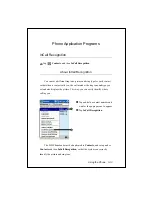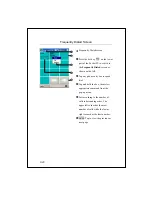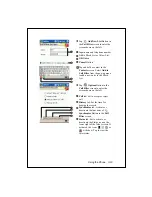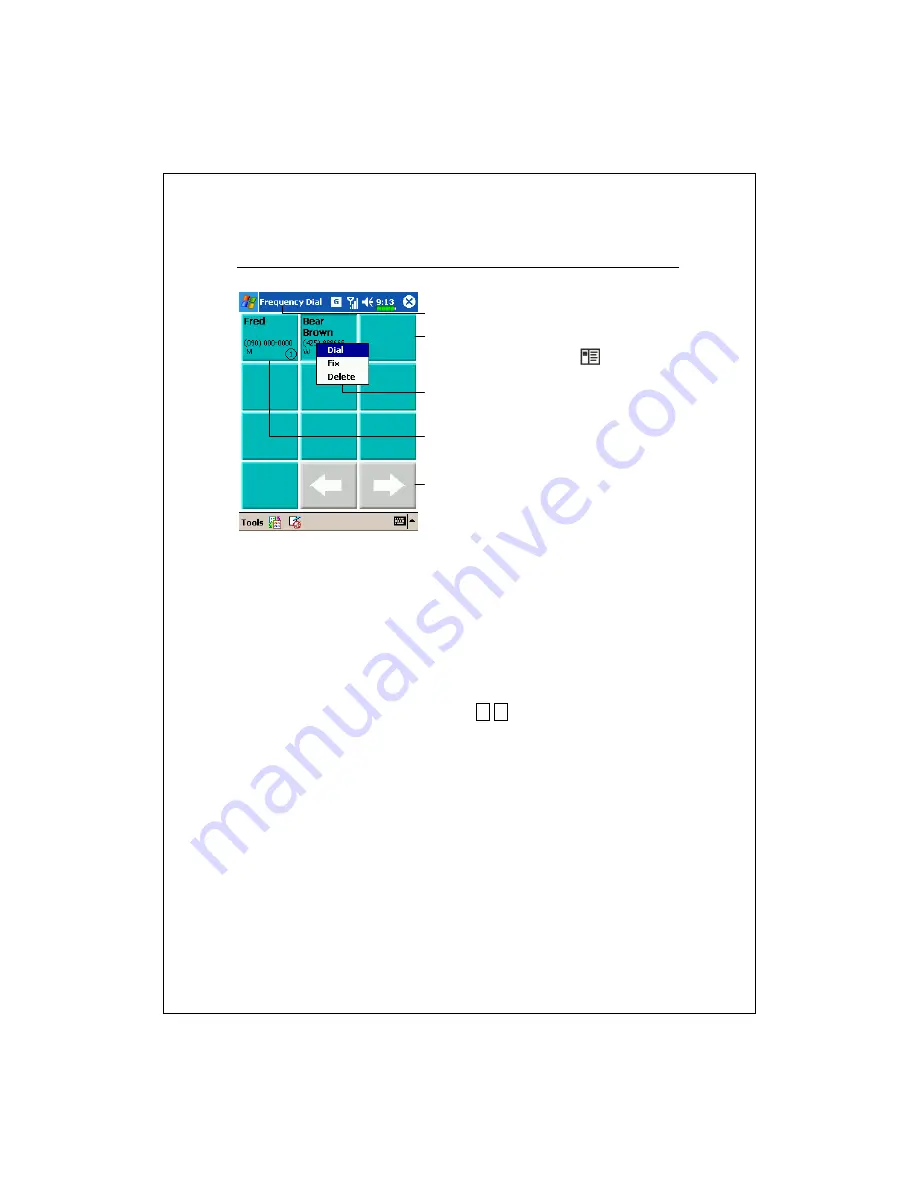
3-20
Frequently Dialed Screen
Frequently Dialed screen
Press the hot key
on the lower
part of the Pocket PC to switch to
the
Frequently Dialed
screen as
shown on the left.
Tap any phone entry box to speed
dial.
Tap and hold the box, then select
appropriate command from the
pop-up menu.
Sort according to the number of
calls in descending order. The
upper left corner has the most
number of calls while the lower
right corner has the least number.
: Tap to view the previous or
next page.
Содержание M500
Страница 1: ...Pocket PC User Manual ...
Страница 4: ......
Страница 86: ...3 40 ...
Страница 98: ...4 12 ...
Страница 106: ...5 8 ...
Страница 130: ...7 16 ...
Страница 148: ...9 14 ...
Страница 176: ...10 28 ...
Страница 204: ...13 2 ...
Страница 210: ...15 4 First Version March 2005 Current Version March 2005 Version 1 Number 20050220 ...