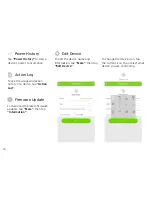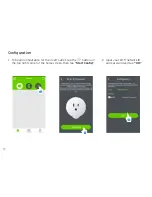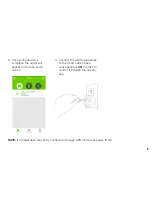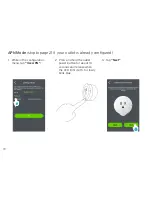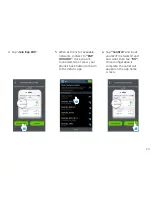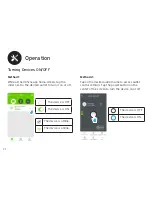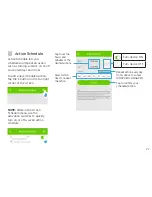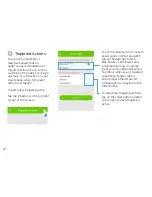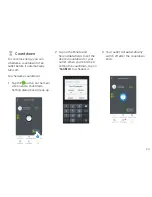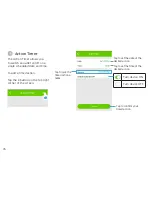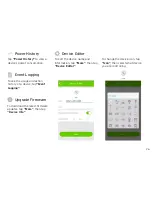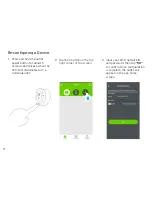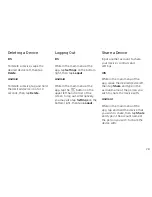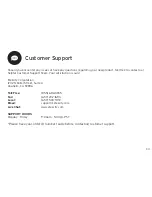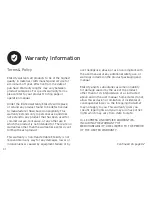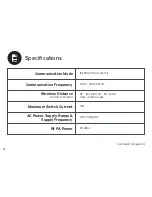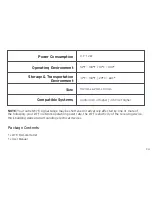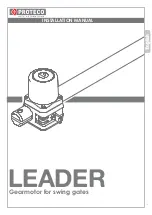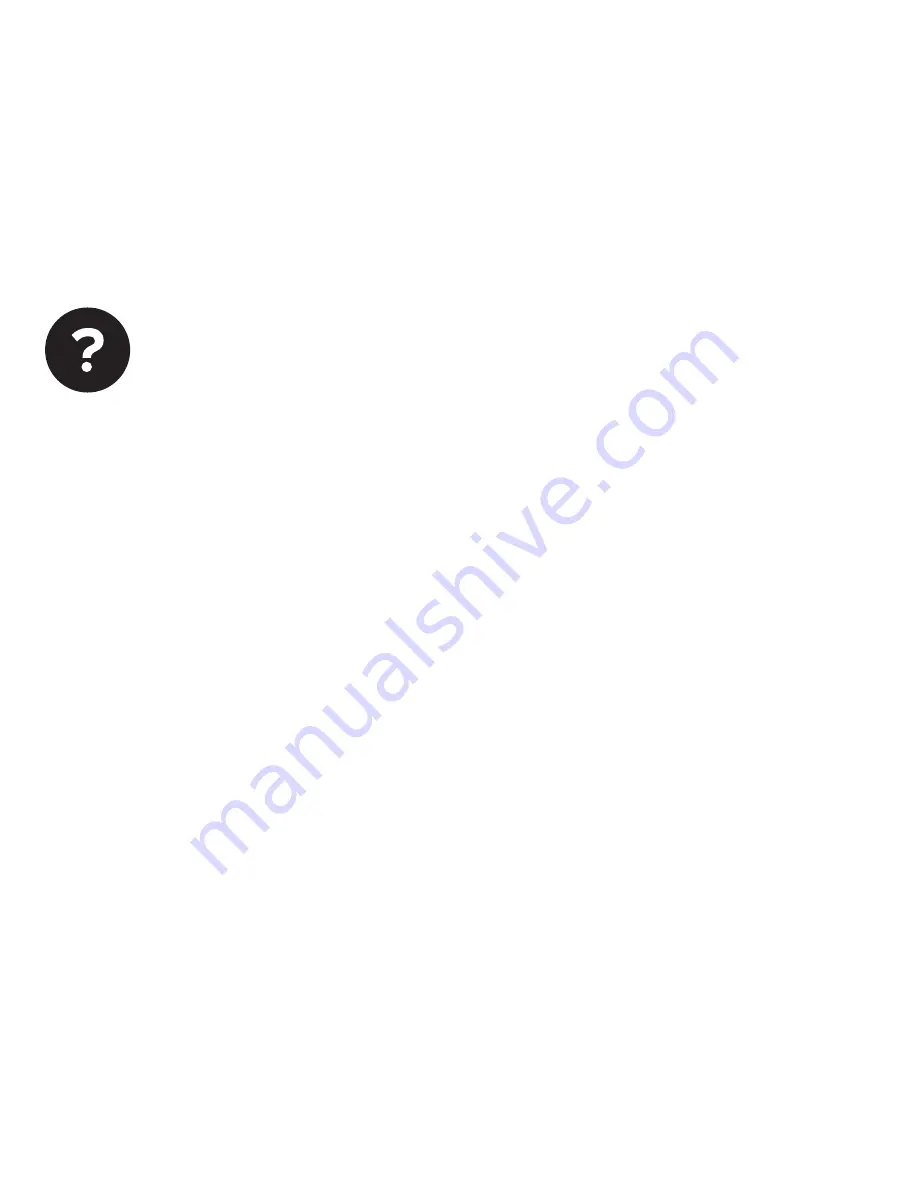
29
Troubleshooting
Q: Why won’t my device respond to my app
remote commands?
Q: Why won’t the power usage data update in the
app even when my outlet is in use?
Q: Why won’t the VeSync app allow me to add a
device?
A:
Ensure that your Wi-Fi network is working
normally and that the outlet is fully and properly
plugged in and connected to a device.
A:
Sometimes it takes some time for the power
usage data to update. If you’re using a low power
consumption appliance, data may take longer to
transfer.
• Follow the re-configuration steps on page 29.
• If the device network was set up by another user,
have the primary user “Share” the device to
you so you may configure it to your own smart
device.
• Make sure your device’s firmware is updated to
the latest version.
• Make sure the password and account ID you’re
inputting are correct.
• Try configuration using APN mode.
• Remove the outlet from its power supply; wait
a few seconds and plug the outlet back in and
re-attempt configuration.
Q: After adding a device, why won’t the device
icon appear on the main screen of the VeSync
app?
A:
Refresh the main menu screen and the device
should then normally appear on the screen.
Q: After moving an outlet to another socket, it’s
appearing as offline/the light is slowly blinking
blue. Why is this happening?
• Check to make sure the device isn’t placed too
far from the network wireless router. It must
be within a 164 ft (50m) visible range from the
router.
• Check to make sure the network hasn’t changed
and is functioning normally.
• Reset the outlet by pressing and holding the
outlet power button for 20 seconds and releasing
when the indicator light begins to flash quickly.
Then, re-configure the outlet with the network.