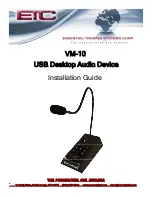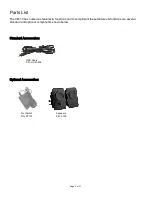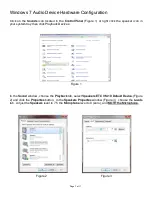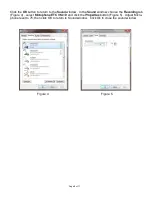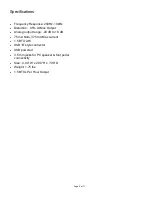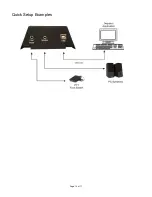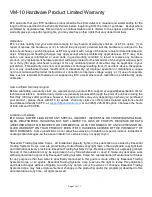VM-10
Installation Guide
THE POSSIBILITIES ARE
THE POSSIBILITIES ARE
ENDLESS.
ENDLESS.
9 Austin Drive, Marlborough, CT 06447 (860) 295
9 Austin Drive, Marlborough, CT 06447 (860) 295
-
-
8100 www.essentialtel.com [email protected]
8100 www.essentialtel.com [email protected]
USB Desktop Audio Device
Содержание VM-10
Страница 10: ...Quick Setup Examples Page 10 of 11 ...