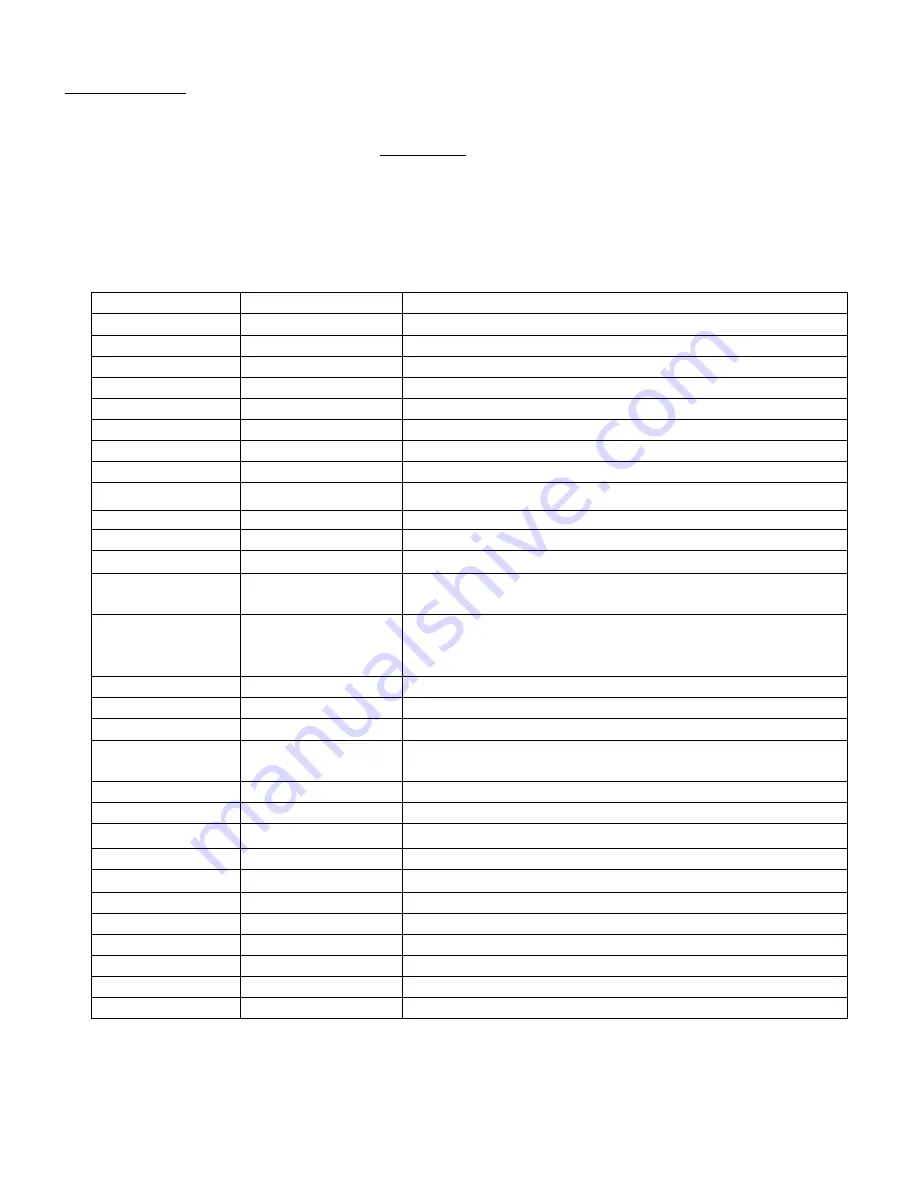
VCC-28 Installation Guide with WAVE Page
1
1 of
3
3 Essential Trading Systems Corp.
Num Lock mode Key Chart
The functionality of the VCC-28 keys in Num Lock mode (the Num Lock key is illuminated) is
shown in Table 1. The number keys (1 through #) function as a normal key pad.
Key Label Programming
Function
1 1
1
2 2
2
3 3
3
4 4
4
5 5
5
6 6
6
7 7
7
8 8
8
9 9
9
0 0
0
*
*
Numpad *
#
#
Left Shift 3
Head Set
Hardware Key
Toggles Head Set: Enable –or- Disable
Num Lock
Hardware Key
Toggles Number (1 - #) Keys: Numerical –or-
Programmed Hot Key
Phone Only
Hardware Key
Toggles Audio Input: USB audio disabled with phone
audio only routed to head set –or- USB audio summed
with phone audio routed to head set. Disables xmit.
New Call
Ctrl-Alt-Shift-x
Dial/Answer a call
Dial
Ctrl-Alt-Shift-w
Initiates the dialing of a new call
PTT Ctrl-Alt-Shift-z INOP: Over-ridden by Num Lock function
Phone
Hardware Key
Toggles Phone Audio Routing: Phone audio routed to
handset –or- phone audio routed to head set
Mute Caller
Ctrl-Alt-Shift-u
Mute Caller
Mute Mic.
Ctrl-Alt-Shift-t
Mute Microphone for call
Busy
Ctrl-Alt-Shift-s
Stop taking incoming calls
Call Fwd
Ctrl-Alt-Shift-r
Forward incoming calls
Key Latch
Hardware Key
INOP: Over-ridden by Num Lock function
Xfer
Ctrl-Alt-Shift-n
Transfer a call
Join Conf
Ctrl-Alt-Shift-o
Add/Remove a call from conference
Clear Call
Ctrl-Alt-Shift-p
Release (hang up) phone
Hold
Ctrl-Alt-Shift-q
Place call on hold
Foot Pedal
Ctrl-Alt-Shift-z
INOP: Over-ridden by Num Lock function
Table 1












































