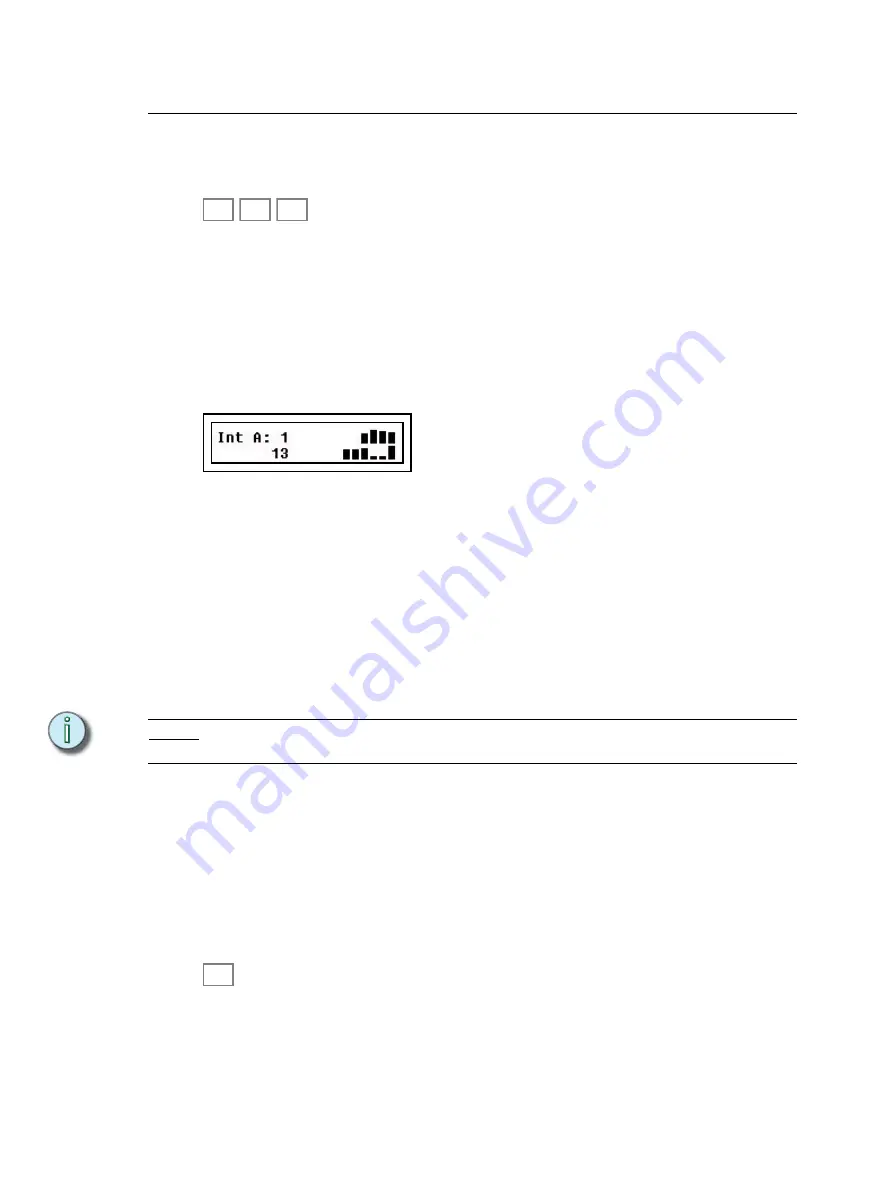
40
SmartFade ML v3.0.1 User Manual
Intensity Channels
Intensities for dimmers and devices are set with the faders. Simply press one of the
intensity mode buttons and then use the faders to set intensities. The currently selected
button is lit in green.
Intensities are piled-on to the output of the console in an HTP manner (Highest Takes
Precedence). Intensities may be sourced by a channel fader, a memory fader or the
Stack.They are limited by the Master fader and Black out button.
Intensity mimic
The bump button under each fader will light up proportionally to the actual intensity of the
corresponding outputs, regardless of the position of the fader. It will do so even if there are
no outputs patched to the fader.
The left LCD will show the current output of the selected fader mode, with bar graphs.
Bumping channels
The bump buttons will bump instantly to the level of the BUMP fader. If SOLO mode is
active the other intensity channels will be temporarily muted.
Matching values
Since the faders are used for several functions, there will be situations where the physical
position of the fader does not match the output of the fader. When you move an unmatched
fader, the bump button will blink until the actual level is matched by that of the fader.
Set all intensities to zero
Use the CLEAR button to selectively turn lights off. Press CLEAR four times in rapid
succession to get a blackout on stage.
N o t e :
Device intensities can also be set with the Intensity Parameter or wheel 3 in the right LCD.
See “Parameters in the LCDs” on page 45.
Live or Next Mode
Intensities can be set Live or blind (NEXT mode).
Live mode
Normally Intensities are set directly in the Live fader of the Crossfader. The result of this
fader is piled on to the output of the other faders. If a crossfade is run manually or with the
Go button - the levels will fade to zero, or to the next step in the Stack of the Crossfader.
Next mode
When NEXT mode is activated, all faders will set intensities in the Next fader of the
Crossfader - which means that these levels will be output after the next crossfade. This
allows you to preset levels manually and fade into them like in a traditional single-scene
manual lighting console.
See “Single Scene Crossfading” on page 89.
INT
A
INT
B
DEVICE
INT
NEXT
Содержание SmartFade ML
Страница 46: ...38 SmartFade ML v3 0 1 User Manual...
Страница 72: ...64 SmartFade ML v3 0 1 User Manual...
Страница 102: ...94 SmartFadeML v2 1 User Manual...
Страница 103: ......
















































