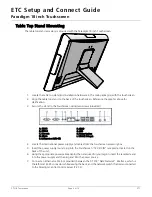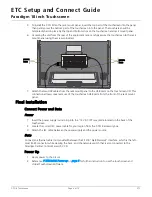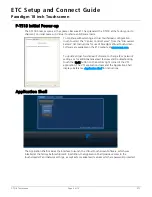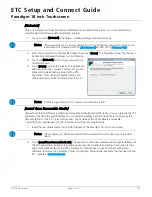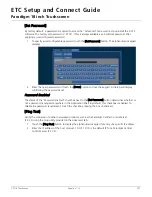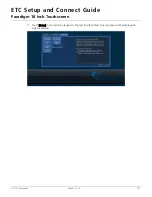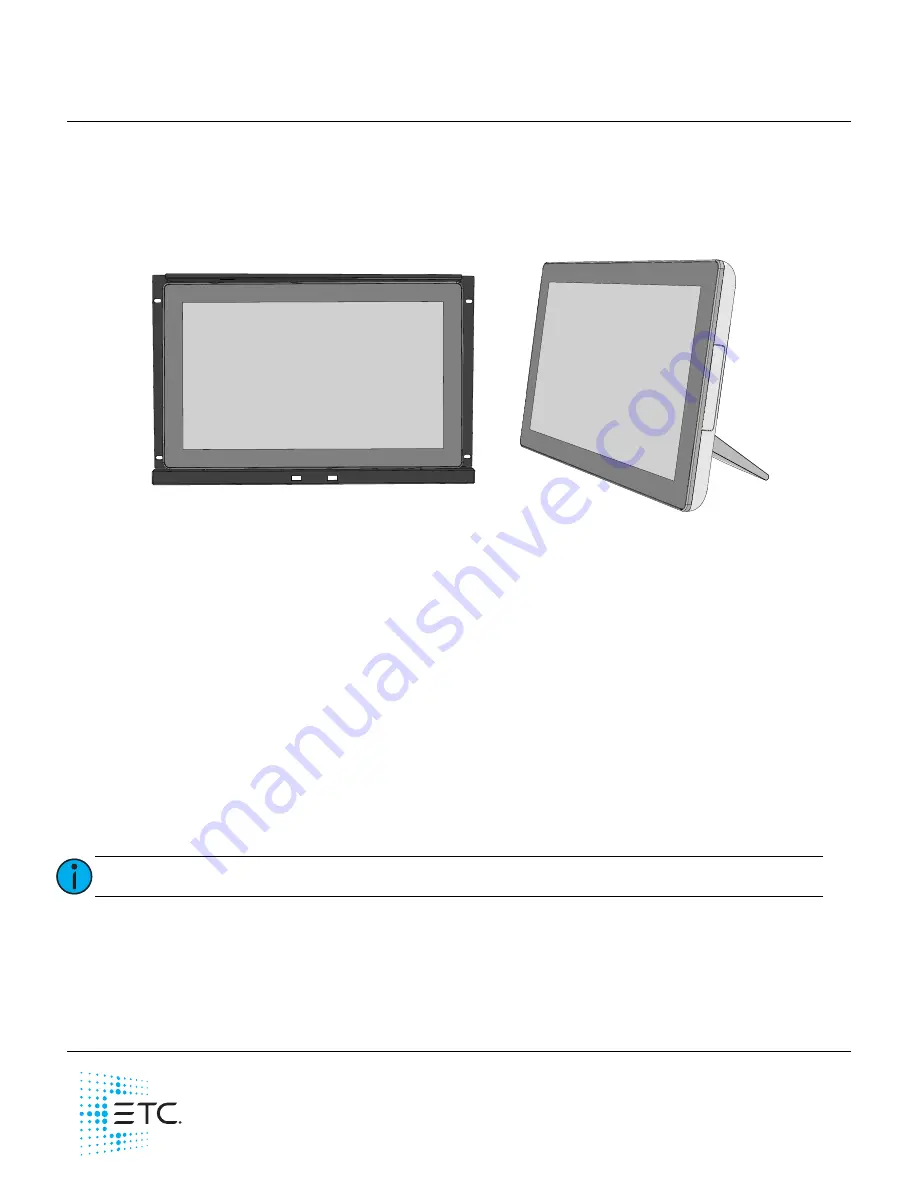
ETC Setup and Connect Guide
Unison Paradigm
®
18 inch Touchscreen
Corporate Headquarters
Middleton, WI, USA
Tel +608 831 4116
Service: (Americas)
London, UK
Tel +44 (0)20 8896 1000
Service: (UK)
Rome, IT
Tel +39 (06) 32 111 683
Service: (UK)
Holzkirchen, DE
Tel +49 (80 24) 47 00-0
Service: (DE)
Hong Kong
Tel +852 2799 1220
Service: (Asia)
Web:
etcconnect.com
© 2018 Electronic Theatre Controls, Inc.
Product information and specifications subject to change. ETC intends this document to be provided in its entirety.
7184M2200
Rev C
Released 2018-02
Overview
Welcome to the Paradigm 18 inch Touchscreen Setup and Connect Guide. The Paradigm 18 inch
Touchscreen (P-TS18) ships standard with a table top stand and an international power supply. Available
separately, ETC offers a 19” rack mounting kit (P-TS18-RK). Contact ETC for ordering details.
This guide provides table top stand and rack mount installation instructions, as well as information related
to the initial setup and connection of the Paradigm 18 inch Touchscreen (P-TS18) including details to
interface with the Application Shell. Instructions for use of the Paradigm Virtual Touchscreen Software are
available on the ETC website at
etcconnect.com
.
Features
• 100-240 VAC, 50/60Hz
• High-resolution 1366x768p touchscreen interface
• USB interfaces for theme upload or use of a separate mouse and keyboard (if required)
• Two Ethernet ports for connectivity to the Paradigm network
• Runs Paradigm Virtual Touchscreen Software
• Includes table top stand and installation hardware
- Supports panel, wall, desktop, and swing-arm VESA mounting. Accepts screw type M4 x 8-12mm
(VESA mounting kit and installation hardware provided by others)
Operating Environment
• Supports use of 0-40°C, 5-95% at 40°C non-condensing humidity environment
Note:
P-TS18 is only supported by P-CCS software version 3.0 or later.
P-TS18 installed on
table top stand
(included)
P-TS18 installed into a
19” rack mount kit
(P-TS18-RM) available
separately