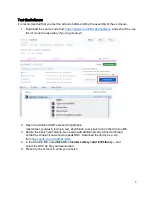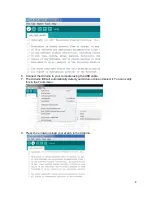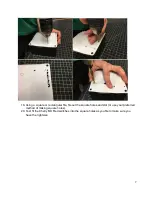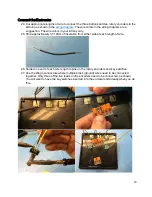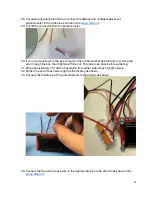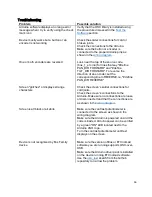12
35. Before mounting everything in the enclosure and finishing the assembly, the electronics
should be tested. Connect the Arduino to a Win7 Eos Family console or a computer
running ETCnomad.
36. Test the device by patching a moving light, selecting it and using the encoders to modify
the pan and tilt values. Check to make sure that the "next" and "last" buttons cycle through
the channels and the "fine" button switches between coarse and fine adjustment.
Finish the assembly
Now that your module has been tested, it's time to put it in the enclosure.
37. Insert the two encoders through the holes from the inside of the lid.
38. Use the included panel mounting nuts and washers to secure the encoders.
39. Disconnect the screen from the Arduino and feed its wires through the rectangular slot. If
mounting to the inside of the box, you would instead mount the LCD screen inside the lid
using the standoffs on the underside of the lid.
40. Secure the screen in place using eight #2-56 machine screws (four from the top, and four
from the bottom) and either the ¼" (~6mm) or ½" (~12mm) standoffs. Extra screws and
standoffs are provided.