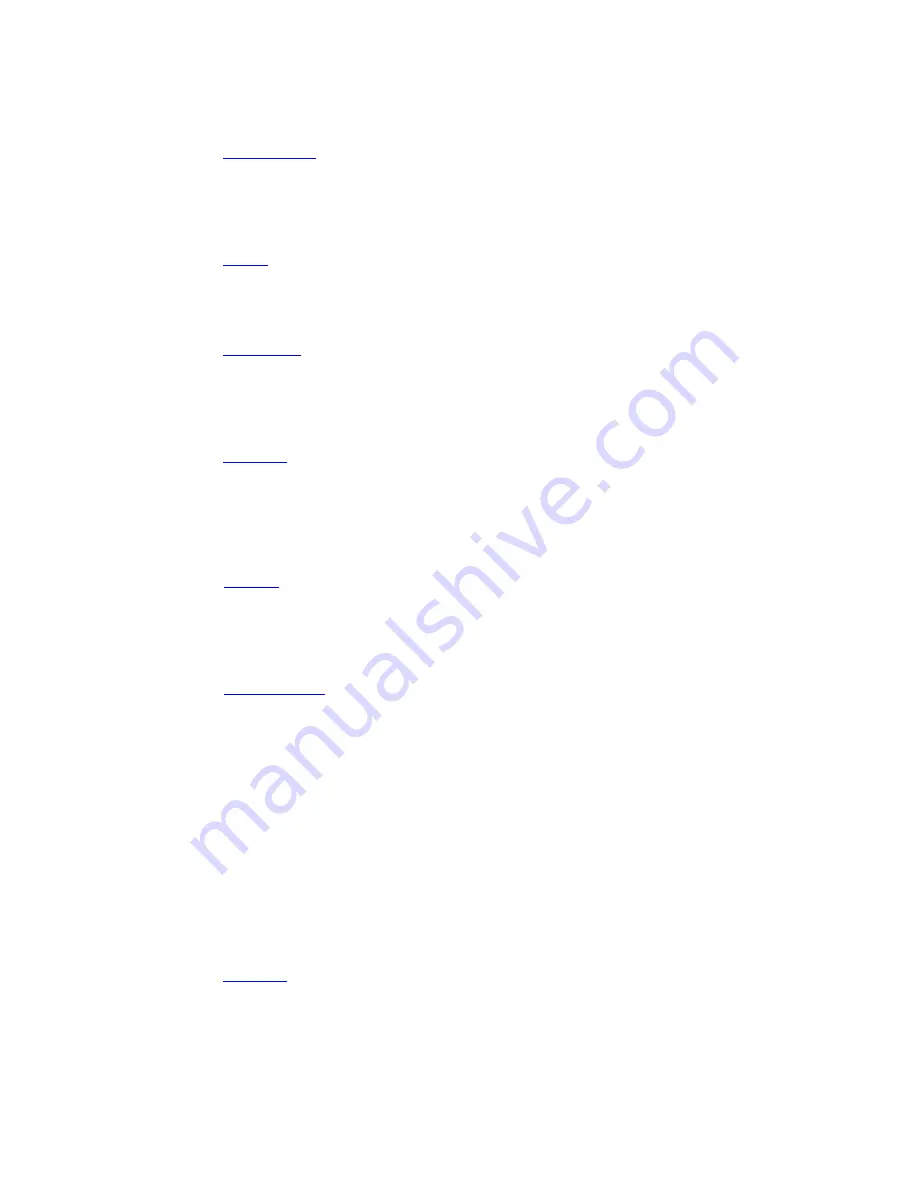
Cobalt 8.1 - 20181029
94
Focus, Color, Beam and All palettes
Tap a palette button to activate this palette for the selected channels.
(See
Device Palettes
)
Group
Tap a Group to select the channels of this group. Groups that are selected are flagged as yellow,
meaning all channels of this group are selected. Orange means that only some channels are selected.
White means no channels in this group are selected.
(See
Groups
)
Auto Group
Tap an Auto Group to select the channels of this group. Auto Groups are automatically created from
types of templates in the Device Patch and labels in the Channel Database.
(See
Auto Groups
)
PresetSel
Tap the preset number in a DS button to select the channels with intensity in that preset. This allows
you to use presets as groups for channel selection. The numbers and labels of recorded presets will be
displayed in numerical order.
(See
Preset List
).
Channel
Tap a channel to select or add/subtract to the current selection. Double tap to select and clear the
previous selection. Hold finger and slide to change level. This set of buttons will display the channel
name and leave empty buttons if channels have been renamed to zero. This is to keep the panel logical
and to allow you to find channel numbers easily.
(See
Channels
)
Effect
Tap an effect to select or add/subtract to the current selection. Double tap to select and clear the
previous selection. Hold finger and slide to change level. Displays all effect playbacks created in this
play.
(See
Effect Playbacks
)
Level
Tap to set a pre-defined intensity levels in steps of 5% to the currently selected channel(s) and/or
effect(s).
Parameter
Tap to select a parameter to set a value. Use this setting to assign a parameter with ranges to the DS
block. To set the data type properly, first select a channel with the desired parameter name and find
the encoder page containing that parameter. Then set the DS block to the Parameter type, and then
press the wheel key for that parameter. As channels are selected that have ranges on that parameter
name, these range names will populate the DS buttons live.
Gels
Type a gel number then tap the manufacturer DS button to apply that gel to selected device channels
with color mixing systems.
(See
Gel Picker
)
Содержание Cobalt 10
Страница 1: ...Part Number 4370M1200 8 1 0 Rev A Released 2018 11 Cobalt Family User Manual Version 8 1 0...
Страница 3: ...Cobalt 8 1 20181029 1...
Страница 113: ...Cobalt 8 1 20181029 111...
Страница 128: ...Cobalt 8 1 20181029 126 Misc Soft Key Page The Miscellaneous Soft Key Page is selected with the soft key MISC...
Страница 135: ...Cobalt 8 1 20181029 133 About Play This is a summary of your play The same information is included in your printouts...
Страница 170: ...Cobalt 8 1 20181029 168...
Страница 220: ...Cobalt 8 1 20181029 218 Key Backlighting in Cobalt...
Страница 221: ...Cobalt 8 1 20181029 219 Displays Lighting Congo Hardware console settings...
Страница 241: ...Cobalt 8 1 20181029 239...
Страница 263: ...Cobalt 8 1 20181029 261 High level of detail...
Страница 277: ...Cobalt 8 1 20181029 275...
Страница 329: ...Cobalt 8 1 20181029 327...
Страница 339: ...Cobalt 8 1 20181029 337 In the Times tab you can set fade and moving device times...
Страница 340: ...Cobalt 8 1 20181029 338 See Preset Times See Sequence Times See Moving Device Times...
Страница 345: ...Cobalt 8 1 20181029 343...
Страница 388: ...Cobalt 8 1 20181029 386...
Страница 412: ...Cobalt 8 1 20181029 410 This is the Chase Wizard...
Страница 416: ...Cobalt 8 1 20181029 414 In the Sequence List In the Organizer...
Страница 423: ...Cobalt 8 1 20181029 421...
Страница 426: ...Cobalt 8 1 20181029 424 In the sequence tab of every record dialogue to a master Hold RECORD and press master key...
Страница 427: ...Cobalt 8 1 20181029 425 In the Play Settings dialogue press SETUP...
Страница 435: ...Cobalt 8 1 20181029 433...
Страница 444: ...Cobalt 8 1 20181029 442 Delete Partial...
Страница 446: ...Cobalt 8 1 20181029 444...
Страница 457: ...Cobalt 8 1 20181029 455 NOTE Hold C FORMAT to reset the zoom factor...
Страница 494: ...Cobalt 8 1 20181029 492 2 Check the box Include Channel View in pool...
Страница 503: ...Cobalt 8 1 20181029 501...
Страница 526: ...Cobalt 8 1 20181029 524 NOTE PARK applies to the selected cells when an Attribute View is open...
Страница 538: ...Cobalt 8 1 20181029 536 Example Data in Excel easy to import...
Страница 549: ...Cobalt 8 1 20181029 547 A console button will require that you choose the button in a dropdown...
Страница 604: ...Cobalt 8 1 20181029 602...
Страница 620: ...Cobalt 8 1 20181029 618 4 Press DELETE A popup will appear for confirmation 5 Press MODIFY to confirm...
Страница 689: ...Cobalt 8 1 20181029 687...
Страница 692: ...Cobalt 8 1 20181029 690 3 Done You can now control the effect See Select Activate Effects...
Страница 814: ...Cobalt 8 1 20181029 812...
Страница 817: ...Cobalt 8 1 20181029 815...
Страница 826: ...Cobalt 8 1 20181029 824...
Страница 832: ...Cobalt 8 1 20181029 830...
Страница 842: ...Cobalt 8 1 20181029 840...
Страница 878: ...Cobalt 8 1 20181029 876...
Страница 883: ...Cobalt 8 1 20181029 881...
Страница 1018: ...Cobalt 8 1 20181029 1016...
Страница 1075: ...Cobalt 8 1 20181029 1073 Utilities 188 Visualizer 991 WAF Alert Times 388 Welcome Screen 193 Workflow 56 X keys 1001...
















































