• Power on
Push and hold the “Power” button for at lease 2
seconds to power on. The blue LED turns on and
you will hear ascending beeps and “Power on”.
• Power off
Push the “Power” and “Phone” button at the same
time for 0.2 seconds, the red LED turns on for about
1 second until it turns off completely and you will
hear “Power off”.
• Pairing with Phone
Please make sure the ET-A1 is power off position.
Push the “Power” button for at lease 5 seconds till
the LED flashes in red and blue alternately and
you will hear a voice prompt saying “Pairing” in
the speakers. Enable your Bluetooth function on
your mobile phone. Your mobile phone will now
scan nearby devices and find a device named
“BLUETOOTH HELMET”. Please allow your mobile
phone to pair with this device. When pairing has
compleated the ET-A1 is ready to use. You will
Содержание ET-A1
Страница 1: ......
Страница 14: ......
Страница 15: ...ITALIANO Manuale di Istruzioni...
Страница 28: ......





































