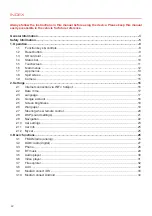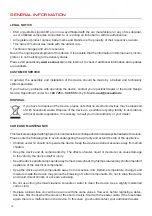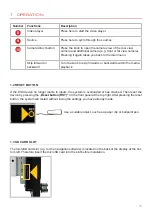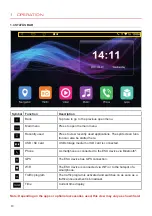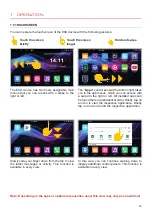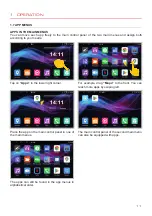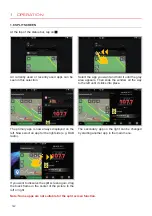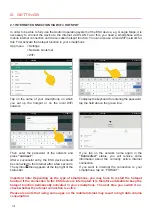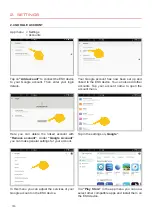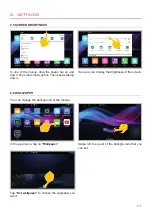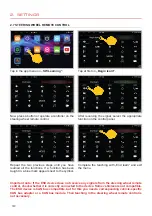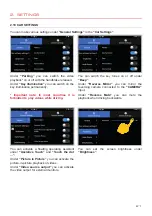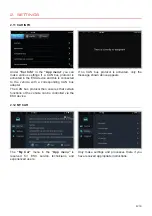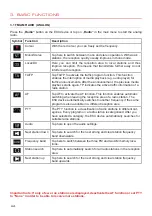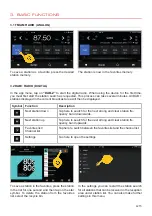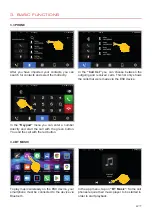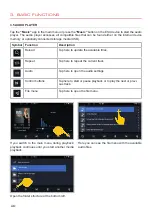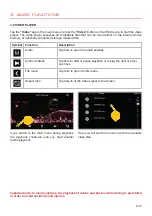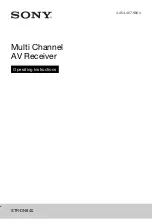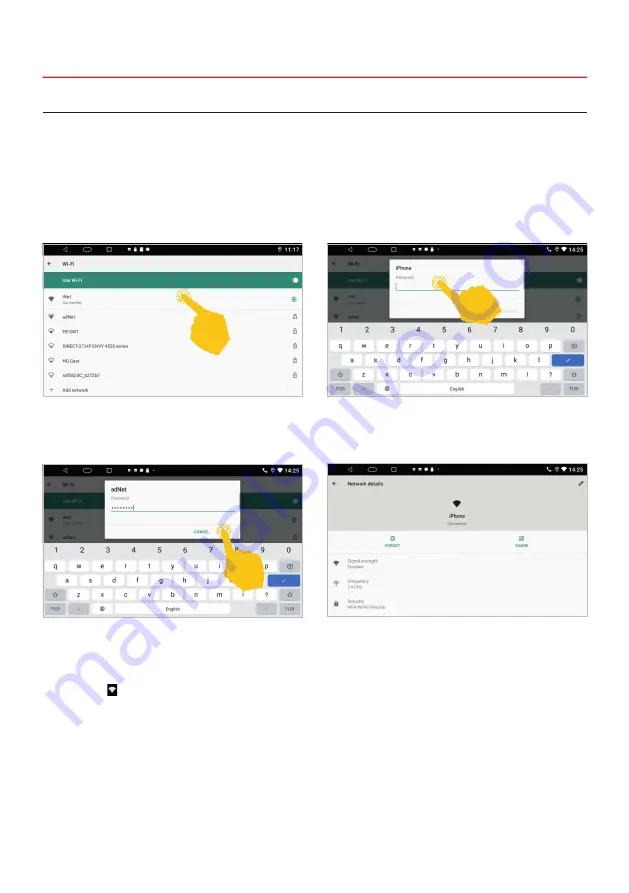
14
In order to be able to fully use the Android operating system of the ESX device, e.g. Google Maps, it is
necessary to connect the device to the Internet via WLAN. To do this, you need a smartphone with a
mobile internet connection and the so-called hotspot function. You can also use a fixed WiFi network for
this. First activate the hotspot function in your smartphone
App menu > Settings
> Network & Internet
> WiFi
Tap on the name of your smartphone on which
you set up the hotspot or on the local WiFi
network.
To display the keyboard for entering the password,
tap the field above the green line.
Then enter the password of the network and
press
“connect”
.
After a successful entry, the ESX device should
be connected to the Internet after a few seconds.
The symbol then appears at the top right of the
status bar .
If you tap on the network name again in the
“Connected”
status, you will receive some
information about the currently active Internet
connection.
If you want to interrupt the connection to your
smartphone, tap on “FORGET”.
2.1 INTERNET CONNECTION VIA WiFi / HOTSPOT
Important note: Depending on the type of smartphone, you may have to restart the hotspot
function if the connection to the ESX device is interrupted. It is therefore advisable to keep the
hotspot function permanently activated in your smartphone. The next time you switch it on,
check whether the internet connection is active.
Please also note that using some apps on the mobile Internet may result in high data volume
consumption.
2. SETTINGS
Содержание VN930
Страница 33: ...33 NOTES ...