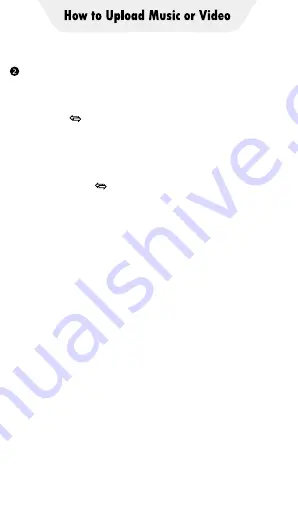
A. Click the “File transfer” icon on the desktop of
the Q5 player to open the MiniShare app. And
click the icon in the middle of the window to
switch to Send/Receive mode, and then click
the "Receive" icon, and the device will start
hotspot and pop up a QR code for scanning.
B. Open the MiniShare app on Android phone,
also click the icon in the middle of the window
to switch to Send/Receive mode, and click the
"Send" icon, then select the photos, music and
videos to be transferred, and click the "Send"
button that pops up below. Next, you can find
the avatar and name of Q5 player in the search
radar, click it to establish a connection and start
transferring files (If you have set a hotspot
password, you will be asked to enter it). If not
found in the search radar, you can also click
the "Scan QR Code" button below to activate
the camera scanning function, and scan the
QR code of Q5 player to establish a connection,
and then start to transfer files.
Android phone
→
Q5 Player
Содержание TIMMKOO
Страница 1: ......
Страница 2: ...FULL SCREEN MP4 PLAYER TIMMKOO NEW STYLE WiFi available...
Страница 3: ...Volume Volume Power HOME BACK USB C Port Reset 3 5mm Port SD Slot Built in Speaker...
Страница 16: ......
Страница 48: ......























