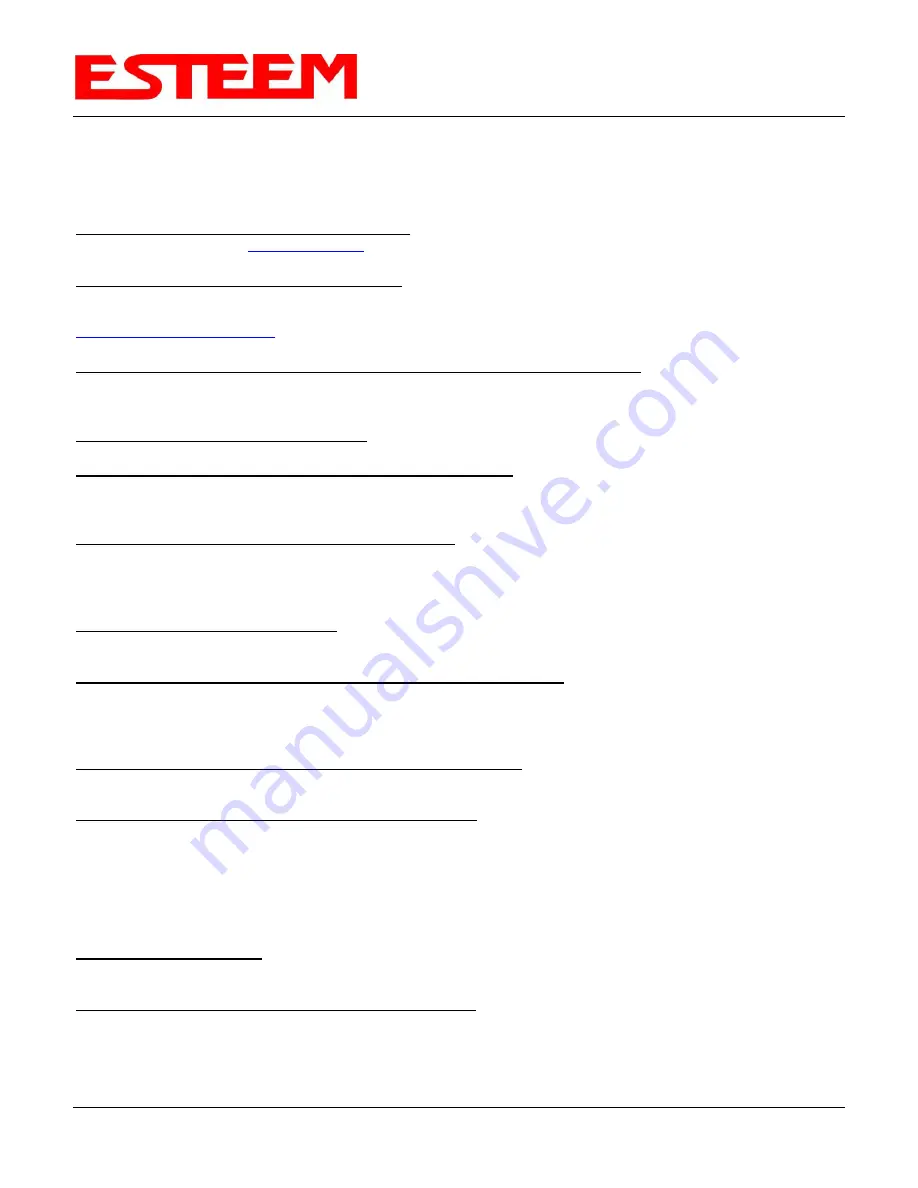
APPENDIX E
TROUBLESHOOTING
Revised: 19 Jan 16
APX E-5
EST P/N AA107-Horizon
TROUBLESHOOTING TIPS
General (Applicable to All Modes of Operation)
Where do I find the latest firmware version number?
– We have the latest version number of the Horizon firmware listed
on the ESTeem Web site (
) under the Horizon product page.
How and when do I update the Horizon firmware? - You should only update the Horizon firmware if you are having a
specific problem and it is recommended that you do so by ESTeem Customer Support personnel. All the update
instructions and files are located on the ESTeem FTP site at the following address:
Do all firmware versions have to be the same to communicate between the Horizon? – It is not necessary for all the
firmware versions to be the same revision to communication, but the later version may have added features that the
other versions will not recognize.
What characters are valid for WEP Key entry? - Only the Hexadecimal characters 0-9 and A-F are valid for key entry.
What ESTeem Utility version is required to program the Horizon? – The ESTeem Utility program is not required to
program the Horizon. The Horizon can be programmed using any Terminal Emulation program (such as Windows
HyperTerminal) and any web browser program.
What is the speed and duplex configuration on the Horizon – The Horizon is an auto-negotiation full/half-duplex 10/100
Base-T interface. Ether a cross-over or patch cable is supported.
Access Point Mode
Wireless LAN cards are not connecting
– Verify that the wireless LAN cards are set to Infrastructure Mode, have a
matching SSID (or ESSIS) set the same as the Horizon and that all encryption codes are the same.
My Wireless LAN card shows a solid connection, but I can not pass any data – Verify the encryption and the ACL setting
on the Horizon match the wireless LAN card.
Access Point Repeater Mode
How long does it take to re-establish the Wireless Ethernet Network? - If a communication link is lost and the Wireless
Network needs to re-establish the repeater routes, the time can take up to 10 seconds.
Should the AP Repeater Mode be used on mobile equipment?
-
The AP Repeater mode should be used on equipment
that will not change the Repeater Route as it moves. For example, if a mobile device such as a crane can communicate
directly to another ESTeem and will not loose the link in its travel, the AP Repeater Mode could be used. If the device
requires two ESTeem Horizon’s (Base and Repeater) to maintain communication across its complete travel, the Station
Modes should be used on the mobile device. The problem will be in the time that the mobile ESTeem will take to transfer
between the two sites. In Access Point Repeater mode the transfer can take up to 30 seconds, while the EtherStation
mode will transfer without a packet loss.
Does WEP have to be used? – The WEP does not have to be enabled for the modems to communicate, but all modems
must be configured the same way.
Correct configuration, but cannot establish communications. – In addition to the network configuration, all Horizon
modems configured in the AP mode must share the same SSID and be on the same frequency channel. The most
likely cause of the error is the WLAN MAC address is not configured in
both
Horizon’s repeater tables. If only one side
is configured, everything will appear to be correct but no communication will function.
Содержание ESTeem Horizon 216An
Страница 15: ...CHAPTER 2 STARTING OUT Revised 19 Jan 16 2 4 EST P N AA107 Horizon ...
Страница 80: ...CHAPTER 8 ANTENNA SETUPS Revised 10 Mar 16 8 9 EST P N AA107 Horizon ...
Страница 101: ...APPENDIX F 216An SPECIFICATIONS Model 195Eg Case Specifications Revised 10 Mar 16 APX F 2 EST P N AA107 Horizon ...







































