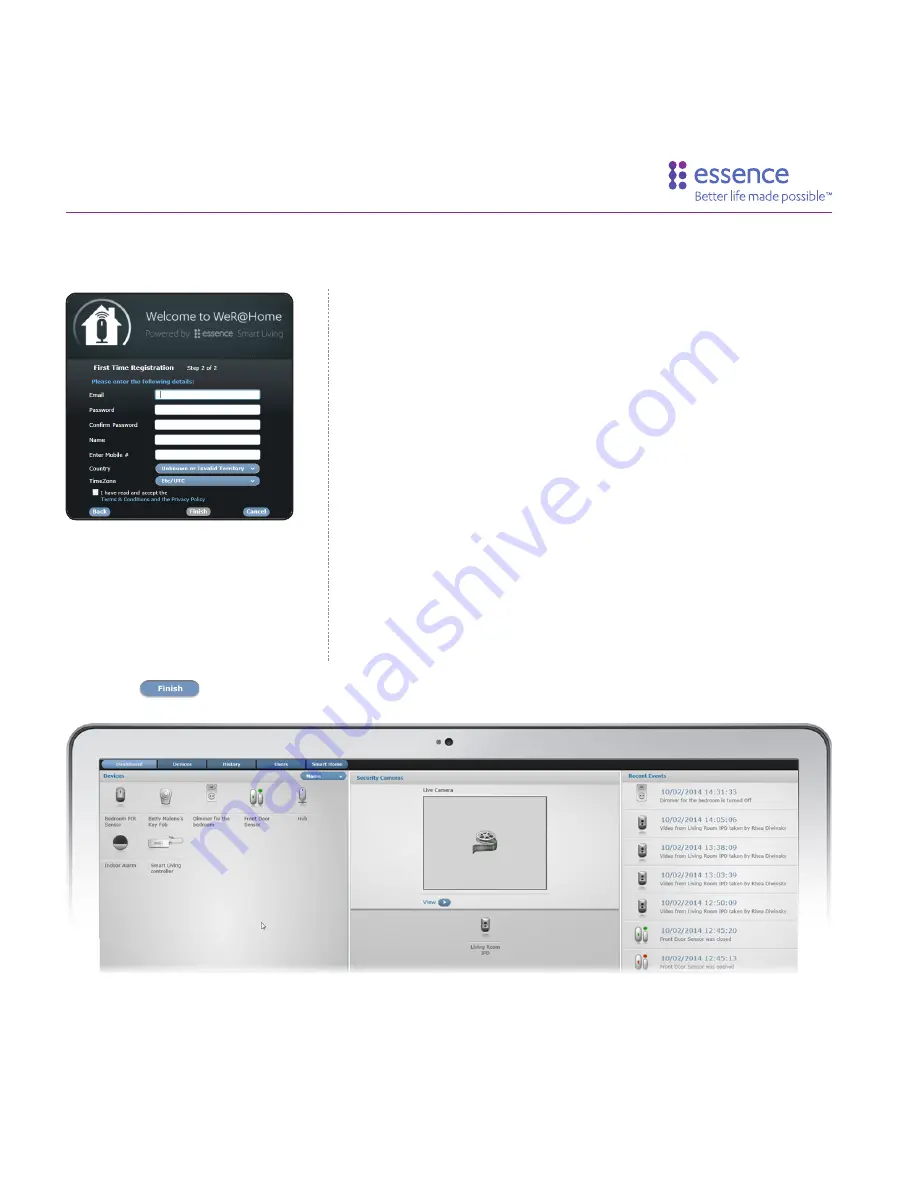
9
Quick Setup Guide
First Time Registration Step 2 Window
5.
Registration Step 2
: Enter your personal details as registration information, as follows:
●
- Enter the Email address to use during Login,
in standard email address format: ‘[email protected]’.
This is the email address to which you want the system
messages and notifications sent.
●
Password
- Enter a Password of at least 6 characters
(case-sensitive) to use during Login.
●
Confirm Password
- Re-enter the same Password from
the previous field.
●
Name
- Enter your name or the name with which to
identify the Hub (case-sensitive).
●
Mobile#
- Enter your mobile telephone number, in
International telephone number format.
●
Country
- Select your Country for the location where
you are installing the WeR@Home™ System.
●
Time Zone
- Select the Time-Zone for the Country you
selected in the previous field.
●
Terms & Conditions
- Check to accept Terms &
Conditions.
WeR@Home™ Web Application Home Page
6.
Click the
button. The WeR@Home™ Web Application Home Page appears.
Содержание WeR@Home
Страница 1: ...Quick Setup Guide...
























