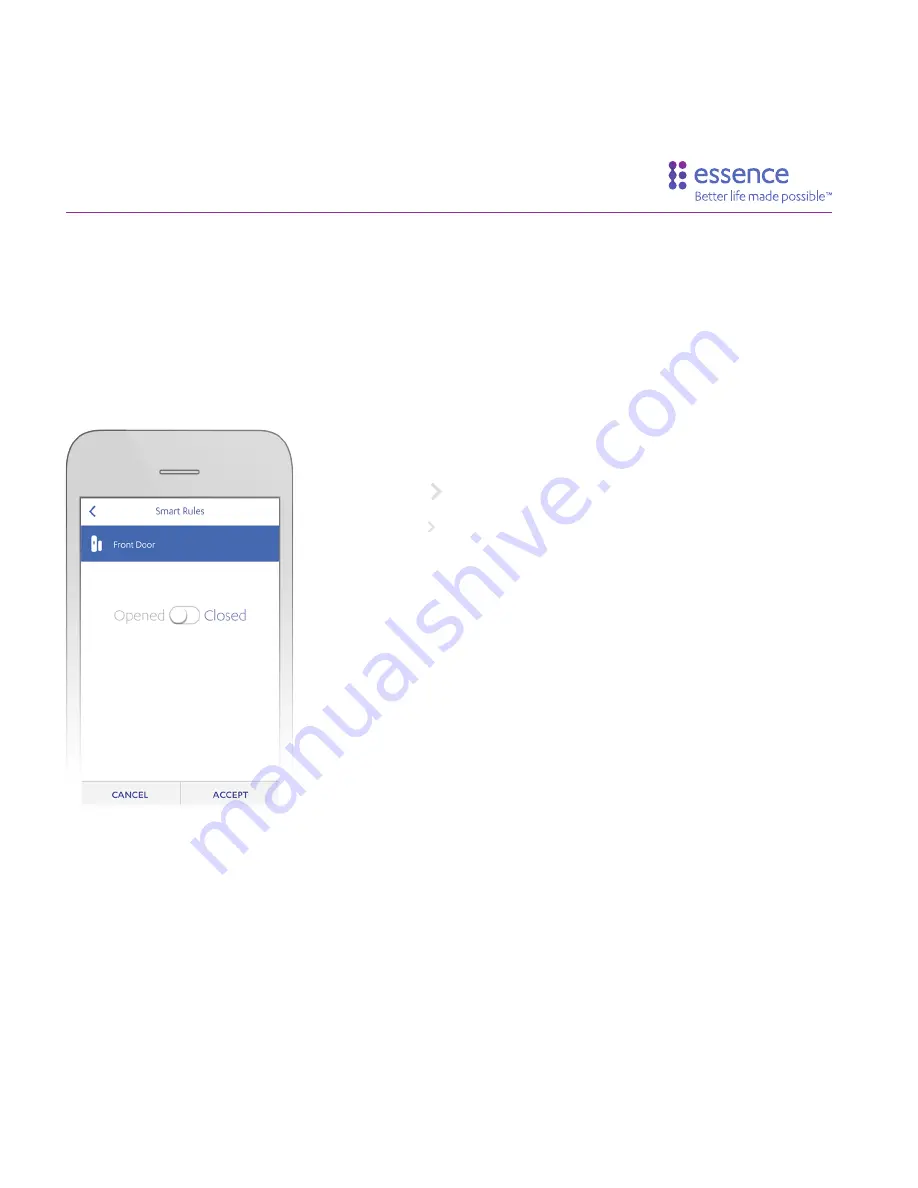
33
Quick Setup Guide
6.
Tap the on the row of the device trigger you want to
use.
Tap the on the row of the Open Close Sensor, which
is the Door/Window Sensor. Next, select the specific
device for which the trigger is being set. In this case,
the Front Door.
7.
Set the device trigger action according to the action
you want to use as the trigger for the Rule.
The Open Close Sensor trigger, which is the Door/
Window Sensor, can be set either as
Opened
or
Closed
.
Tap
ACCEPT
to confirm the trigger action setting.
Set Trigger Action
Содержание WeR@Home
Страница 1: ...Quick Setup Guide...


























