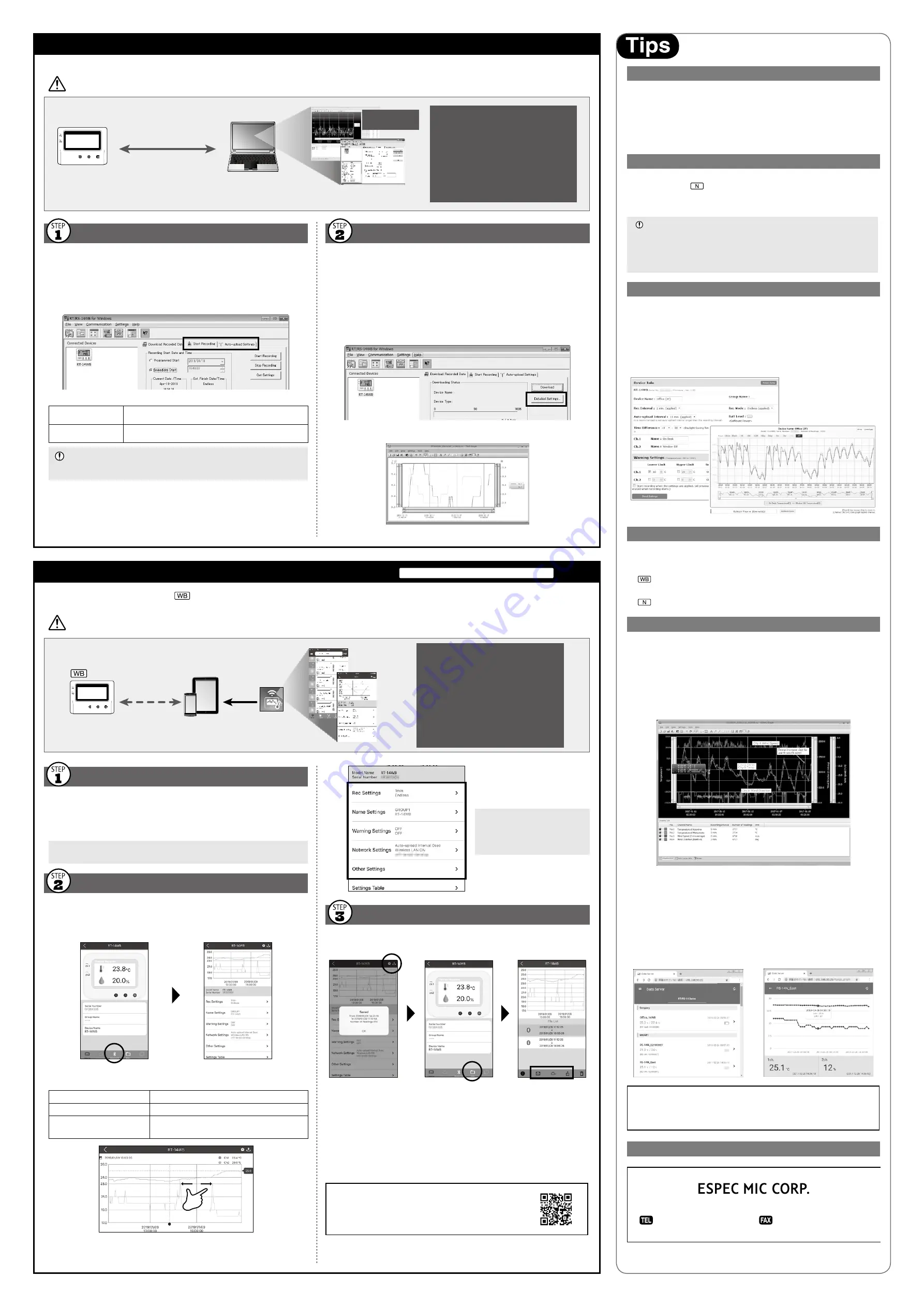
Using a USB connection between the thermo recorder and PC, make device settings and download recorded data via "RT/RS-14WB for Windows".
• The software can be downloaded from the ESPEC MIC website.
Device Settings
1.
Download and install "RT/RS-14WB for Windows" from the URL shown above.
2.
Connect the thermo recorder via USB to your computer.
* "RT/RS-14WB for Windows" will open automatically. (If not, please open it manually from
the Windows Start Menu or Start Screen.)
3.
Make the necessary settings from the tabs in the main window.
Setting Items which can be set or changed:
[Start Recording] Tab
Programmed Start, Immediate Start, Recording Interval,
Recording Mode, Group Name, Device Name, Channel Name
[Auto-upload Settings]
Tab
Network Settings, Warning Settings, Time Settings, Data
Destination, Upload Interval
[Auto-upload Settings] Tab
The settings in this tab can be used when you wish to use the auto-upload feature without
WPS or DHCP.
4.
After having completed all the settings, click [Start Recording] or [Send Set-
tings] to send the setting contents to the thermo recorder.
Start-up
1.
Install "T&D Thermo" to your smartphone or tablet.
* "T&D Thermo" is available on the Apple Store for iOS devices and the Google Play Store
for Android devices.
2.
Open the app.
Upon startup, the app scans for available RT-14WB/RS-14WB in range and displays them
in a list.
Graph Display and Device Settings
1.
Tap the device in the list to open the device info screen.
2.
By tapping the Bluetooth icon in the tab bar, the device settings screen will
open and display downloaded data in graph.
Device Info
Graph / Device Settings
Graph Operations
Zooming in and out
Pinch in/out to change the scale of the horizontal axis.
Full screen display
Hold the smartphone horizontally.
Checking time and temperature
at the specified point
Tap and hold on the graph (in full-screen mode).
Sensors
Optional Sensors
We offer a wide range of Temperature and Temperature-Humidity sensors, sensor
extension cables, AC adaptors, etc. For details see the Optional Products
information on the Product Page.
https://www.especmic.co.jp/download/pdf/ThermoRecorderSeries.pdf
External Power Supply
It is possible to use USB bus power, AC adaptor (AD-05A2 or AD-05C2: sold
separately), or PoE (
only) as a power source. When using an external power
supply, installing batteries will make it possible to continue recording in the event
of a power outage.
Important Notice for Using an External Power Supply
When using external power, the data thermo recorder itself generates heat and the
internal sensor of the RT-14WB/14N will report a higher temperature than actual; we
recommend using an external temperature sensor.
Also, when an external sensor is used near the RT/RS-14WB Series, it may be
affected by the heat from the thermo recorder.
T&D WebStorage Service
"T&D WebStorage Service" is a free web-based cloud storage service provided
by T&D Corporation. By uploading recorded data to "T&D WebStorage Service",
it is possible to access your important data from anyplace in the world at any
time you wish.
http://www.webstorage-service.com/
Useful features include automatic transmission of current readings & recorded data, graph display, set-
tings, etc.
Time Settings
The time difference setting can be changed via "T&D WebStorage Service",
"RT/RS-14WB for Windows", or "T&D Thermo". The default time difference is as
follows:
GMT +1:00 (for serial number "No.4XXXXXXX")
GMT -8:00 (for serial number "No.3XXXXXXX")
GMT +0:00 (for all serial numbers)
Software for RT/RS-14WB Series
ESPEC Graph
"ESPEC Graph" is a software program which enables the viewing of recorded
data in graph form, whether the data is stored on a local computer or at
"T&D WebStorage Service". Even if the data you wish to view is divided into
multiple files, it is possible to merge them into one graph by specifying the device
name and/or time period. The graph data can be saved as a graph file (.trg) or a
text file (csv).
THERMO RECORDER DATA SERVER
The PC on which "THERMO RECORDER DATA SERVER" has been installed can
act as a server which receives and stores data recorded by RT/RS-14WB Series
thermo recorders to the user-specified folders. The stored data can be viewed in
graph from using "ESPEC Graph" or monitored using a web browser. When you
wish to have recorded data automatically uploaded to your server rather than
"T&D WebStorage Service", please use this software.
Monitoring / Graph Window
ESPEC Software and Applications Available for Free Download:
https://www.especmic.co.jp/special/thermo_support.html
Product Support
3-5-6 Tenjimbashi Kita-ku, Osaka 530-8550 JAPAN
+81-6-6358-4855 / +81-6-6358-4856
Downloading Data and Viewing in Graph
By using "ESPEC Graph", it is possible to view data downloaded from the thermo
recorder in graph form.
1.
Download and install "ESPEC Graph" from the URL shown above.
2.
Connect the thermo recorder via USB to your computer.
3.
Open "RT/RS-14WB for Windows", click the [Download Recorded Data] tab
and proceed with the download.
* Before downloading, settings for "Graph Display" and "File Name" can be viewed and
changed under [Detailed Settings].
4.
Upon completion of the download, "ESPEC Graph" will open and display the graph.
* For details about software operations, please see the "Help" menu in each software.
Primary features of
"RT/RS-14WB for Windows" include :
• Start/Stop Recording
• Auto-upload Setting
• Network Settings (static IP address, etc.)
• Name Settings (device/group/channel)
• Downloading and Saving Recorded Data
• Warning Settings
• Time Settings
PC
USB Connection
(Setup and Data Download)
"ESPEC Graph"
Save / Analyze
Software Download (free) >> http://www.especmic.co.jp/special/thermo_support_RT14_RS14.htm
Primary features of "T&D Thermo" include :
• Start/Stop Recording
• Auto-upload Interval Setting
• Name Settings (device/group/channel)
• Warning Settings
• Graph Display
• Downloading, Saving and Uploading
Recorded Data
• Network Settings
• Time Settings
Smartphone
Tablet
Bluetooth
(Bluetooth low energy)
Install
T&D Thermo
By using the "T&D Thermo" App with
, it is possible to make device settings, download recorded data, and view recorded data directly from your smart-
phone or tablet via Bluetooth.
The app supports Android OS 4.4 or later and iOS 10.0 or later.
Beneath the graph is the device
settings area where you can change
recording settings, name settings,
warning settings, network settings,
security settings, etc...
Saving and Sharing Recorded Data
Data downloaded can be saved to a file and shared by using "T&D WebStorage Service"
whenever needed.
Back
Device Info
Graph / Device Settings
File List
1.
Tap the [Save] button at the upper right of the graph to save graph data.
2.
Tap [Files] in the tab bar at the bottom of the device info screen to open the file
list.
3.
Select a file and tap the desired icon in the toolbar.
* The icons in the toolbar allow you to take actions on the selected data file such as send-
ing to "T&D WebStorage Service", sending via email, sharing in SNS and saving directly to
your smartphone.
For details about "T&D Thermo", refer to the online help.
https://www.tandd.com/support/webhelp/tdthermo/
Smartphone over Bluetooth
®
: Setup and Download
RT-14WB/RS-14WB/RS-14WBH
PC over USB: Setup and Download




















