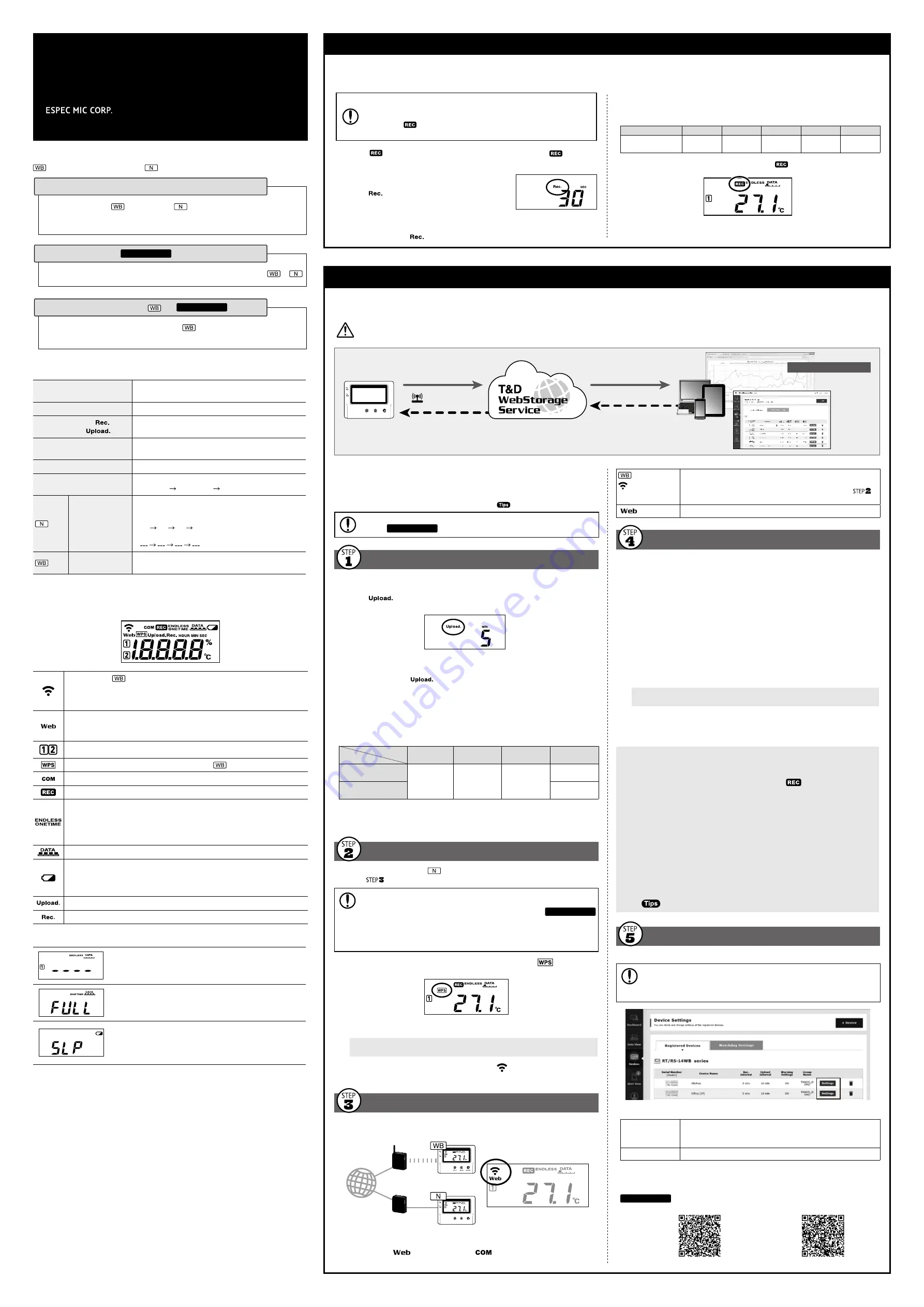
This function enables RT/RS-14WB Series thermo recorders to automatically upload recorded data to "T&D WebStorage Service" where uploaded data is
available for viewing and settings can also be changed.
The following procedure has been written assuming the use of "T&D WebStorage Service" with RT/RS-14WB Series thermo recorders. Please read the
"T&D WebStorage Service" License Agreement carefully before making settings. Making Auto-upload Settings indicates your acceptance of this Agreement.
• This procedure requires Internet access via wireless or wired LAN.
• The maximum number of readings which can be stored in "T&D WebStorage Service" is
80,000. When this limit is exceeded, the oldest data will be overwritten.
• If you wish to select a server other than "T&D WebStorage Service" for auto upload of data,
please use "THERMO RECORDER DATA SERVER". (See
on the reverse side.)
If you wish to use a static IP address instead of DHCP, make network settings using
software.
See reverse side.
Auto-Upload Settings
1.
Press the <INTERVAL> button twice to display the auto-upload interval.
2.
While
is displayed, press-and-hold the <INTERVAL> button until the
interval time flashes.
Auto Upload Interval
3.
Press <INTERVAL> again to select the interval time. Each press changes the
interval as follows:
Auto-upload Intervals (
): OFF / 1, 2, 5, 10, 15, 20, 30 MIN / 1, 2, 3, 4, 6, 12, 24 HOUR
The factory default setting is OFF (no auto-upload).
4.
The interval time will stop flashing and the display will return to the normal
measurement mode, confirming that it is set.
Ref: Auto-Upload Intervals & Corresponding Estimated Battery Life
In general, the shorter the upload interval, the shorter the battery life.
Interval
model
1 min
10 min
1 hr
12hrs or
more
RT-14WB/RS-14WB
About
10 days
About
2 months
About
1 year
About
15 months
RT-14N/RS-14N
About
1.5 years
• All estimates are based on operations carried out with a new battery and are in no way a
guarantee of actual battery life.
• When Auto-upload is used frequently on RT-14WB/14N, the measurement of the internal
sensor may rise by around 0.3°C.
Wireless LAN Settings
This step is not necessary for
. Plug a LAN cable into a network hub or router,
and go to
.
Wireless LAN settings using WPS may not be possible depending on the supported
features or settings of your wireless LAN access point.
In this case, make wireless network settings on PC or smartphone.
See reverse side.
The following information is required:
• Network Name (SSID)
• Security (WEP 64bit/128bit, WPA-PSK (TKIP), WPA2-PSK (AES))
• Password (Network Key)
1.
Press the <POWER> and <DISPLAY> buttons together until
appears on
the LCD screen.
2.
Set your wireless LAN access point to "WPS" mode.
For details about Wireless LAN Access Point settings, refer to the user manual for that
access point.
3.
When the setup is successfully completed, the
mark on the LCD display will
turn ON.
Checking Connection Status
Place the thermo recorder in the desired measurement location.
Make sure Internet access is available.
Connection Status Indicators
Internet
Wireless LAN
Access Point
Router / HUB
Press the <REC/STOP> button to immediately send the recorded data to
"T&D WebStorage Service" without waiting for the next transmission. If the transmis-
sion is successful,
will remain ON after
turns OFF.
Thermo Recorder
RT/RS-14WB Series
Introductory Manual
© Copyright ESPEC MIC Corporation. All rights reserved. 2019.04 16508123003 (1st Edition)
https://www.especmic.co.jp/
The RT/RS-14WB Series thermo recorders can be used in the following ways.
: RT-14WB, RS-14WB
: RT-14N, RS-14N
By using wireless LAN (
) and wired LAN (
), the thermo recorder automatically
uploads the recorded data to the cloud. It enables the viewing of uploaded data and the
changing of settings on your PC, smartphone and tablet.
Via Cloud: Automatic Data Upload
Make settings and download data by USB communication between the PC and
or
.
Via PC: Setup and Download
See reverse side.
Make settings and download data by connecting
to a smartphone or tablet via
Bluetooth®.
Via Smartphone: Setup and Download (
only)
See reverse side.
is OFF or blinking:
Unable to connect to the wireless network. Try changing the measure-
ment location or adjusting the distance between the thermo recorder
and the access point, and make the wireless LAN settings in
again.
is blinking:
Internet connection failed. Please check the network settings.
Viewing Recorded Data
In order to view the recorded data on a web browser, it is necessary to register
devices to "T&D WebStorage Service" in advance.
1.
Access "T&D WebStorage Service" from the web browser on your PC or mobile
device.
http://www.webstorage-service.com/
2.
Click [Create Account] to go to the registration page, and follow the directions to
complete the registration. If you already have your User ID, go to the next step.
3.
Login by entering the registered User ID and Password.
4.
In the [Device Settings] window click [+Device].
5.
In the Add a Device page, enter necessary information* and click [Add].
*The registration code can be found on the supplied Registration Code Label.
6.
After data is sent to "T&D WebStorage Service" either by auto-upload or by
pressing the <REC/STOP> button on the thermo recorder, the added device
and its measurements will appear in the [Data View] window.
Troubleshooting Tips
If measurements are not displayed:
Check the screen of the thermo recorder and make sure
is ON; If not, press
<REC/STOP> to start recording. See "Recording Interval Setting (Common Operation)"
above.
If the display of measurements is not refreshed:
Try making the recording interval shorter. If the recording interval is set to longer than
the upload interval, the same measurement is displayed until the next recording occurs
and the new data is uploaded.
If you lose your registration code label:
Open the software "RT/RS-14WB for Windows" and connect your thermo recorder via
USB to the computer. The connected thermo recorder and its information will appear
in the left boxes of the main window. The registration code can be found here.
If you wish to save recorded data to PC:
Use "ESPEC Graph" that is available for download from the T&D Website.
See
on the reverse side.
Changing Device Settings
It is possible to change device settings by using "T&D WebStorage Service".
Note that the setting changes will not be actually applied until communication oc-
curs between the thermo recorder and "T&D WebStorage Service". By pressing the
<REC/STOP> button on the thermo recorder, however, settings can be applied imme-
diately.
Setting Items which can be set or changed:
Device Info
Device Name, Group Name, Recording Interval, Recording Mode,
Auto-upload Interval, Channel Name, Time Difference, Unit of
Temperature
Warning Settings
Lower Limit, Upper Limit, Sensor Warning, Judgement Time
Setting via the cloud using the Mobile App
For the thermo recorders that have been registered to "T&D WebStorage Service", the
settings can also be changed using the "T&D Thermo" App on your smartphone or tablet.
See reverse side.
For iOS
For Android
Button Operations
Power ON/OFF
Press-and-hold the <PWR> button.
(Cannot power OFF when a recording is in progress.)
Start/Stop Recording
Press-and-hold the <REC/STOP> button.
Recording Interval [
] /
Upload Interval [
]
Press the <INTERVAL> button (display mode)
Press-and-hold the <INTERVAL> button (setting mode)
Transmit Data and Settings to
"T&D WebStorage Service"
Press the <REC/STOP> button.
Cancel Communication
Press the <PWR> button.
Channel on Display
(Fixed or Alternating Display)
Press the <DISPLAY> button to switch the display:
Ch1 (fixed) Ch2 (fixed) Ch1&2 (alternate)
Display Last Used
IP Address
Press-and-hold <PWR> and <DISPLAY> together.
EX: When the IP address was 11.22. 33.44,
each part will appear for two seconds as follows:
[11 22 33 44].
When DHCP is ON but failed to obtain an IP address,
[ ] will appear.
Wireless LAN
Settings using WPS
Press-and-hold <PWR> and <DISPLAY> together.
• "Press-and-hold" means to hold the button down for about two seconds.
Marks on LCD Screen
Wireless LAN (
only)
ON : Connected to the wireless network. (Signal strength: 1 to 3 bars)
BLINKING : Unable to connect to the wireless network.
OFF : Wireless LAN settings not made.
ON : Connected to the Internet.
BLINKING : Unable to connect to the Internet.
OFF : Auto-upload is set to "OFF".
Displayed Measurement Channel
ON : Wireless LAN Setup using WPS Possible (
only)
BLINKING: LAN, Bluetooth or USB communication in Progress
ON : Recording in Progress
ENDLESS : Upon reaching the logging capacity of 8,000 readings, the oldest
data is overwritten and recording continues.
ONETIME : Upon reaching the logging capacity of 8,000 readings, recording
automatically stops.
Cannot be set or changed using buttons on the thermo recorder. The factory default setting is "ENDLESS".
Amount of Recorded Data in Device
ON : Low Battery
When the battery power becomes even lower after the battery warning mark
appears, the auto-upload will stop.
*Please change the batteries as soon as you see this mark.
Auto Upload Interval
Recording Interval
Messages on LCD Screen
Sensor Error: No sensor connected, improper connection,
damaged, etc.
Full Data: Upon reaching capacity of 8,000 readings in
"ONETIME" mode, this message appears and recording
automatically stops.
Sleep Mode: If you take no action after a battery warning
mark appears and auto-upload stops, the thermo recorder
will enter sleep mode and stop all operations to protect data.
*If the thermo recorder remains in sleep mode over one week without a change of
batteries, all recorded data will be lost.
Install the batteries and sensor(s) in the thermo recorder, and make sure the LCD is displaying measurements.
The factory default setting for the recording interval is 1 minute. Follow the procedure below to change this setting.
• Skip this setting if you don't need to change the recording interval.
• Upon the start of recording, all previously recorded data in the thermo recorder
will be deleted.
• Note: When
is ON (recording in progress), the thermo recorder cannot be
turned off, nor can the recording interval be changed.
1.
When
is ON, press-and-hold the <REC/STOP> button until
turns OFF
(recording stops).
2.
Press the <INTERVAL> button.
3.
While
is displayed, press-and-hold the
<INTERVAL> button until the interval time flashes.
4.
Press <INTERVAL> again to select the interval time.
Each press changes the interval as follows:
Recording Intervals (
) 1, 2, 5, 10, 15, 20, 30 SEC / 1, 2, 5, 10, 15, 20, 30, 60 MIN
5.
When you stop pressing the button, the display will return to the normal
measurement mode, confirming that it is set.
Ref: Recording Intervals & Estimated Time until Logging Capacity is Reached
Recording Interval
1 sec
30 sec
5 min
15 min
60 min
Estimated Time
About
2 hours
About
2 days
About
27 days
About
83 days
About
333 days
6.
Press-and-hold the <REC/STOP> button until
turns ON (recording restarts).
RS-14N
RS-14NH
RT/RS-14WB Series
RS-14NH
Auto-upload of Recorded Data
Cloud
Wireless/Wired LAN
View with a Web Browser
Graph Display
Download Data
Setup
Apply Settings
Recording Interval
Automatic Data Upload to the Cloud
Recording Interval Setting (Common Operation)




















