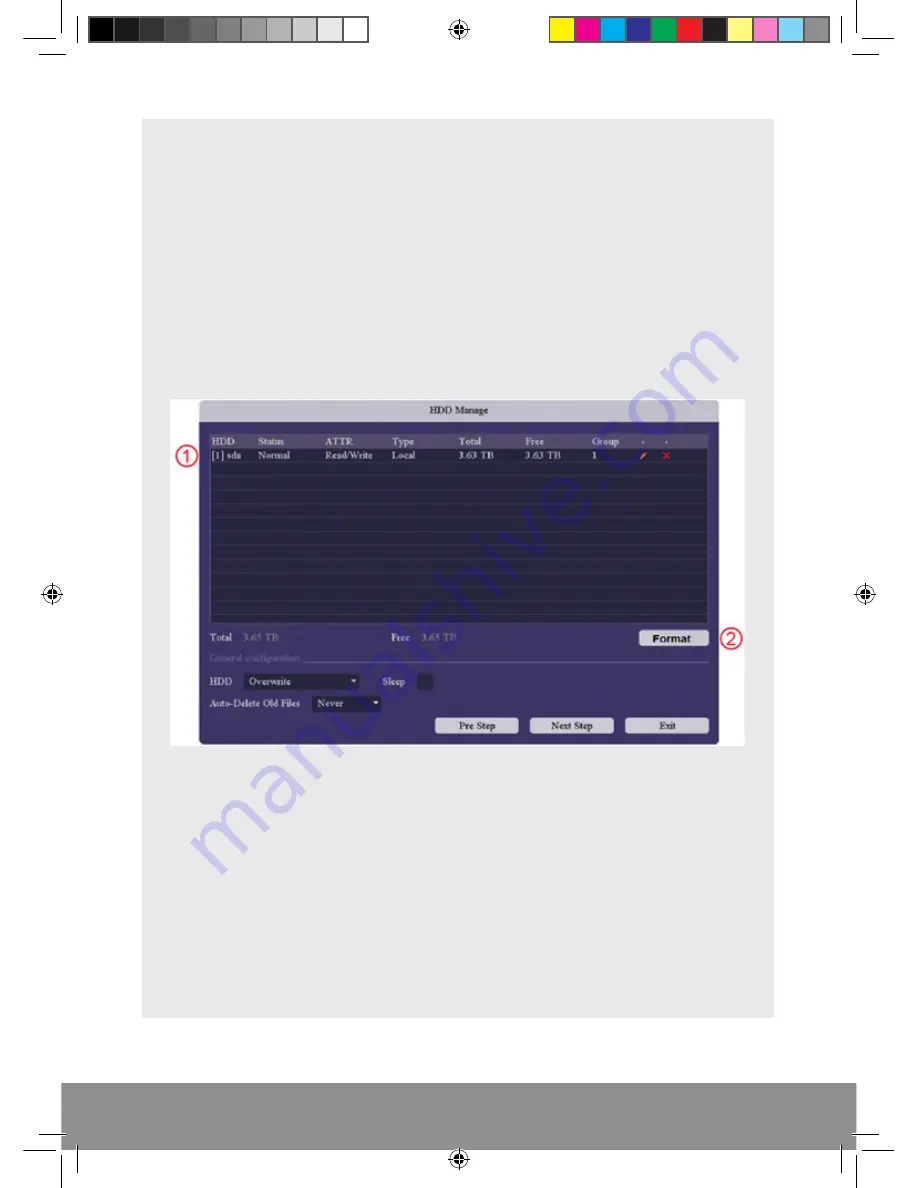
8
Hard Disk Drive (HDD) Management
This page displays the capacity of storage for the HDD. To ensure full use of the HDD
please format before 1st use;
1)
Select the HDD with the mouse control
2) Click
Format
and select
OK
on the prompt
RekorHD DVR Manual.indd 8
09/05/2017 16:38:46